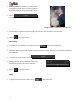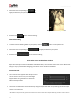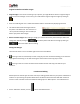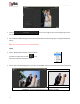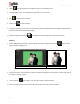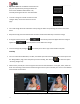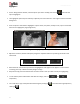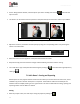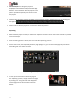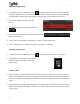User Manual
User Manual-5.0
96
Adjust the values for the feather and tolerance as
per your requirement by moving the sliders for
these values backward and forward or by
manually entering the values in the value boxes.
To undo a change or to make corrections to the
changes made, use the correction tool on the
page.
You could change the brush and feather size by using the sliders or by entering the values in the value
boxes.
Keep the Ctrl key pressed to activate the correction mode and the Shift key to reset the change.
At any point of the process, click on to see how the picture will appear after the change is
applied and to view the photo as it was before the change.
Save the changes by clicking on . This allows you to save a copy of the new file in the path.
Touchup
You can remove all the blemishes, wrinkles, unwanted spots and marks with the help of Touchup tool. On
the ‘Design Album’ page, select the photo you wish to modify, then click on and select the option
‘Touchup’ (Image 6.2.3)
Select a clone point by Alt + click to copy the same area to remove blemish i.e. any spot, mark, select the
brush size according to the area that needs to be given touch up and now take your cursor on the affected
area and click mouse button.
(a)
(b)
Image 6.2.3: The Touchup option. (a) before (b) after