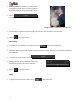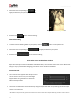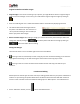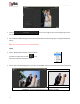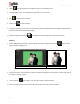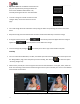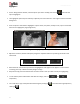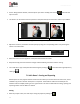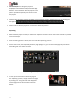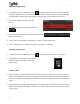User Manual
User Manual-5.0
95
Select from the top tool bar to make the ‘layer’ you would like to use.
The right-click on your mouse helps you to go back in case of an error.
Use to select the layer created.
Finally, use to invert the layer.
At any point of the process, click on to see how the picture will appear after the change is applied and to
view the photo as it was before the change.
Save the changes by clicking on . This allows you to save a copy of the new file in the path.
Chroma
On the ‘Design Album’ window, select the photo you wish to modify, then click on and select the
option ‘Chroma’ (Image 6.2.2).
(a)
(b)
Image 6.2.2: The Chroma option (a) before (b) after
The Chroma option is useful when you wish to change the background of a photo or conceal some part of
the photo to suit your layout.
The color picker and ‘Feather’ and ‘Tolerance’ help in using this option.
Click on the color picker and click on the area on the photo that you want concealed.