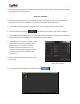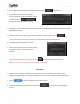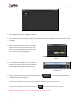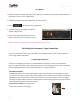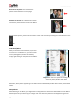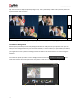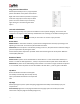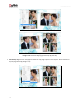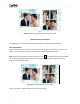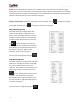User Manual
User Manual-5.0
80
Rulers: On the ‘Design Album’ window, you can view the rulers at the top and on the left of the page.
Double click on the ruler to activate it and then drag and drop the green line that appears on to the page
at the desired location to align an element against it. You could work with multiple rulers simultaneously.
Select and delete the rulers to remove them from the page.
Margins and Centerline: On the top, right-hand corner of the page, click on to activate the margins
on the page. Similarly, click on to activate the centerline on the page.
Object-Based Alignment
This option allows you to align photos with
respect to other photos or elements on the
Album. There are multiple options for this sort
of alignment. Select photos or other elements
you wish to align using the Ctrl key. Then click
on to select the alignment option you
wish to apply to your photos from the drop list.
Alternatively, use the right click button and on
the drop list click on the ‘Object-based
alignment’ to access the sub-options.
You can undo the changes by clicking on .
Page-Based Alignment
This option allows you to align photos and other
elements on the page with respect to the page.
There are multiple options for this sort of
alignment. Select photos or other elements you
wish to align using the Ctrl key. Then click on
to select the alignment option you wish
to apply to your photos from the drop list.
Alternatively, use the right click button and on
the drop list click on ‘Page-based alignment’ to
access the sub-options.
You can undo the changes by clicking on .