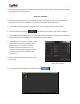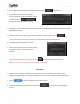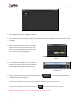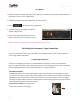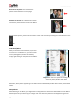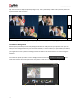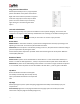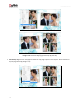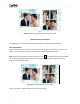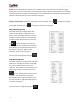User Manual
User Manual-5.0
74
4.2.4 Delete *
Besides building and sharing, Album Xpress also gives you the option of deleting any template that you no
longer wish to retain in your template bank.
To delete a template, select the template that you wish to delete.
Click on at the bottom of the Template tab.
A textbox asking for confirmation for deletion
appears (Image 4.2.4.1).
Click on ‘Yes’ to proceed with the permanent
deletion, else click on ‘No’ to abort the process.
Image 4.2.4.1: Deleting your template
Note: Some features are available only for the Album Xpress PRO version users.
5.0 Building the Framework – Page Composition
In previous section we learnt how to create Album in four different styles. In this section we will learn
how to align and decorate Album.
5.1 Basic Page and Photos
While you are designing your Album, you need flexibility in operations to help you manipulate the
photos to achieve the desired layout. Album Xpress gives you this flexibility and more. This section deals
with the additional features in the software that helps you in page composition.
Used Photo Indicator
While designing Album you may be dealing with a large number of photos and managing them might
turn out to be a cumbersome task. Album Xpress helps you sort the photos and manage them better by
indicating the photos that have been used and the number of times they have been used in the Album.
This helps you plan the Album with the remaining photos and also avoid using the same photos multiple
times without being aware that you are doing so.
Green tab on the photo: This indicates the
photos used in Album on other page.