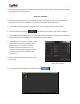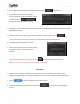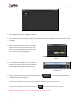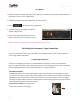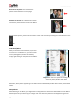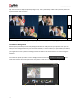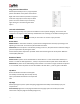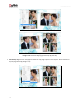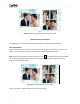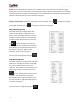User Manual
User Manual-5.0
72
On the ‘Build’ window, select the templates and then click on . (Image 4.2.2.2)
In the text box that appears next (Image
4.2.2.3), specify the name of the folder in which
you wish to save it ( )
and the path where you want to place it.
Image 4.2.2.3: Building your template - 2
If the path is not specified, the built volume is saved in the following path by default: My Documents\My
Galleria\Album Xpress.
Check the box next to ‘I agree to the terms and conditions’ and proceed to click on .
! If you do not agree to the terms and conditions, close the textbox and quit the building process.
The following text box appears on screen:
Click on the ‘OK’ button to continue with saving,
else click on ‘Open’ to access the created
template.
! At any point during the process, you could click on the button to go back to the previous Album.
Note: Some features are available only for the Album Xpress PRO version.
4.2.3 Share*
Templates that have been created can be shared with other users by means of the ‘Share’ option
available with Album Xpress. This option is available only to the users of the Album Xpress PRO version.
Click on to share the template that you have created.
Select the templates you wish to share and then click on the ‘Share’ Template (Image
4.2.3.1).