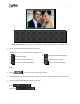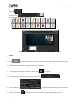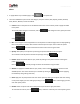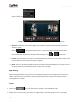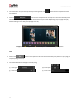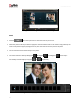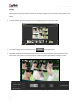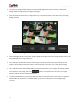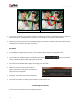User Manual
User Manual-5.0
59
‘Fit’ option in collage tab will help you to design collage page without much overlap. Create Photo
Collage button should be press to apply the changes.
Crop the photos and then form a collage with ‘Crop’. The photos will set in the same size on the page.
(Image 3.3.4.26)
Image 3.3.4.26: The ‘Cropped’ Collage design with Collage tab
Click on Background tab on the option panel to apply the background for the collage. Double click on the
desired background or drag and drop it.
You could alter the maximum and minimum angles of tilt for the photos by using the sliders for the
angles or by manually inserting the values in the value boxes. Then click on to create photo collage.
You could add outlines and shadow effects and colorize the photos in your collage. For adding outlines
to the photos in the collage, select the option on the options bar. Then click on to apply
outlines. Outlines are now added to the photos.
To add a shadow effect to your photos, select the option on the options bar. Then click on to apply the
shadow effect to the photos. The shadow effect is now seen on the photos in the collage (Image
3.3.4.27).