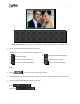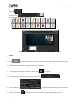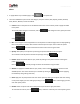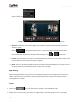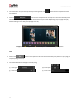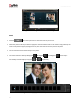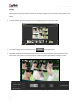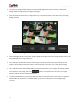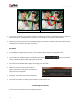User Manual
User Manual-5.0
55
values in these fields .
Image 3.3.4.20: ‘Design Album’ window … Applying Outline Effect to the photo
Rotation: The photos on the Album page can be rotated using the predefined presets under the
‘Rotation’ option.
Click on to change the values for the x, y and z axis and give the photo a 3-D effect.
You could also flip the photo horizontally and vertically by using and , respectively.
Presets: This option gives you certain in-built effects that you could use for your photos. Click on the
photo and then click on the desired preset to apply it.
Blend: There are 12 blending modes that help you achieve the desired effect for your photo. Click on
the photo and then select the blend option of your choice to apply.
Right Clicking
While creating the Album, at any point, you could select a photo and use the right click to access the
‘Effects’ option directly. You could also copy and paste effects from one photo to another and clear
existing effects on a photo.
Clipart
Click on the tab on the option bar for a listing on the available clip-arts.
Double click on the clip-art of your choice or drag and drop it onto the canvas to use it on the page.