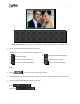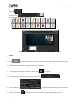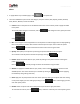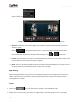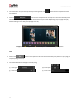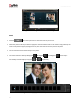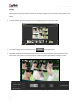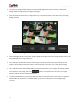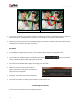User Manual
User Manual-5.0
54
Effects
To apply effects to your Album pages, click on the option bar.
There are 10 different options under this category. They are: Colorize, Blur, Opacity, Feather, Shadow,
Glow, Outline, Rotation, Presets and Blend.
Colorize: Click on the photo to be modified and then click on the colorize preset to apply the effect
to the photo.
To manually make changes or customize, click on and change the color, opacity and level
using .
Blur: You could give a blurred appearance to some photos to make the page more visually appealing.
Click on the photo you need to blur and then select the preset of your choice under this option.
Click on to increase or decrease the level or blurriness using the slider.
Opacity: Add opacity to the photos by selecting the presets available under this option.
You could also manually choose the level of opacity by clicking on .
Feather: Apply the feather effect to your photos by clicking on the photo and then selecting the
preset of your choice.
Click on to manually change the values of the feather using the slider.
Shadow: To apply the shadow effect to your photos, click on ‘Shadow’ and then choose from the
available presets .You could customize your ‘shadow’ by clicking on and then applying
the shadow by doing settings manually.
Glow: Apply the required presets under the ‘Glow’ option by clicking on the photo and then clicking
on the preset. Apply your own settings by clicking on the button and changing your blur,
color and opacity values.
Outline: Select the photo and click on the preset of your choice to apply the outline.
To customize the outline, click on . Then, create the outline of your choice by filling in the