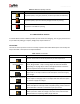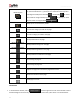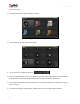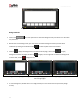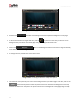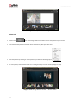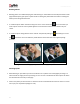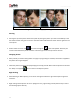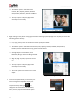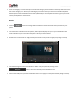User Manual
User Manual-5.0
50
Once the category is chosen the options under that category can be viewed in the drop-down box to the
left of the category icon. Select your subcategory to further refine your search for suitable templates.
Album Xpress comes loaded with more than 2,000 ready-to-use templates and thus it gives you a wide
variety of templates to choose from.
Border
Click on tab on the ‘Design Album’ window to select the border that you want for your
photo.
You could select a border from the options, Album Xpress displays for you or you could browse and
select a border of your choice from the path in which you have saved it.
Double click on the border or drag and drop the border on the photo to apply to it (Image 3.3.4.14)
Image 3.3.4.14: The border applied to the photo
You could change the color of the border to better suit your photo by clicking on the
button. There are 18 ready tones available for use.
Choose the ready tone you want and double click on it to apply it to the photo border (Image 3.3.4.15).