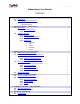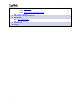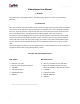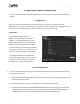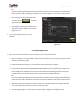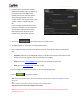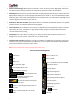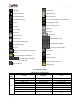User Manual
User Manual-5.0
5
2.0 Opening the Tool Box- Getting Started
This section deals with online and offline registration process and other tools like shortcuts, preferences
and help.
2.1 Registration
Once you have installed the Album Xpress software on your computer, you need to proceed to
Registration. This ensures that all features of the software are made available to you. Registration is very
easy and the user-friendliness of the software makes the process quick and simple.
The Process
On installation of Album Xpress, the
Registration Window appears as shown in
Image 2.1.0.1. Relevant details such as the
Owner Name, Address, City, Country, State,
Zip/Pin, Email and Phone or Mobile Number
need to be entered; some fields are mandatory
(marked by an asterisk *). Fill in the details and
proceed as per the instructions in this section.
The software enables you to complete the
registration process while you are connected to
the Internet and also while you are offline. It
also allows you to register at a later date.
Image 2.1.0.1: The Registration Window
2.1.1 Online Registration
The screen that you first see on starting the registration process (Image 2.1.0.1) needs to be completed
as a first step. Here is how:
Enter your details in the relevant fields. These are Name, Address, City, Country, State, Zip/Pin, Email
and Phone or Mobile number.
Fields marked with an asterisk (*) are mandatory and cannot be left incomplete.
In the last field: Serial Number (XXXXX-XXXXX-XXXXX-XXXXX), if you are registering the Professional
version (PRO) of the software then the Serial number will be automatically generated in the serial
number text box. You will also find the serial number inside the software box pack.