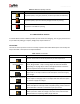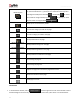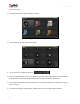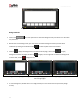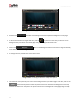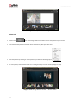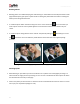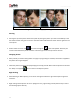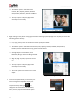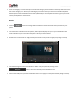User Manual
User Manual-5.0
48
(a)
(b)
Image 3.3.4.11: (a) Zooming in; (b) zooming out
Panning
Panning lets you view specific areas of the photo by moving the photo up or down and sideways in the
document window. This gives to access to the areas that would otherwise remain obscure given the size
of the photo.
How to: Place the cursor over , which then changes to or the ‘hand symbol’. Now use your
mouse to take hold of the photo and move it around to get to the area you wish to work on.
Swapping Photos
Many a times you need to swap photos on a page as you go along to. However, the borders if applied to
the photos do not get swapped.
Select the photos you wish to swap by keeping the ctrl key pressed. When both the photos are selected
the ‘Swap’ icon appears . Click on the icon to swap the photos.
Right Clicking
While working on Album Xpress, you could use the right click button to get several options right then
and there.
Right clicking outside photos: As seen in (Image 3.3.4.12), right clicking outside photos lets you access
the following options directly: