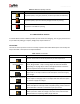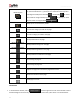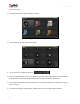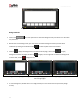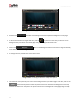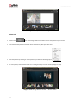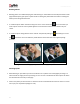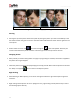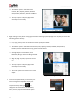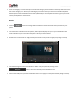User Manual
User Manual-5.0
47
Rotating Photos
Rotating photos in an Album keeping the creative design in mind adds to the overall presentation of the
pages. Album Xpress gives you the option of either rotating the photo within the frame or rotating the
whole picture along with the frame.
To rotate the photo within the frame: keep your cursor on the rotate icon that is seen when you
select a photo. Once the ‘hand’ symbol appears use the mouse to rotate it in the direction of your
choice.
To rotate the photo along with the frame: ‘Unlock’ the photo by clicking on . Now keep your cursor
on and use the mouse to rotate the photo with the frame when the ‘hand’ appears (Image
3.3.4.10).
(a)
(b)
Image 3.3.4.10: Rotating: (a) the photo in the frame; (b) the photo with the frame
Zooming In/Out
While working on your Album you can focus attention on a specific area of the page by zooming in or
take a look at the ‘larger picture’ by zooming out. You can use a combination of these options to obtain
the desired level of accuracy on the page.
Click on the photo you want to work on and then use the scroll wheel of the mouse to zoom in or zoom
out as per your requirement (Image 3.3.4.11).