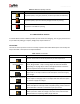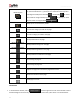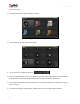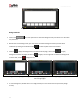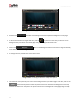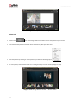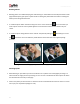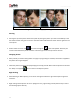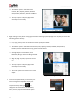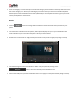User Manual
User Manual-5.0
45
Image 3.3.4.6: The page with the selected background
Uncheck the check box on the Background tab to expand the background on the page.
To fill the canvas with one single solid color, click on and place it on the color you wish to use as
background for your Album. The whole page now gets a background of that color.
Click on the button on the Background tab to select from a range of 18 ready
tones available for each background.
To change the tone, double click on the chosen tone.
Image 3.3.4.7: The background with its ready tone options
You could also use a photo of your choice as the background for your Album page. To do this, click on the
tab to view the photos. Select the photo and click on ‘Set Photo as Background’ at the top
and then double click on the photo. The photo now serves as a background to the page (Image 3.3.4.8).