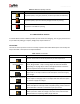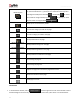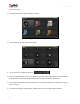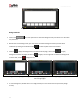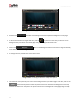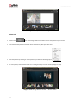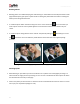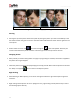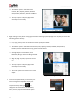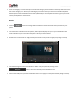User Manual
User Manual-5.0
42
<Rotate object>
Rotates the object. To rotate the object as per your requirements, click
on the tool and alter the x, y and z axis. You could also rotate it by 90 or
270 degrees and flip them vertically or horizontally . You could
also rotate the image manually by using and entering the value
of your choice or using the slider
<Edit photo>
Helps you to use enhance the photos.
<Undo>
To reset the change you made to the page.
<Redo>
To redo a change you made to the page.
<View>
Shows/hides tabs on the page.
<Show/hide margins>
Shows/hides the margins on the page.
<Show/hide gridlines>
Shows/hides the gridlines on the page.
<Show/hide centerlines>
Shows/hides the centerlines on the page.
<Zoom in>
For zooming the page in.
<Zoom out>
For zooming the page out.
<Fit to screen>
Adjusts the page size such that the page fits the screen.
<Actual Size>
Shows the actual size of the page.
<Full size>
View page in full size.
The Process
In ‘Create Album’ window, click on at bottom right hand corner of the window to select
standard categories and sizes for your Album or create custom size. (refer section 3.3.1 Create Album