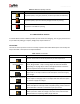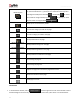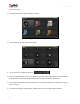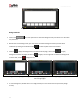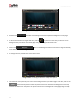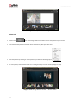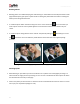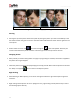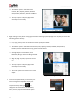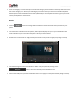User Manual
User Manual-5.0
41
Table 3.3.3.8: Photo Quality Indicator
Indicator and color
Interpretation
Yellow
The photo quality is not good; however, the final output will be satisfactory.
Orange
The photo quality is poor and will not yield good results on printing.
Red
The photo is unsuitable for printing.
3.3.4 Manual Album Creation
In manual Album Creation software provides you full control over designing. You can give personal touch
to your Album by adding your cliparts, background, shapes and decors.
The Tool Bar
The tool bar at the top of the screen has a variety of options that makes Album Xpress user friendly and
easy to work with. These options are explained below.
Table 3.3.4.1: The Tool Bar
Icon
Use
<Lock>
Can be used to lock or unlock the photos as per the requirement.
<Arrange objects>
The four options in this tool – Send to Back, Send Backward, Bring to
Front, Bring Forward – help in moving objects forward and backward
depending on the page layout. Click on the object and then choose the
option required to move the photo accordingly.
<Page based alignment>
This option can be used to move the object around with respect to the
page. Click on the object and then select the option on the bar to apply
the changes.
<Object based alignment>
This option can be used to move the object around with respect to the
other objects on the page. Click on the object and then select the option
on the bar to apply the changes.
<Equal spacing>
Helps to equalize the horizontal and vertical spacing between objects.
Select the object for which you wish to equalize spacing. Click on the tool
and select either ‘Vertical’ or ‘Horizontal’ as per your choice.
<Equal size>
Helps to equalize the size of photos on a page. Select the photos for
which you wish to make size changes. Then click on this tool and select
the parameter for equalizing: Width, Height and Size.