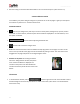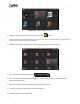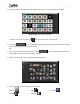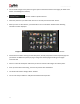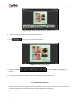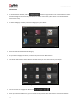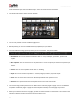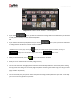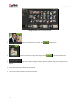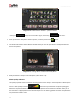User Manual
User Manual-5.0
37
select the Album style. Select the Album style – Auto and continue with next button.
You will be redirected to ‘Select Theme’ window.
Image 3.3.3.3: ‘Select Theme’ window
You can see preview of cover and Album pages here.
Below preview, you can see available themes (templates) for your Album.
You have different sorting option by which you can sort themes. They are as follow:
Orientation: You can sort themes orientation wise i.e. cover, landscape, panoramic, portrait and
square.
No. of photos: You can sort themes no of photo wise i.e. from one photo per theme till 12 photos per
theme.
Theme: You can sort templates theme wise i.e. wedding.
Style: You can sort themes style wise i.e. creative, elegant, modern, royal and simple.
Color: You can sort themes color wise. We have provided 8 color options to sort.
Volume: Your imported volumes of templates can be seen under volume tab.
You need to drag and drop the themes on Album Cover and other pages to apply. You can use different
templates on different pages or apply the same template manually on all the pages if you want.
When you select the theme for any page, you will see a Blue indicator on that theme. The number in the
indicator indicates number of times the theme has been used.