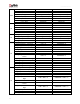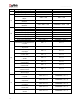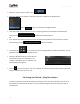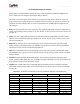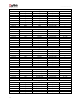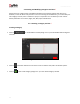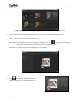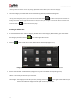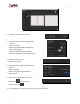User Manual
User Manual-5.0
19
! Leaving either the ‘Name’ or the ‘Ref. Image’ field blank will not allow you to save the Category.
The new category is created and can be viewed along with the predefined categories.
! At any point during the process, you could click on the back button to go back to the previous window. On
clicking this button, you are offered the chance to save/not save your changes or cancel the ‘Back’ command. You
could also click on to go back to the home page.
Creating an Album Size
To view the Album sizes under a category, double click on the category. Alternatively, you could select
the category and then click on in the lower right-hand corner.
Click on to ‘Add’ a new size on the ‘Select Album’ window (Image 3.2.1.5).
Image 3.2.1.5: ‘Select Album’ window with the ‘Add’, ‘Edit’ and ‘Delete’ options
On the next window: ‘Create Album’ (Image 3.2.1.6), Fill in the fields corresponding to the,
‘Name’: The name you want for your new Size.
‘Ref. Image’: The image you want for your Size, clicking on the icon to the right of this field lets you
choose the reference image from the path in which you saved it.