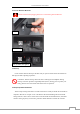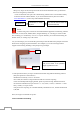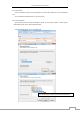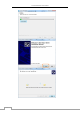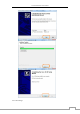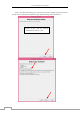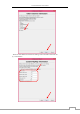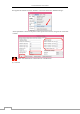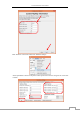User Manual
OverLord 3D Printer User Manual
13
during every single second, then processes all the movement information into .gcode format
that can be recognize by 3D Printers.
OverLord 3D Printer uses open source model slicing software Cura. You will find it already
in the SD Card sent with the machine, or you can download it directly from our website:
www.dreammaker.cc. (source: http://wiki.ultimaker.com/Cura).
NOTE:
1. Before using Cura, an electronic 3D model should be prepared. The following software:
Solidworks, UG NX, ProE, 3DMax, Rhino, Google SketchUp, etc. can help you create a model.
You can easily get a .stl format by “save as” or “export”. Besides, you can download existing 3D
models on-line, or creating it by a 3D scanner.
2. If you want design your own 3D model, please keep in mind the fabrication principle of FFF 3D
Printer and avoid going beyond its limitation. For example, try to avoid over-hangs without
support structure during modeling to keep the print in good shape.
3. Some precautions when you export .stl format model files using different modeling software:
(This part experience is from internet.)
*Solidworks can directly “save as” .stl format.
*In UG NX, the tolerance of Trigonometric should set to 0 before exporting.
*Catia uses DTL Rapid Prototyping module, please set precision using Tesselation function.
*In AutoCAD command line, input “Faceres -> 1~10 (10 fine, 1 coarse) -> STLOUT -> select
entity -> Binary” to export .stl file.
*The precision of exporting .stl in 3D Max and Maya should above 0.01, amount should below
1,000,000.
Then, let’s begin to install and set-up Cura.
2.4 Cura Installation and Settings
3D model.STL
Transferred to .Gcode
by Cura
Save into SD card and insert SD
card into OverLord
Bottom
Top
This is an over-hang structure. You
will print it better if the specified
angle is greater than 130°.