User's Manual
number name function
1 PWR Standby button, available to receiver
2 Add To add output devices to device list; available to
receiver
3 Delete To delete receiver from device list or delete character
of the device name, available to receiver
4 MENU To show all the items; available to receiver
5 Guest Temporary visit key; available to receiver
6 To up: available to receiver
7 To Down , available to receiver
8 To the right ,available to receiver
9 To the left,available to receiver
10 OK To confirm,available to receiver
11 Exit To back/exit,available to receiver
12 Source To list all the video source,available to receiver
13 Next Source To select next video source,available to receiver
14 Pre Source To select previous video source,available to receiver
15~18 Not available
5.2 Device Register or Add
● Connect transmitter and receiver to output equipment and display
equipment separately.
● Use the remote control on receiver terminal.
-Click “menu” button or “add” button to show setup interface and choose
“add new video source”
● “Please Activate Registration on Transmitter Unit” item will be shown on
display equipment.
● Short press (within 1 s) register button of transmitter, and link LED flashes
● The receiver will show available device name and confirming information.
Use WHDI remote control to press OK
● Display equipment will show progress bar about register.
● The register will complete in 50 seconds.
● Network will be connected automatically and transmit audio and video
signals after registration.
● A maximal of 8 devices can be added as the steps mentioned above.
5.3 Delete Device
● Press “source” button on remote control to choose the device you want to
be deleted.
● Press “delete” or “menu” to select “remove video source”
● Select the device to be deleted and press “ok”
● After deleting the device, press “source” to ensure the device has been
deleted.
● Other devices can be also deleted as the above procedures
5.4 Output Devices Name Modification
● Press “menu” button on remote control to show setup menu, choose “modify
video source name” item.
● All available video source will be displayed and use the navigation button on
remote control to locate the device name you want to be modified .
● Use the navigation button on remote control to locate the characters you
want to be modified.
● Press the “OK” button to submit the new name.
5.5 Disconnect Network
● Press menu button on remote control to show setup menu and choose
“disconnect wireless link” item.
● Press ok button to disconnect network.
● If the disconnection is successful, the home screen will show “ wireless
off ”.
5.6 Connection
● Ensure power supply is normally provided. Connect transmitter to source
devices and turn the switch on.
● Transmitter will search source devices automatically. Use remote control to
locate desired source devices and press “OK”, then it would be connected.
6 Software Update
1) Open Bootloader Manager ; connect WHDI transmitter to PC by USB cable
2) The device information will be shown on the software when the device is
successfully connected.
3) Click [browse] button in “update APP area”, then choose the file you want
to be updated; press [update APP],after system update is successful, there will
pop up a dialog box to inform update is complete.
4) If the system prompts failed update or other unsuccessful update
information, please check if the USB cable is connected and try it again.
5) The same way is also applied to MAC update. Click [browse] button in
“update Mac Area, then choose the file you want to be updated. If theupdate
is successful, system will show a box to inform update is successful.
Please note:
To get more information about bootloader manager software installation and
update, please refer to WHDI video transmitter bootloader manager software
user manual. Software and user manual can be downloaded at our website:
www.dfine-whdi.com
7 Troubleshooting
-8--7-