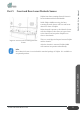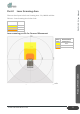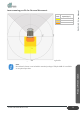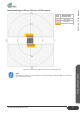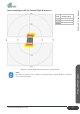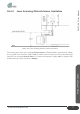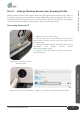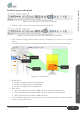User's Manual
Table Of Contents
- ZALPHA 3.3 User Manual
- Copyright Notice
- Table of Contents
- Table of Figures
- Table of Tables
- 1. Preface
- 2. Safety
- 3. Getting Started
- 4. Product Presentation
- Section 1: About Zalpha
- Section 2: Modules of Zalpha
- Section 3: Safety Features
- Section 4: LED Indicators
- Section 5: Expansion IO
- Section 6: Main Features of Zalpha
- 5. Troubleshooting
- 6. Services and Maintenances
- 7. Disclaimer
- 8. Certification
- 9. Change Log
Product Presentation
39
www.dfautomation.com
ZALPHA 3.3 User Manual
Profile Program and Upload
Figure 4-13: Click on the icon to access to edit page
1. Click the “Pen” icon to access to the edit page (as shown above)
Figure 4-14: Click on the icon to read the sensor profile from Sensor
2. Then, read the existing profile from the sensor by clicking the “Up Arrow” icon (as shown
above)
3. You will be able to get all the existing profile information after the read. (As shown below)
Figure 4-15: Sensor Profile
4. Profile Select:
• Profile 1: Sensing profile for moving Forward
• Profile 2: Sensing profile for turning Right
• Profile 3: Sensing profile for turning Left
5. Zone Select:
• Out1: The obstruction area where AMR will move with the first slow speed
• Out2: The obstruction area where AMR will move with the second slow speed
• Out3: The obstruction area where AMR will STOP.
6. Once selected the profile and zone, then you can edit the sensing zone on either Visual Edit
session, or Value Edit session.