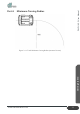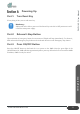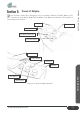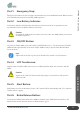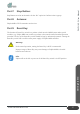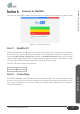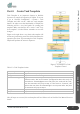User's Manual
Table Of Contents
- ZALPHA 3.3 User Manual
- Copyright Notice
- Table of Contents
- Table of Figures
- Table of Tables
- 1. Preface
- 2. Safety
- 3. Getting Started
- 4. Product Presentation
- Section 1: About Zalpha
- Section 2: Modules of Zalpha
- Section 3: Safety Features
- Section 4: LED Indicators
- Section 5: Expansion IO
- Section 6: Main Features of Zalpha
- 5. Troubleshooting
- 6. Services and Maintenances
- 7. Disclaimer
- 8. Certification
- 9. Change Log
Getting Started
27
www.dfautomation.com
ZALPHA 3.3 User Manual
Part 3: Create Task Template
Task Template is an important element in NavWiz
System as it controls all operation of Zalpha. To access
it, go to “NavWiz ConfigPanel” > System > Task
Template and click on the “Add new task template
button”. In order to test the functionality of Zalpha, the
following will be a very brief guide on creating task
template. Make sure that the box “Active” and “Top-
level template” is ticked. Please remember to save the
changes.
Figure on the right show a very basic task template. All
actions are joined using arrow line which determines the
operation flow chart. Upon starting this Task Template,
Zalpha will perform the action in sequence:
Table 3-3: Task Template Action
Task Template
Description
Play Music
Zalpha will start to play a predefined music file.
Navigate To
Zalpha will move to the configured station, in this case S1.
Wait Acknowledge
Zalpha will wait for user input on the LCD panel. This action comes with 2
different results, “OK” and “Timeout” (configured to 30s in this case). If it
received user acknowledgement on LCD panel, the result will be “OK”,
then the execution will jump to step 4. If the result is “Timeout”, this
implies that user does not acknowledge it on LCD panel after 30s, then
the execution will jump to step 5.
Navigate To
Zalpha will move to the configured station, in this case S2
Stop Music
Zalpha will stop the music playback
After all steps are executed, this task template will end. Please refer to NavWiz User Manual for more
details.
Figure 3-14: Sample of a Task
Template Created