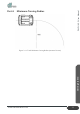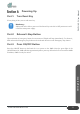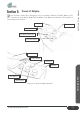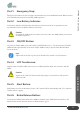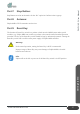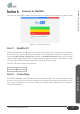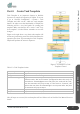User's Manual
Table Of Contents
- ZALPHA 3.3 User Manual
- Copyright Notice
- Table of Contents
- Table of Figures
- Table of Tables
- 1. Preface
- 2. Safety
- 3. Getting Started
- 4. Product Presentation
- Section 1: About Zalpha
- Section 2: Modules of Zalpha
- Section 3: Safety Features
- Section 4: LED Indicators
- Section 5: Expansion IO
- Section 6: Main Features of Zalpha
- 5. Troubleshooting
- 6. Services and Maintenances
- 7. Disclaimer
- 8. Certification
- 9. Change Log
Getting Started
26
www.dfautomation.com
ZALPHA 3.3 User Manual
Connect to NavWiz!
Connect to the same WIFI as AMR, open the web browser and key in the IP address, as simple as that!
Figure 3-13: NavWiz Interface
Part 1: NavWiz PC
NavWiz UserPanel and ConfigPanel can be accessed from a laptop or PC when they are connected to
the same network. Type the IP address that displays on the LCD Panel of Zalpha into address bar of
browser (Google Chrome Version 54.0 and above or Mozilla Firefox 49.0 and above). By default,
Guest account is logged into NavWiz. To login to another account, click on the “Guest” button > Login
on the top right corner and insert the username and password below to login.
Table 3-2: NavWiz Username and Password
Username
supervisor
Password
dfautomation
Part 2: Create Map
In NavWiz ConfigPanel, you will be able to edit the map under “Map” tab. The map should be exactly
the same as the track you have placed including every Junction and Intersection. Remember to save
your changes and perform a soft reboot to apply the changes. Details explanation can be found in
NavWiz User Manual.