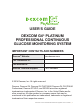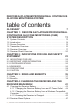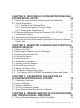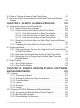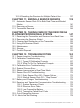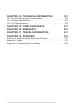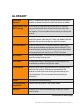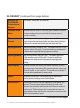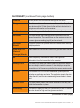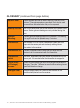USER’S GUIDE DEXCOM G4® PLATINUM PROFESSIONAL CONTINUOUS GLUCOSE MONITORING SYSTEM IMPORTANT CONTACTS AND NUMBERS Dexcom® Website: www.dexcom.com The Transmitter ID: The Receiver ID: Dexcom Technical Support: 1.877.339.2664 © 2014 Dexcom, Inc. All rights reserved. Dexcom, Dexcom G4, Dexcom G4 PLATINUM, Dexcom G4 PLATINUM Professional, Dexcom STUDIO, and SEVEN are either registered trademarks or trademarks of Dexcom, Inc. in the United States and/or other countries.
DEXCOM G4 PLATINUM PROFESSIONAL CONTINUOUS GLUCOSE MONITORING SYSTEM table of contents GLOSSARY . . . . . . . . . . . . . . . . . . . . . . . . . . . . . . . . . . . . . 7 CHAPTER 1: DEXCOM G4 PLATINUM PROFESSIONAL CONTINUOUS GLUCOSE MONITORING (CGM) SYSTEM DESCRIPTION 11 1.1 1.2 1.3 1.4 1.5 1.6 System Contents . . . . . . . . . . . . . . . . . . . . . . . . . . . . . . . . . . . . . . . Introduction . . . . . . . . . . . . . . . . . . . . . . . . . . . . . . . . . . . . . . . . . . . .
CHAPTER 5: DEXCOM G4 PLATINUM PROFESSIONAL SYSTEM INITIAL SETUP 49 5.1 Setting Up the Receiver and Pairing with the Transmitter . . . . . . . . 51 5.2 The Settings Menu . . . . . . . . . . . . . . . . . . . . . . . . . . . . . . . . . . . . . . 53 5.2.1 Getting to the Settings Menu . . . . . . . . . . . . . . . . . . . . . . . . . 53 5.2.2 Setting the Receiver Time and Date . . . . . . . . . . . . . . . . . . . 54 5.2.3 Entering the Transmitter ID . . . . . . . . . . . . . . . . . . . . . . . . . . 55 5.
8.2 Rate of Change Arrows in Real-Time Mode . . . . . . . . . . . . . . . . . . 97 8.3 Glucose Status Area Symbols in Both Real-Time and Blinded Modes . . . . . . . . . . . . . . . . . . . . . . . . . . . . . . . . . . . . . . . . . . . . . . . 100 CHAPTER 9: ALERTS, ALARM & PROFILES . . . . . . . 103 9.1 Setting the Alerts in Real-Time Mode . . . . . . . . . . . . . . . . . . . . . . 105 9.1.1 Default Alert/Alarm Settings . . . . . . . . . . . . . . . . . . . . . . . . 105 9.1.
1 10.2.4 Resetting the Receiver for Multiple Patient Use . . . . . . . . . 137 CHAPTER 11: ENDING A SENSOR SESSION 11.1 11.2 11.3 139 Automatic Sensor Shut-Off in Both Real-Time and Blinded Modes . . . . . . . . . . . . . . . . . . . . . . . . . . . . . . . . . . . . . . . . . . . . 141 Removing a Sensor . . . . . . . . . . . . . . . . . . . . . . . . . . . . . . . . . . . 143 Transmitter Removal . . . . . . . . . . . . . . . . . . . . . . . . . . . . . . . . . .
CHAPTER 14: TECHNICAL INFORMATION 181 CHAPTER 15: CHAPTER 16: CHAPTER 17: CHAPTER 18: 217 221 231 235 14.1 Device Performance Characteristics . . . . . . . . . . . . . . . . . . . . . . 183 14.2 Product Specifications . . . . . . . . . . . . . . . . . . . . . . . . . . . . . . . . . 202 14.3 FCC Requirements . . . . . . . . . . . . . . . . . . . . . . . . . . . . . . . . . . . 215 USER ASSISTANCE WARRANTY TRAVEL INFORMATION APPENDIX Appendix I, Receiver Alerts, Alarm and Prompts . . . . . . . . . .
GLOSSARY Acoustic Spacer Small, L-shaped plastic piece to be placed above the receiver speaker to ensure the sound of alerts and alarms is audible. Alternative Site This is when you take a blood glucose value on the meter BG Testing using a blood sample from an area on the body other than the fingertip. Do not use alternative site testing to calibrate the receiver. Applicator A disposable piece that comes attached to the sensor pod and inserts the sensor under the skin.
GLOSSARY (continued from page before) Dexcom G4 PLATINUM Professional System The sensor, transmitter, and receiver. Glucose Data Gaps Different symbols show on the trend graph instead of a sensor glucose reading to let you know that the receiver cannot provide a reading. Glucose Trends Trends let you see the pattern of glucose levels. The trend graph shows where glucose levels have been during the time shown on the screen and where glucose levels are now. Hypoglycemia Low blood glucose. Same as “low.
GLOSSARY (continued from page before) Profiles Sound pattern and volume level settings for the alerts. Range The distance between the receiver and transmitter. Keep the two devices within 20 feet of each other without obstruction to get glucose information on the receiver. Re-Alert A re-alert happens after the first alert is not confirmed. Receiver The small device that collects glucose information from the sensor/transmitter.
GLOSSARY (continued from page before) Square Seal Square-shaped tape that is used to seal the USB port of the receiver. Three square seals are provided. Each seal is used once and then discarded when the port is reopened. Startup Period The 2-hour period after you tell the receiver you inserted a new sensor. Sensor glucose readings are not provided during this time. System Reading A sensor glucose reading shown on the receiver. This reading is in mg/dL units and is updated every 5 minutes.
1 chapter one DEXCOM G4 PLATINUM PROFESSIONAL CONTINUOUS GLUCOSE MONITORING (CGM) SYSTEM DESCRIPTION Dexcom G4 PLATINUM Professional System User’s Guide | 11
1 12 | Dexcom G4 PLATINUM Professional Continuous Glucose Monitoring System
CHAPTER 1: DEXCOM G4® PLATINUM PROFESSIONAL CONTINUOUS GLUCOSE MONITORING (CGM) SYSTEM DESCRIPTION Dexcom G4® PLATINUM Receiver Dexcom G4 PLATINUM Professional Receiver Shield Dexcom G4 PLATINUM Transmitter Dexcom G4 PLATINUM Sensor 1.
1 Sensors and receiver shields are sold separately. Commercially distributed blood glucose (BG) meter required for use. PRECAUTION The Dexcom G4 PLATINUM Sensor, Transmitter, and Receiver are not compatible with the SEVEN®/SEVEN® PLUS Transmitter and Receiver. Different generations will not connect with each other and will not work. Also, make sure to use the correct version of Dexcom STUDIO with your system. 1.2 INTRODUCTION The system can be used in two modes – real-time and blinded modes.
spread of contamination between multiple patient use. Please read this user’s guide closely. It describes how to use the system in detail. 1.3 SENSOR OVERVIEW The sensor is the piece that comes in a sterile, sealed sensor pouch. The sensor is made up of an applicator, a sensor pod, and a sensor wire. You remove the applicator after insertion. The sensor pod stays on the belly for the entire sensor session, up to 7 days. The pod is made of plastic and an adhesive patch.
1 1.4 TRANSMITTER OVERVIEW The transmitter is the gray, plastic “chip” that snaps into the sensor pod. The transmitter (including sensor pod) is about 1.5 inches long, 0.9 inches wide and 0.5 inches thick. Once snapped into the sensor pod, the transmitter wirelessly sends the glucose information to the receiver. The transmitter and sensor are water resistant when properly connected. Do not throw away the transmitter. It is reusable.
1.5 RECEIVER OVERVIEW The receiver is the small hand-held device that looks like a cell phone. It is about 4 inches long, 1.8 inches wide and 0.5 inches thick. When used in real-time mode, it shows the sensor glucose readings, trend graph, direction and rate of change arrow. When used in blinded mode, it records, but does not display, sensor glucose readings throughout the sensor session. Regardless of the mode used, the receiver alerts the patient to any errors in the system, such as low battery.
1 Real-Time Receiver Mode: Battery Most recent 5-minute sensor glucose reading Status area Trend arrow Antenna Glucose values High glucose alert setting Plot of most recent sensor glucose readings Glucose target range Low glucose alert setting Trend graph hours Current time EXAMPLE: 3-Hour Trend Graph Screen When used in real-time mode, the trend graph screen on the receiver shows the sensor glucose readings, trend graph, direction and rate of change arrow.
Blinded Receiver Mode: Battery Status area Antenna Trend graph hours Current time When used in blinded mode, no sensor glucose readings are displayed to the patient, but the sensor readings are recorded every 5 minutes and can be downloaded and reviewed later using the Dexcom STUDIO software. There are five receiver buttons to move you through the screens. When in real-time mode, the trend graph screens show sensor glucose readings, trend graphs and trend arrows.
1 Display screen UP button Speaker USB port cover RIGHT button LEFT button DOWN button SELECT button USB port Receiver buttons: • Press the UP and DOWN buttons to scroll through trend screens, highlight menu items, or set values. • Press the SELECT button to turn the receiver on or select the highlighted option. • Press the LEFT button to go back to the last item or screen. • Press the RIGHT button to highlight the next item. 1.
Acoustic spacer Triangle seal Square seals Receiver shield Receiver shield pack The receiver shield and components are disposable and must be replaced with each individual patient’s use. The receiver shield and seals are used to help protect the receiver from contamination. The acoustic spacer is used to ensure the alert and alarm sounds are still audible when the receiver shield is over the receiver.
PAGE INTENTIONALLY LEFT BLANK 22 | Dexcom G4 PLATINUM Professional Continuous Glucose Monitoring System
2 chapter two INDICATIONS FOR USE AND SAFETY STATEMENT Dexcom G4 PLATINUM Professional System User’s Guide | 23
2 24 | Dexcom G4 PLATINUM Professional Continuous Glucose Monitoring System
CHAPTER 2: INDICATIONS FOR USE AND SAFETY STATEMENT 2.1 INDICATIONS FOR USE The Dexcom G4 PLATINUM Professional Continuous Glucose Monitoring System is a glucose monitoring device indicated for detecting trends and tracking patterns in persons (age 18 and older) with diabetes. The system is intended for multiple patient use and requires purchase by a healthcare provider. The system is not intended for use in a hospital setting.
2 manage your diabetes. Your product instructions contain important information on troubleshooting your system and on the performance characteristics of the device. 2.3 CONTRAINDICATIONS • Remove the Dexcom G4 PLATINUM Sensor, MR Transmitter, and Receiver before Magnetic Resonance Imaging (MRI), Computed Tomography (CT) scan, or diathermy treatment. The device is MR Unsafe. Do not bring any portion of the device into the MR environment.
• Do not use the Dexcom G4 PLATINUM Professional System for treatment decisions, such as how much insulin you should take. The Dexcom G4 PLATINUM Professional System does not replace a blood glucose meter. Always use the values from your blood glucose meter for treatment decisions. Blood glucose values may differ from sensor glucose readings. Using the sensor glucose readings for treatment decisions could lead to low or high blood glucose value. • Do not ignore symptoms of high and low glucose.
2 manufacturer’s cleaning and disinfection procedures are followed. • Replace the receiver shield and acoustic spacer when transferring the receiver to a new patient. Wear gloves when handling the receiver. Handling the receiver without a shield or with a damaged shield could lead to contamination, which could cause infection. • Sensors may fracture on rare occasions. If a sensor breaks and no portion of it is visible above the skin, do not attempt to remove it.
blood glucose) events. • If your transmitter or receiver case is damaged/cracked, do not use it. This could create an electrical safety hazard or malfunction, which might cause electrical shocks. • Store the sensor at temperatures between 36° F - 77° F for the length of the sensor’s shelf life. You may store the sensor in the refrigerator if it is within this temperature range. The sensor should not be stored in a freezer.
2 insertion, if the system is used multiple times. Using the same site too often might not allow the skin to heal, and might cause scarring or skin irritation. • Avoid inserting the sensor in areas that are likely to be bumped, pushed or compressed or areas of skin with scarring, tattoos, or irritation as these are not ideal sites to measure glucose. Insertion in those areas might affect sensor performance, and you might miss a low or high blood glucose value.
screen is showing the falling single arrow or double arrow, which indicates that your blood glucose is falling 2-3 mg/dL/min or more than 3 mg/dL/min. Calibrating during significant rise or fall of blood glucose may affect accuracy of sensor glucose readings. • The system accuracy may be affected when your glucose is changing at a significant rate (e.g., 2-3 mg/dL/min or more than 3 mg/dL each minute), such as during exercise or after a meal.
2 • Do not discard your transmitter. It is reusable. The same transmitter is used for each session until you have reached the end of the transmitter battery life. When healthcare professionals use one transmitter for multiple patients, the transmitter must be returned to the healthcare professional. • The Dexcom G4 PLATINUM Sensor, Transmitter, and Receiver are not compatible with the SEVEN/SEVEN PLUS Transmitter and Receiver. Different generations will not connect with each other and will not work.
after giving to the patient, the patient should return the receiver to the healthcare professional for a replacement. The damaged or defective receiver shield should not be taken off by the patient. If a defect or malfunction is suspected, the healthcare professional should retain the shield and contact Dexcom® Technical Support. The shield helps protect the user and healthcare professionals from contamination and allows the receiver to function properly. 2.6 CAUTION U.S.
PAGE INTENTIONALLY LEFT BLANK 34 | Dexcom G4 PLATINUM Professional Continuous Glucose Monitoring System
3 chapter three RISKS AND BENEFITS Dexcom G4 PLATINUM Professional System User’s Guide | 35
3 36 | Dexcom G4 PLATINUM Professional Continuous Glucose Monitoring System 1
CHAPTER 3: RISKS AND BENEFITS 3.1 RISKS There are some known risks with using real-time or blinded CGM. You will not get sensor glucose alerts when the alert function is turned off, your transmitter and receiver are out of range, or when your receiver is not showing sensor glucose readings. You might not notice alerts if you are unable to hear them or feel the vibration. Sometimes your sensor glucose reading may be slightly different than your blood glucose meter.
3 or low glucose alerts in blinded mode since these alerts are deactivated. Taking frequent blood glucose measurements is necessary to be aware of low or high blood glucose levels. Inserting the sensor and wearing the adhesive patch might cause infection, bleeding, pain or skin irritations (redness, swelling, bruising, itching, scarring or skin discoloration). There is a low chance of this happening.
professional to adjust your diabetes management therapy or techniques. Alerts and the low alarm tell you when your glucose is outside of your target glucose range and may help you avoid low and high blood sugar. Rise and fall glucose alerts can also provide benefit by alerting you when your glucose is rapidly going down or up. This way you can be alerted to this information before you are too high or too low and take action to avoid it.
3 1 Garg S, Zisser H, Schwartz S, Bailey T, Kaplan R, Ellis S, Jovanovic L. Improvement in glycemic excursions with a transcutaneous, real-time continuous glucose sensor: a randomized controlled trial. Diabetes Care. 2006; 29:44-50. 2 JDRF CGM Study Group. Continuous Glucose Monitoring and Intensive Treatment of Type 1 Diabetes. NEJM 2008;359:1464-76. 3 Battelino. Effect of continuous glucose monitoring of hypoglycemia in type 1 diabetes. Diabetes Care 2011; 34(4): 795-800.
4 chapter four CHARGING THE RECEIVER AND THE RECEIVER MAIN MENU Dexcom G4 PLATINUM Professional System User’s Guide | 41
4 42 | Dexcom G4 PLATINUM Professional Continuous Glucose Monitoring System
CHAPTER 4: CHARGING THE RECEIVER AND THE RECEIVER MAIN MENU 4.1 CHARGING THE RECEIVER BATTERY The receiver battery is rechargeable and will last about 3 days with normal use before you need to charge it. The battery life depends on how often you press the receiver buttons or get alerts. The receiver will tell you when the battery charge is low.
4 Charge the receiver battery before each sensor insertion. Periodically check the battery level to make sure it has enough charge. If the battery drains, it will keep the time and date for 3 days without being charged. After 3 days, the receiver will prompt you to reset the time and date (see Chapter 5, Section 5.2, The Settings Menu). When the receiver is used in a healthcare facility, charging must take place away from the patient.
5. P lug the micro USB end of the cable into the receiver USB port. Keep the USB port cover on the receiver open whenever the USB cable is not attached. The receiver shield works with the port open so you can access the USB port easily as needed. 6. The battery charging screen will show on the receiver. Battery charging screen 7. A fter a few seconds the trend graph will show with the battery charging symbol ( ) in the upper left corner.
4 2. P lug the included USB cable into the computer. 3. Plug the other end of the USB cable into the receiver. 4. T he battery charging screen shows on the receiver. Battery charging screen 5. A fter a few seconds, the trend graph screen will show the battery charging symbol in the upper left corner. Battery charging symbol in upper left corner of trend graph in real-time mode Battery charging symbol in upper left corner of trend graph in blinded mode 4.1.
1. Disconnect the cable and power adapter. 2. Do not move the USB port cover; leave it open. 3. Carefully remove the square seal over the USB port. 4. P lace a new square seal over the receiver USB port by peeling the seal from the tape backing and placing the seal over the USB port in a diagonal shape. This reseals the port. USB door open Square seal on receiver shield 5. Press firmly on the square seal to make sure it is sealed securely.
4 Receiver Main Menu Options Menu Purpose User’s Guide Reference Trend Graph To show the trend graphs. • The 3-hour trend graph is the default screen whenever you turn on the receiver. Chapter 8 Start Sensor To start a new sensor session. • This option only shows if you have entered a transmitter ID and you are not in the middle of a sensor session Chapter 6 Enter BG To enter blood glucose values for calibration.
5 chapter five DEXCOM G4 PLATINUM PROFESSIONAL SYSTEM INITIAL SETUP Dexcom G4 PLATINUM Professional System User’s Guide | 49
5 50 | Dexcom G4 PLATINUM Professional Continuous Glucose Monitoring System
CHAPTER 5: DEXCOM G4 PLATINUM PROFESSIONAL SYSTEM INITIAL SETUP This chapter helps you when you first set up the Continuous Glucose Monitoring system. Read this chapter before you start. 5.1 SETTING UP THE RECEIVER AND PAIRING WITH THE TRANSMITTER The Setup Wizard guides you through setup the first time you turn on the receiver. These set up tasks are only needed to be done when a new receiver is used for the first time. 1. R emove the transmitter from its packaging.
5 (1) Press the UP or DOWN button to enter the transmitter ID. (2) P ress the RIGHT or SELECT button to move to the next space. (3) P ress the SELECT button after you enter the last number or letter to confirm the transmitter ID. Transmitter ID setting screen The transmitter ID is a unique code with 5 numbers and/or letters found in the following locations: • On the transmitter box label • On the bottom of the transmitter c.
WARNING ow/high glucose alerts and the 55 mg/dL low glucose L alarm are all disabled when using the Dexcom G4 PLATINUM Professional System in blinded mode and will not alert you when the glucose is low or high. Check blood glucose meter if there are any signs or symptoms of low or high glucose. (1) Press the UP or DOWN button to select the alert level. The low alert can be changed in steps of 5 mg/dL, and the high alert can be changed in steps of 10 mg/dL.
5 graph shows. 2. P ress the SELECT button to see the Main Menu. 3. From the Main Menu, press the UP or DOWN button to scroll to “Settings” and press the SELECT button. The Settings menu shows: Main Menu, Settings highlighted Settings menu 5.2.2 SETTING THE RECEIVER TIME AND DATE 1. F rom the Settings menu, press the UP or DOWN button to scroll to “Time/Date,” and press the SELECT button. Settings menu, Time/Date highlighted 2. P ress the RIGHT button to highlight each value in the date and time.
“AM” or “PM.” You will return to the Settings menu. You might need to reset the receiver’s time and date if the rechargeable battery drains. If this happens, the receiver will alert you and automatically take you to the Time/Date setting screen. 5.2.3 ENTERING THE TRANSMITTER ID Any time you switch to a new transmitter and/or receiver you must enter the transmitter ID into the receiver.
5 a. Press the UP or DOWN button to show the correct number or letter. b. Press the RIGHT or SELECT button to move to the next value and repeat step a. c. Continue repeating steps a and b to enter the whole transmitter ID. Transmitter ID setting screen, first digit highlighted d. Press the SELECT button after you enter the last number or letter. You will return to the Settings menu.
• Transmitter ID • Serial Number • Part Number • Part Revision • Software Number • Software Revision Device Info screen 4. Press the LEFT button to return to the Settings menu. When healthcare professionals use more than one system in their practice, remember to check that the correct Transmitter ID is entered into the receiver. 5.4 TRANSMITTER AND RECEIVER COMMUNICATION When you are in a sensor session, you can check that the receiver and transmitter are communicating.
5 PRECAUTION The transmission range from the transmitter to the receiver is up to 20 feet without obstruction. Wireless communication does not work well through water so the range is much less if you are in a pool, bathtub, or on a water bed, etc. Types of obstruction differ and have not been tested.
Out of range symbol appears in upper right of trend graph in real-time mode Out of range symbol appears in upper right of trend graph in blinded mode 5.5 USING THE RECEIVER SHIELD AND PREPARING THE RECEIVER FOR MULTIPLE PATIENT USE PRECAUTIONS • If all 3 square seals have been used before the end of the session, return the receiver to the healthcare professional office. Do not charge the receiver if you cannot seal it. Unsealed receivers could spread contamination.
5 PRECAUTION Inspect the receiver shield, seals and spacer for tears or other damage or defects before you place the components on the receiver. Do not use any parts of the receiver shield pack that are damaged or defective. If the receiver shield, seals and spacer are torn, damaged or otherwise defective after giving to the patient, the patient should return the receiver to the healthcare professional for a replacement. The damaged or defective receiver shield should not be taken off by the patient.
The receiver shield pack includes: • Receiver shield • 1 triangle seal (tape to cover the slot in the back of the receiver shield) • 3 square seals (tape to cover the USB port) • 1 acoustic spacer to ensure proper volume from the receiver Before inserting the sensor and giving the receiver to the patient for their 7-day session, you need to place the acoustic spacer, receiver shield, and seals: 1. W ash hands and put on sterile gloves.
5 3. Peel triangle seal from paper backing and secure seal over opening on back of receiver. USB opening Triangle seal over shield opening USB door open 4. P eel 1 square seal from paper backing and secure seal over USB door on side of receiver. Save additional USB seals for recharging. Square seal over USB port NOTE: The receiver shield is not waterproof.
6 chapter six INSERTING A SENSOR AND STARTING A SENSOR SESSION Dexcom G4 PLATINUM Professional System User’s Guide | 63
6 64 | Dexcom G4 PLATINUM Professional Continuous Glucose Monitoring System
CHAPTER 6: INSERTING A SENSOR AND STARTING A SENSOR SESSION You need a sensor, a transmitter, a receiver and a receiver shield to use the Dexcom G4 PLATINUM Professional Continuous Glucose Monitoring System. You also need a blood glucose meter and test strips for calibration. The blood glucose meter and test strips are not provided in the Dexcom G4 PLATINUM Professional System. The sensor continuously measures and displays the sensor glucose readings for up to 7 days when in real-time mode.
6 6.1 BEFORE YOU START • Make sure the correct transmitter ID has been entered into the receiver (see Chapter 5, Section 5.2, The Settings Menu). You do not need to re-enter the transmitter ID each time you start a sensor session. • Check the expiration date on the sensor package label. The format is YYYY-MM-DD. Insert sensors on or before the end of the expiration date calendar day.
Review the sensor applicator picture before using a new sensor. Plunger Safety lock Applicator barrel (contains small introducer needle and sensor) Collar Transmitter latch Sensor pod Release tab Adhesive patch 6.2 REMOVING THE SENSOR FROM ITS PACKAGING PRECAUTION Do not use the sensor if its sterile package has been damaged or opened. Using an unsterile sensor might cause infection. • Wash hands thoroughly, and dry them. • Carefully remove the sensor from its packaging.
6 6.3 CHOOSING AN INSERTION SITE PRECAUTIONS • Avoid inserting the sensor in areas that are likely to be bumped, pushed or compressed or areas of skin with scarring, tattoos, or irritation as these are not ideal sites to measure glucose. Insertion in those areas might affect sensor performance, and you might miss a low or high blood glucose value. • Avoid injecting insulin or placing an insulin pump infusion set within 3 inches of the sensor.
6.4 PLACING THE SENSOR WARNING Do not use the Dexcom G4 PLATINUM Professional System for treatment decisions, such as how much insulin you should take. The Dexcom G4 PLATINUM Professional System does not replace a blood glucose meter. Always use the values from your blood glucose meter for treatment decisions. Blood glucose values may differ from sensor glucose readings. Using the sensor glucose readings for treatment decisions could lead to low or high blood glucose value. 1.
6 3. Place the sensor horizontally, NOT vertically, on the skin. 4. Move your fingers around the adhesive patch to secure the tape to the skin. Step 3 and 4. Adhere the sensor on the skin 5. H old the applicator, and pull the safety lock straight out away from the applicator, in the direction of the arrows in the picture. Step 5. Remove the safety lock 6. Save the safety lock to help you remove the transmitter at the end of the sensor session.
2. While still pinching, use the other hand to place two fingers above the collar on the applicator barrel so they are resting above the collar. 3. Place a thumb on the white plunger. Push the plunger down completely, making sure it is flush against the applicator barrel. You should hear 2 clicks. This inserts the needle and sensor under the skin. When you are pushing down on the plunger, do not pull back on the collar. “2 CLICKS” Steps 1-3. Push down the plunger - insert the needle and sensor 4.
6 • Make sure the transmitter latch is down (against the body) before squeezing the tabs to remove the applicator barrel. • Squeeze the center of the ribbed part of the release tabs. • While squeezing the tabs, rock the applicator barrel forward and out away from the body. If you have any problems with insertion, save the sensor and applicator and contact Dexcom Technical Support (see Chapter 15, User Assistance). 6.
Transmitter latch c. W ith the other hand, pull the transmitter latch up and forward, Transmitter installed over the transmitter, to snap it into place. The transmitter should lie flat in the sensor pod. Side view of transmitter in • Make sure you hear 2 clicks sensor pod when you snap the transmitter in place. If it is not fully snapped in, this may lead to a poor connection and let fluids to get under the transmitter.
6 2. F rom any trend graph, press the SELECT button to see the Main Menu. 3. Press the DOWN button to highlight “Start Sensor.” • The “Start Sensor” menu option will disappear from the Main Menu after you select it. The option will only come back after an active sensor session ends. If you do not see the “Start Sensor” option on Main Menu, the menu screen, you can continue the Start Sensor highlighted current session or stop the session (refer to Chapter 13, Section 13.
Antenna symbol should appear in upper left of trend graph in real-time mode Antenna symbol should appear in upper left of trend graph in blinded mode 7. I f in real-time mode, you will not get sensor glucose readings or high/low glucose alerts until the 2-hour startup period ends and you complete the first calibrations. See Chapter 7, Section 7.3, Startup Calibration. If in blinded mode, you will not get sensor glucose readings or high/low glucose alerts during the entire 7-day sensor session. 6.
6 1. Press SELECT during the startup period to turn the on receiver display and see this symbol. In both real-time and blinded modes, the countdown symbol fills in over time to show that you are getting closer to the first calibration time. You will not get sensor glucose readings, high/low glucose alerts and alarm during the countdown.
for even support. Do not tape over the transmitter or any of the plastic parts of the sensor pod. Do not tape under the sensor pod or leave any substance on the skin where you insert the sensor. The right way to use tape for extra support 6.10 TEMPORARY RECEIVER SHUTDOWN There may be times when you want to shut down the receiver temporarily. Shutdown stops all communication between the transmitter and receiver and turns the receiver off.
6 To turn the receiver back on and resume communication with the transmitter, press and hold the SELECT button. It may take up to 20 seconds for the display to turn back on. Remember that the alerts and low glucose alarm will not work when the receiver is shut down nor will any sensor glucose readings be recorded. All sensor glucose data will be lost. Shutting down the receiver does not extend the sensor life beyond 7 days. The sensor session will stop 7 days after you started the sensor session.
7 chapter seven CALIBRATING THE DEXCOM G4 PLATINUM PROFESSIONAL SYSTEM Dexcom G4 PLATINUM Professional System User’s Guide | 79
7 80 | Dexcom G4 PLATINUM Professional Continuous Glucose Monitoring System
CHAPTER 7: CALIBRATING THE DEXCOM G4 PLATINUM PROFESSIONAL SYSTEM In both real-time and blinded modes, you must calibrate Dexcom G4 PLATINUM Professional System sensor glucose readings to the blood glucose meter. CONTRAINDICATION Taking medications with acetaminophen (such as Tylenol) while wearing the sensor may falsely raise your sensor glucose readings. The level of inaccuracy depends on the amount of acetaminophen active in your body and may be different for each person. 7.
7 prompted to enter additional blood glucose values as needed. Example Minimum Calibration Schedule During Seven-Day Sensor Session PRECAUTION Do not use alternative blood glucose site testing (blood from your palm or forearm, etc.) for calibration. Alternative site blood glucose values may be different than those taken from a fingerstick blood glucose value and may not represent the timeliest blood glucose value. Use a blood glucose value taken only from a fingerstick for calibration.
7.2 HOW TO CALIBRATE You must enter the exact blood glucose value from the meter for each calibration. Blood glucose values used for calibration must be between 40-400 mg/dL and must have been taken within the past 5 minutes. • In real-time mode, make sure either a sensor glucose reading or a calibration needed symbol shows at the top of the trend graph in the status area before calibrating.
7 PRECAUTION Do not calibrate if your blood glucose is changing at a significant rate, typically more than 2 mg/dL per minute. Do not calibrate when your receiver screen is showing the rising single arrow or double arrow, which indicates that your blood glucose is rising 2-3 mg/dL/min or more than 3 mg/dL/min. Also, do not calibrate when your receiver screen is showing the falling single arrow or double arrow, which indicates that your blood glucose is falling 2-3 mg/dL/min or more than 3 mg/dL/min.
1. W ash and dry hands, make sure the glucose test strips are not expired and have been stored properly, and make sure the meter is properly coded (if required). 2. T ake a blood glucose measurement using the meter. • Carefully apply the blood sample to the test strip following the meter or test strip instructions. 3. From any trend graph, press the SELECT button to see the Main Menu. 4. U se the UP or DOWN button to scroll until you highlight “Enter BG.
7 7. C onfirm that the blood glucose value you entered is correct. Entering incorrect values may affect the sensor accuracy. a. P ress the SELECT button if the blood glucose value displayed is correct. b. I f the blood glucose value shown is Enter BG screen, incorrect, press the RIGHT button OK highlighted to confirm to highlight “Cancel” then press the SELECT button to return to the Enter BG screen. Repeat the steps to enter the correct blood glucose value. c.
PRECAUTION To calibrate the system, enter the exact blood glucose value that your blood glucose meter displays within 5 minutes of a carefully performed blood glucose measurement. Entering incorrect blood glucose values or blood glucose values from more than 5 minutes before entry might affect sensor performance, and you might miss a low or high blood glucose value. 7.3 STARTUP CALIBRATION Two hours after you start the sensor session (see Chapter 6, Section 6.
7 a. T he startup calibration symbol will stay at the top of the trend graph until you calibrate. b. T he system will re-alert you every 15 minutes until you enter the blood glucose values. c. I f you do not clear the prompt, the system will re-alert you every 5 minutes. 2. T ake 2 separate blood glucose measurements with the blood glucose meter, and enter the blood glucose values into the receiver (see Chapter 7, Section 7.2, How to Calibrate). 7.
The following steps show you how to enter this calibration. 1. W hen you see this screen, press the SELECT button to clear it. a. T he calibration needed symbol will stay at the top of the trend graph until you calibrate. Calibration prompt b. T he system will silently prompt you every 15 minutes until you enter the blood glucose values. 2. T ake 1 blood glucose measurement with the meter, and enter the blood glucose value into the receiver.
7 Wait 15 minutes calibration error screen Wait 1 hour calibration error screen 90 | Dexcom G4 PLATINUM Professional Continuous Glucose Monitoring System
8 chapter eight VIEWING SENSOR GLUCOSE READINGS AND TRENDS IN REAL-TIME MODE Dexcom G4 PLATINUM Professional System User’s Guide | 91
8 10 92 | Dexcom G4 PLATINUM Professional Continuous Glucose Monitoring System
CHAPTER 8: VIEWING SENSOR GLUCOSE READINGS AND TRENDS IN REAL-TIME MODE This chapter teaches you how to view the sensor glucose readings and trend information. The trend graph provides additional information that the blood glucose meter does not. It shows the current glucose value, the direction it is changing and how fast it is changing. The trend graph can also show you where the glucose has been over time.
8 WARNING Do not use the Dexcom G4 PLATINUM Professional System for treatment decisions, such as how much insulin you should take. The Dexcom G4 PLATINUM Professional System does not replace a blood glucose meter. Always use the values from your blood glucose meter for treatment decisions. Blood glucose values may differ from sensor glucose readings. Using the sensor glucose readings for treatment decisions could lead to low or high blood glucose value. 8.
• Each “dot” on the trend graph is a sensor glucose reading reported every 5 minutes. • The trend graph shows the current time. • The status area shows needed calibration updates, calibration errors and sensor glucose reading issues. • The high alert setting shows as a yellow line across the trend graph. • The low alert setting shows as a red line across the trend graph. • The gray zone highlights the target glucose range, based on the high and low glucose alert settings.
8 The sensor glucose reading is in milligrams per deciliter (mg/dL) unit Which Trend Graph Do You See? (Scroll up from the 3-hour graph to reach the 1-hour graph) 1-Hour Trend Graph: The 1-hour trend graph shows the current sensor glucose reading and the last 1 hour of sensor glucose readings. 3-Hour Trend Graph: The 3-hour trend graph shows the current sensor glucose reading and the last 3 hours of sensor glucose readings.
Which Trend Graph Do You See? (continued from page before) (Scroll down from the 6-hour graph to reach the 12-hour graph) 12-Hour Trend Graph: The 12-hour trend graph shows the current sensor glucose reading and the last 12 hours of sensor glucose readings. (Scroll down from the 12-hour graph to reach the 24-hour graph) 24-Hour Trend Graph: The 24-hour trend graph shows the current sensor glucose reading and the last 24 hours of sensor glucose readings.
8 The trend arrows show to the right of the current sensor glucose reading. Do not overreact to the rate of change arrows. Consider recent insulin dosing, activity, food intake, the overall trend graph and the blood glucose value before taking action. If there are missed communications between the sensor and receiver during the last 15-20 minutes, an arrow may not display.
Trend Arrows (continued from page before) Falling: The glucose is falling 2-3 mg/dL each minute. If it continued falling at this rate, the glucose could decrease up to 45 mg/dL in 15 minutes. Rapidly falling: The glucose is falling more than 3 mg/dL each minute. If it continued falling at this rate, the glucose could decrease more than 45 mg/dL in 15 minutes. No arrow No rate of change information: The receiver cannot calculate how fast the glucose is rising or falling at this time.
8 WARNING Do not ignore symptoms of high and low glucose. If your sensor glucose readings do not match your symptoms, measure your blood glucose with a blood glucose meter even if your sensor is not reading in the high or low range, so you do not miss a low or high blood glucose value. 8.3 GLUCOSE STATUS AREA SYMBOLS IN BOTH REAL-TIME AND BLINDED MODES The “status area” at the top of the trend graph may show any of the status symbols below during the sensor session.
Status Symbols (continued from page before) Glucose Reading Error This symbol means the receiver does not understand the sensor signal but is likely to recover. This symbol is related to the sensor only. You should wait for more prompts and do not enter any blood glucose values when you see this symbol (see Chapter 13, Section 13.4, System Glucose Error, for more information). Out of Range This symbol means the receiver and sensor/transmitter are not communicating.
PAGE INTENTIONALLY LEFT BLANK 102 | Dexcom G4 PLATINUM Professional Continuous Glucose Monitoring System
9 chapter nine ALERTS, ALARM & PROFILES Dexcom G4 PLATINUM Professional System User’s Guide | 103
9 104 | Dexcom G4 PLATINUM Professional Continuous Glucose Monitoring System
CHAPTER 9: ALERTS, ALARM & PROFILES This chapter teaches you about the Dexcom G4 PLATINUM Professional CGM System’s many alerts and alarm and how to set them. 9.1 SETTING THE ALERTS IN REAL-TIME MODE WARNING ow/high glucose alerts and the 55 mg/dL low glucose L alarm are all disabled when using the Dexcom G4 PLATINUM Professional System in blinded mode and will not alert you when the glucose is low or high. Check blood glucose meter if there are any signs or symptoms of low or high glucose. 9.1.
9 Default Alert/Alarm Settings in Real-Time Mode What will I see on the receiver screen? What does this mean? What How will the is the receiver notify default me? setting? Will the receiver re-notify me? On at High Glucose 200 Alert The most recent mg/dL sensor glucose reading is at or above the high alert setting. Vibrates 2 times and then vibrates/beeps 2 times every 5 minutes until confirmed or the glucose value drops below the alert level.
Default Alert/Alarm Settings (continued from page before) What will I see on the receiver screen? What does this mean? What is the default setting? How will the receiver notify me? Will the receiver re-notify me? Out of Range Alert The sensor/transmitter and receiver are not communicating to each other. Off The alert will not notify you. You must change the settings to receive this alert.
9 This table describes the receiver alerts and alarm and explains how the receiver will notify you in the default setting. The only alert in this table that can be activated in blinded mode is the out of range alert. The receiver may alert you at other times you need to take action, such as low battery, failed sensor, etc. See Chapter 18, Appendix I, for a detailed list of these other alerts. 9.1.
sensor glucose readings drop below the high glucose alert level. You can have the receiver re-alert after clearing the alert (to change the snooze settings see Chapter 9, Section 9.2, Advanced Alerts). High glucose alert setting 9.1.2.2 LOW GLUCOSE ALERT IN REAL-TIME MODE When the sensor glucose readings are at or below the low alert level, this screen shows the low glucose alert level. The receiver vibrates and/or beeps depending on the profile setting. This level shows as a red line on the trend graph.
9 • The receiver displays the low glucose alarm screen. • Re-alarm: The receiver automatically alerts again 30 minutes after you press the SELECT button to clear it, if the sensor glucose readings are still at or below 55 mg/dL. • The receiver does not alert for reading below 55 mg/dL if you calibrated in the last 5 minutes. Low glucose alarm • The receiver alerts if the sensor glucose reading stays outside the target range after five minutes. 9.1.
3. From the Main Menu, press the UP or DOWN button to scroll to “Alerts,” and press the SELECT button. The Alerts menu shows. Main Menu, Alerts highlighted Alerts menu, High Alert highlighted 9.1.4 CHANGING THE HIGH AND LOW GLUCOSE ALERTS WARNING ow/high glucose alerts and the 55 mg/dL low glucose L alarm are all disabled when using the Dexcom G4 PLATINUM Professional System in blinded mode and will not alert you when the glucose is low or high.
9 NOTE: Changing the high and low glucose alert is not necessary in blinded mode as the high/low glucose alerts are disabled. The following steps show you how to change the high and low alert settings. 1. F rom the Alerts menu, press the UP or DOWN button to select “High Alert” or “Low Alert” and press the SELECT button. Alerts menu, High Alert highlighted 2. H ighlight “On/Off,” and then press the SELECT button to set this option. A check mark shows next to the current setting.
4. P ress the DOWN button to highlight “Level.” The number that shows is the current high glucose alert level. High Alert menu, Level highlighted 5. T o change this number, press the SELECT button, and then press the UP or DOWN button to select the high glucose alert level. • The high glucose alert value can be set between 120 and 400 mg/dL in 10 mg/dL steps. • The low glucose alert value can be set between 60 and 100 mg/dL in 5 mg/dL steps. High Alert setting screen, 200 mg/dL selected 6.
9 4. F rom the Alerts menu, press the UP or DOWN button to select “Advanced,” and press the SELECT button. Alerts menu, Advanced highlighted 9.2.1 SETTING A SNOOZE TIME FOR THE HIGH AND LOW GLUCOSE ALERTS IN REAL-TIME MODE The snooze feature lets you delay the high and low glucose re-alerts. You have the option to set a snooze time for every 15 minutes for up to 5 hours. 1. P ress the UP or DOWN button to highlight “High Snooze” or “Low Snooze” and press the SELECT button.
9.2.2 RISE AND FALL GLUCOSE RATE ALERTS IN REAL-TIME MODE Rate alerts tell you when the glucose levels are rising (rise alert) or falling (fall alert) and by how much. You can choose for the receiver to alert when the sensor glucose reading is rising or falling 2 mg/dL or more per minute, or 3 mg/dL or more per minute.
9 2. H ighlight “On/Off” and then press the SELECT button. Fall Rate menu, On/Off highlighted 3. Press the UP or DOWN button to choose “On” or “Off.” Then, press the SELECT button to select “On” or “Off.” Fall Rate menu, On selected 4. P ress the LEFT button to go back to the last screen. Highlight “Level” and then press the SELECT button. Fall Rate menu, Level highlighted 5. C hoose “2 mg/dL/min” (2 mg/dL or more per minute) or “3 mg/dL/min” (3 mg/dL or more per minute). Press the SELECT button.
6. Press the LEFT button to return to the alerts menu when you finish. 9.2.3 SETTING THE OUT OF RANGE ALERT FOR BOTH REAL TIME AND BLINDED MODES The out of range alert lets you know when the transmitter and receiver are not communicating with each other. Keep the transmitter and receiver within 20 feet of each other without obstruction. When the transmitter and receiver are too far apart, you will not get sensor glucose readings.
9 3. Press the UP or DOWN button to choose “Time,” and press the SELECT button. Out of Range menu, Time highlighted 4. P ress the UP or DOWN button to choose the amount of time out of range after which the receiver will alert (20-200 minutes). Press the SELECT button. Out of Range setting screen, 20 minutes selected 5. P ress the LEFT button to return to the Alerts menu when you finish. 9.
Regardless of which alert profile you choose, if you confirm the first vibrate alert, you will not get a sound alert. When you choose the profile setting this setting applies to all alerts, alarm and prompts. Within each profile setting, each alert has its own unique sound pattern, tone and volume level. This lets you to easily identify each alert and alarm and its meaning. The fixed low alarm at 55 mg/dL cannot be turned off or adjusted. It is disabled in blinded mode.
9 ALERT PROFILE OPTIONS (continued from page before) Soft profile: when you need the alert to be less noticeable. This profile sets all the alerts and alarm to lower volume beeps. Normal profile: the default profile when you receive the system. This profile sets all alerts and alarms to higher volume beeps. Attentive profile: when you need the alert to be the most noticeable. This profile sets all the alerts and alarm to loud and highly distinctive melodies.
ALERT PROFILE DETAILS (continued from page before) VIBRATE SOFT NORMAL ATTENTIVE HYPOREPEAT PROFILE TYPE Low Alert In Real-Time Mode Only 3 short vibrates 3 short vibrates + 3 low beeps 3 short vibrates + 3 medium beeps 3 short vibrates + descending melody 3 short vibrates + 3 medium beeps Rise Alert In Real-Time Mode Only 2 long vibrates 2 long vibrates + 2 low beeps 2 long vibrates + 2 medium beeps 2 long vibrates + 1 short ascending melody 2 long vibrates + 2 medium beeps Fall Alert In R
9 ALERT PROFILE DETAILS (continued from page before) VIBRATE SOFT NORMAL ATTENTIVE HYPOREPEAT 4 short vibrates +4 medium tone beeps 4 short vibrates + 2 long descending melodies + pause + 4 low beeps 4 short vibrates + 4 low beeps + pause + repeat sequence 1 long vibrate + 1 short melody 1 long vibrate + 1 medium beep PROFILE TYPE Fixed Low In Real-Time Mode only 4 short vibrates +4 medium tone beeps 4 short vibrates + 4 medium tone beeps All Other Alerts In Both Real-Time and Blinded Modes 1
Trend graph in real-time mode Trend graph in blinded mode 2. P ress the SELECT button to see the Main Menu. 3. Press the UP or DOWN button to scroll to “Profiles,” and press the SELECT button. The Profiles menu will show 4. P ress the UP or DOWN button to scroll to the profile you want to set, and press the SELECT button. Main Menu, Profiles highlighted 5. P ress the LEFT button to return to the Main Menu when you finish.
PAGE INTENTIONALLY LEFT BLANK 124 | Dexcom G4 PLATINUM Professional Continuous Glucose Monitoring System
10 chapter ten EVENTS, DEXCOM STUDIO SOFTWARE AND BLINDED MODE Dexcom G4 PLATINUM Professional System User’s Guide | 125
10 126 | Dexcom G4 PLATINUM Professional Continuous Glucose Monitoring System
CHAPTER 10: EVENTS, DEXCOM STUDIO SOFTWARE AND BLINDED MODE The Events feature lets you record information that may help users and healthcare professionals better understand glucose patterns and trends. Event markers can be used in both real-time and blinded mode. You can enter details about carbohydrates, insulin, exercise, and health issues. You can view these events with the trends and patterns later with a healthcare professional when the receiver is downloaded using the Dexcom STUDIO software. 10.
10 3. Press the UP or DOWN button to scroll to “Events,” and press the SELECT button. The Events menu will show. Main Menu, Events highlighted 4. P ress the UP or DOWN button to choose the event you want: “Carbs,” “Insulin,” “Exercise” or “Health.” Press the SELECT button. Events menu, Carbs highlighted 10.1.2 SETTING THE DATE AND TIME FOR AN EVENT When you enter an event, you must check that the date and time for that event are correct. The default is the current date and time stored in the receiver.
1. P ress the RIGHT button to highlight each value in the date and time. 2. P ress the UP or DOWN button to make any changes, and then press the RIGHT button to move to the next value. 3. Press the SELECT button after choosing AM or PM. Carbs setting screen, minutes highlighted 4. P ress the SELECT button to confirm the entry. Carbs setting screen, OK highlighted 10.1.3 CARBOHYDRATES The Carbs event lets you enter the amount of carbohydrates you have taken, up to 250 grams. 1.
10 2. P ress the UP or DOWN button to enter the carb amount (0-250 grams), and press the SELECT button. • The number that shows on this screen is the last number you entered or the default amount of 50 grams. Carbs setting screen, 50 grams selected 3. Check that the date and time for this entry are correct. Press the SELECT button to confirm. 4. P ress the LEFT or RIGHT button to choose either “OK” to confirm or “Cancel” to discard this entry, and then press the SELECT button.
2. P ress the UP or DOWN button to enter the insulin amount (0-250 units), and press the SELECT button. • The number that shows on this screen is the last number you entered or the default amount of 10 units. Insulin setting screen, 10 units highlighted 3. Check that the date and time for this entry are correct. Press the SELECT button to confirm. 4. P ress the LEFT or RIGHT button to choose either “OK” to confirm this entry or “Cancel” to discard this entry, and then press the SELECT button.
10 2. P ress the UP or DOWN button to choose the exercise intensity level, and press the SELECT button. Exercise Type menu, Light highlighted 3. Press the UP or DOWN button to enter the exercise duration (0-360 minutes), and press the SELECT button. • The number that shows on this screen is the default amount of 30 minutes. Exercise setting screen, 30 minutes selected 4. C heck that the date and time for this entry are correct. Press the SELECT button to confirm. 5.
1. From the Events menu press the UP or DOWN button to choose “Health,” and press the SELECT button. Events menu, Health highlighted 2. Press the UP or DOWN button to choose the health event, and press the SELECT button. Health menu, Illness highlighted 3. Check that the date and time for this entry are correct. Press the SELECT button to confirm. 4. Press the LEFT or RIGHT button to choose either “OK” to confirm this entry or “Cancel” to discard this entry, and then press the SELECT button.
10 You can use data from downloads and save or print files for users and healthcare professionals to review. Dexcom STUDIO allows healthcare professionals to blind and unblind receivers. Blinded receivers do not display sensor glucose readings, trends or any glucose alerts or alarms. Blinded receivers record glucose information that the healthcare professional can later download and review using Dexcom STUDIO software.
see the Dexcom website (www.dexcom.com) or the Dexcom STUDIO Software User’s Guide. Once the Dexcom STUDIO software has been installed successfully, follow the following instructions to activate the blinded mode/clinical feature: 1. C lick “Tools” on the tool bar and select “Activate Clinical Features” from the drop down menu. Activate Clinical Features highlighted 2.
10 The Tools drop down menu now includes an option to Blind/Unblind Attached Receiver, and Display Blinded Data. These options may be useful for healthcare Blind Attached Receiver highlighted professionals. 10.2.2 BLINDING THE RECEIVER NOTE: This feature is for the healthcare professional use only and not for the use of patients. 1. C onnect a receiver to the USB port of a computer.
NOTE: The choice of blinding/unblinding the receiver does not impact the data that is downloaded from the receiver. It does impact whether the data will be visible in charts/reports after downloading. 10.2.3 DOWNLOADING THE RECEIVER You will need the USB to Micro USB cable provided with the Dexcom G4 PLATINUM Professional System to connect the receiver to the PC. USB to Micro USB cable Before downloading the receiver, remove the receiver shield from the receiver to help reduce the spread of contamination.
10 STUDIO software must be open to reset the receiver. Customize what happens each time you open/run the software. These options are intended for healthcare professionals only. You can also choose to automatically be prompted to reset after every download by making this selection in the Options menu. 1. C lick on “Health Care Professionals” option and this screen will drop down. Health Care Professionals 2. C lick on “Prompt to reset the receiver after every download.
11 chapter eleven ENDING A SENSOR SESSION Dexcom G4 PLATINUM Professional System User’s Guide | 139
11 140 | Dexcom G4 PLATINUM Professional Continuous Glucose Monitoring System
CHAPTER 11: ENDING A SENSOR SESSION PRECAUTION Do not discard your transmitter. It is reusable. The same transmitter is used for each session until you have reached the end of the transmitter battery life. When healthcare professionals use one transmitter for multiple patients, the transmitter must be returned to the healthcare professional. The sensor gives you sensor glucose readings for up to seven days when used in real-time mode. The performance of a sensor has not been tested beyond seven days.
11 6-hour Replace Sensor 2-hour Replace Sensor 30-minute Replace Sensor Replace Sensor end of session You can set these alerts with the profiles setting (see Chapter 9, Section 9.3.2, Alert Profile Details, “All Other Alerts”). After the 6-hour, 2-hour, and 30-minute reminders, you continue to receive sensor glucose readings. Press SELECT to clear these screens. You must remove the sensor after the Replace Sensor Now screen (00:00:00) shows.
11.2 REMOVING A SENSOR WARNING Sensors may fracture on rare occasions. If a sensor breaks and no portion of it is visible above the skin, do not attempt to remove it. Seek professional medical help if you have symptoms of infection or inflammation— redness, swelling or pain—at the insertion site. If you experience a broken sensor, please report this to our Technical Support department at 1.877.339.2664 or 1.858.200.0200.
11 11.3 TRANSMITTER REMOVAL WARNING The transmitter should be cleaned and disinfected after use on each patient. This system may only be used for testing multiple patients when Standard Precautions and the manufacturer’s cleaning and disinfection procedures are followed. PRECAUTION Do not discard your transmitter. It is reusable. The same transmitter is used for each session until you have reached the end of the transmitter battery life.
Safety lock Transmitter with safety lock snapped in Method 2 Use the fingers to spread out the tabs at the back of the sensor pod (end closest to the sensor pod tab wings). The transmitter will “pop” out of the sensor pod.
PAGE INTENTIONALLY LEFT BLANK 146 | Dexcom G4 PLATINUM Professional Continuous Glucose Monitoring System
12 chapter twelve TAKING CARE OF THE DEXCOM G4 PLATINUM PROFESSIONAL SYSTEM Dexcom G4 PLATINUM Professional System User’s Guide | 147
12 148 | Dexcom G4 PLATINUM Professional Continuous Glucose Monitoring System
CHAPTER 12: TAKING CARE OF THE DEXCOM G4 PLATINUM PROFESSIONAL SYSTEM 12.1 RECEIVING THE TRANSMITTER AND RECEIVER FROM EACH USER Before touching the transmitter and receiver used by a patient, make sure the healthcare professional wears personal protective equipment as appropriate (gloves, protective goggles, lab coat, etc.). 12.2 REMOVING THE RECEIVER SHIELD Remove the receiver shield after each patient’s use to help reduce the spread of contamination to healthcare professionals and other patients.
12 4. Remove and discard the triangle seal that is over the t-shaped slot in the back of the receiver. Step 4. Remove triangle seal 5. Hold one corner of the shield near the top of the t-shaped slot. Stretch that corner of the shield off the receiver. Step 5. Stretch corner of shield off the receiver 6. Hold the other corner of the shield near the top of the t-shaped slot. Stretch that corner of the shield off the receiver. 7.
9. S queeze the receiver out of the shield (like squeezing toothpaste from a tube) until the receiver is released onto the clean surface. This prevents the outside of the shield from contacting the surface of the receiver. Step 9. Squeeze receiver out of shield 10. V iew the shield closely under adequate lighting. Inspect the shield for any signs of damage or deterioration. a.
12 12.3 CLEANING AND DISINFECTION OF THE TRANSMITTER Dexcom validated 52 cleaning and disinfection cycles. This represents one cleaning and one disinfection cycle per week over twelve months of use, which exceeds the expected transmitter battery life of six months and meets the warranty time of the receiver. Healthcare professionals must clean and disinfect the transmitter before providing to each user. Clean the transmitter before disinfecting.
Cleaning the Transmitter 1. Wear clean gloves and goggles. Step 1. Wear gloves and goggles 2. P repare a soaking container by adding enough Clorox Healthcare Bleach Germicidal Cleaner solution to submerge a transmitter. 3. P lace the transmitter with the contact (metal circles) side down on an absorbent wipe or clean surface. Step 3. Transmitter with contact side down on absorbent wipe 4.
12 5. Flip the transmitter over to expose the contacts (metal circles). Step 5. Transmitter with contact side up on absorbent wipe 6. Hold the Clorox Healthcare Bleach Germicidal Cleaner spray bottle 6-8 inches from unit, and dispense two sprays onto the side with the contacts (metal circles). 7. Using a nylon brush, scrub the transmitter on all sides for thirty seconds. Step 7. Scrub transmitter using nylon brush 8.
Disinfection Disinfection removes and destroys microorganisms and pathogens from the transmitter’s surface. Disinfect the transmitter between each user and whenever you suspect that blood or body fluid has come in contact with the surface of the device.
12 2. Prepare a soaking container by adding enough Clorox Healthcare Bleach Germicidal Cleaner to submerge a transmitter. 3. Place the transmitter with the contact (metal circles) side down on an absorbent wipe or clean surface. 4. Remove a pre-saturated Dispatch Hospital Cleaner Disinfectant Towel with Bleach from its packaging. 5. Fold the Dispatch Hospital Cleaner Disinfectant Towel with Bleach into a 2 x 2 inch square. 6.
11. Place the transmitter on a clean non-porous surface and allow the disinfectant to contact it for one minute. Step 11. Place transmitter on clean surface 12. P lace the transmitter in the Clorox Healthcare Bleach Germicidal Cleaner spray solution for one minute. Step 12. Place transmitter in solution 13. R emove the transmitter and rinse it under flowing tap water for ten seconds. Step 13. Rinse transmitter under flowing water 14.
12 (EPA registration number 56392-8) may be purchased from medical office supply providers. For current suppliers, see the Clorox® Company at www.cloroxprofessional.com. Stop using the transmitter and contact Dexcom Technical Support if signs of deterioration are noted.
12.4 USING THE RECEIVER SHIELD Healthcare professionals must apply a shield and its components to the receiver before providing to each user. Use caution when handling products worn or handled by another person. Wear personal protective equipment as appropriate (gloves, protective goggles, lab coat, etc.). Use only legally marketed Dexcom G4 PLATINUM Professional Receiver Shields (manufactured by Seal Shield™ specifically for the use of the Dexcom G4 PLATINUM Receiver).
12 3. Peel triangle seal from paper backing and secure seal over opening on back of receiver. USB opening Triangle seal over shield opening USB door open 4. P eel 1 square seal from paper backing and secure seal over USB door on side of receiver. Save additional USB seals for recharging. Square seal over USB port NOTE: The receiver shield is not waterproof and does not protect the receiver from water or liquids. 12.5 MAINTENANCE Transmitter • Keep the transmitter protected when not in use.
• Insert cables only as directed. Do not force cables in place. • Look at cables for signs of wear and tear. • Only use Dexcom-supplied parts (including cables and chargers). Use of non-Dexcom supplied parts may affect safety and performance. There is no repair service available for the Dexcom G4 PLATINUM Professional CGM System. If you experience problems with the system contact Dexcom Technical Support (see Chapter 15, User Assistance). 12.
12 • Store at humidity levels between 10% - 95% relative humidity. 12.7 PRODUCT DISPOSAL Consult the local waste management authorities for instructions to dispose of devices containing electronic waste (transmitter and receiver) and blood contacting parts (sensor and applicator).
13 chapter thirteen TROUBLESHOOTING Dexcom G4 PLATINUM Professional System User’s Guide | 163
13 164 | Dexcom G4 PLATINUM Professional Continuous Glucose Monitoring System
CHAPTER 13: TROUBLESHOOTING This chapter provides helpful tips and instructions to fix issues you may have while using the Dexcom G4 PLATINUM Professional CGM System. If any of the troubleshooting steps in this chapter do not fix the issue, contact Dexcom Technical Support (see Chapter 15, User Assistance). 13.1 SENSOR INSERTION TROUBLESHOOTING Sensor insertion difficulties • I am having trouble taking out the safety lock: -M ake sure to pull the safety lock straight out away from the body.
13 • I am not able to remove the transmitter latch: - Hold the sensor pod with one hand and twist the transmitter latch with the other hand to remove it. - Do not try to snap it straight off. Sensor pod is not sticking long enough - Make sure the skin is clean, clear of any cream or lotion, and completely dry before you insert the sensor. - Shave the skin before you insert the sensor if hair is preventing the sensor pod from sticking.
• See Chapter 7, Calibrating the Dexcom G4 PLATINUM Professional System, for further information. 13.2.1 TYPES OF CALIBRATION PROMPTS This section describes the three calibration symbols. The next section describes what to do when you see one of these symbols. Startup calibration prompt This prompt means the receiver’s 2-hour startup period is complete. You need to enter two blood glucose values to calibrate the system.
13 13.2.2 WHAT TO DO FOR CALIBRATION PROMPTS 1. When you see a calibration prompt, press the SELECT button to clear the prompt. 2. Check the status area at the top of the screen. a. If the startup calibration symbol shows, take 2 more blood glucose values and enter them into the receiver. b. If the additional startup calibration symbol shows, take 1 more blood glucose value and enter it into the receiver. Prompt in status area c.
SELECT button to clear the screen, this symbol status area. shows in the If you see this screen, wait at least 1 hour and then enter 1 more calibration blood glucose value. Wait 15 minutes. If this error screen still shows, enter 1 more blood glucose value. Wait another 15 minutes. If this error screen still shows, the sensor needs to be replaced. Wait 1 hour calibration error screen 13.4 SYSTEM GLUCOSE ERROR The system may tell you that it cannot provide a sensor glucose reading.
13 No glucose data ( ) in real-time mode No glucose data ( in blinded mode ) Often, the system can correct the problem and continue providing or recording sensor glucose readings. If it has been at least 3 hours since the last sensor glucose reading, contact Technical Support (see Chapter 15, User Assistance). If you see these system glucose error icons often, follow these troubleshooting tips before inserting another sensor: • Make sure the sensor is not expired.
fluid. Therefore, the readings from the blood glucose meter readings and sensor may not match. WARNING Calibrate at least once every 12 hours. Calibrating less often than every 12 hours might cause sensor glucose readings to be inaccurate, and you might miss a low or high blood glucose value. PRECAUTION To calibrate the system, enter the exact blood glucose value that your blood glucose meter displays within 5 minutes of a carefully performed blood glucose measurement.
13 • Make sure the sensor is not expired. • Make sure you do not calibrate when the or are shown. • Do not use alternative blood glucose site testing (blood from the palm or forearm, etc.) for calibration as alternative site readings may be different than those from a blood glucose value. Use a blood glucose value only from the fingers for calibration. • Use only blood glucose values between 40-400 mg/dL for calibration.
13.6.1 EARLY SENSOR SHUT-OFF – SENSOR FAILURE The receiver may detect issues with the sensor where it cannot determine the sensor glucose reading. The sensor session ends and the receiver shows the “Sensor Failed” screen. If you see this screen, it means the CGM session has ended. Press the SELECT button to clear this screen. Sensor Failed screen Contact your healthcare professional.
13 • Lifestyle needs When you are in an active sensor session, you will see the “Stop Sensor” option but not the “Start Sensor” option on the Main Menu. When you are not in an active sensor session, you will see the “Start Sensor” option but not the “Stop Sensor” option on the Main Menu. Stop the sensor session if you remove the sensor before the end of the full 7-day period. Main Menu, Stop Sensor highlighted 1. T o end the sensor session, select “Stop Sensor” from the Main Menu. 2.
Trend graph with red stoplight in upper right in real-time mode Trend graph with red stoplight in upper right in blinded mode 13.7 BATTERY AND CHARGER TROUBLESHOOTING Only use the Dexcom cable and battery charger to charge the receiver. A full charge can take up to 5 hours and will last about 3 days, depending on how often you turn on the receiver, use the alerts, and enter events.
13 Press the SELECT button to clear this display, and continue the sensor session. System Check screen 13.8.2 RECEIVER ERROR CODE This screen shows an error code that means the receiver may not be working properly. Write down the error code and contact Dexcom Technical Support (see Chapter 15, User Assistance). Continue to check the blood glucose value using the blood glucose meter. No alert sound or vibration will warn you that you are no longer getting sensor glucose readings.
13.8.4 TRANSMITTER FAILED ERROR CODE This screen means that the transmitter is not working. If you get this alert during a sensor session, the sensor session automatically stops. Contact Dexcom Technical Support (see Chapter 15, User Assistance). Continue to check the blood glucose value using the blood glucose meter. Transmitter Failed screen 13.9 OUT OF RANGE/NO ANTENNA PRECAUTION The transmission range from the transmitter to the receiver is up to 20 feet without obstruction.
13 This screen means the receiver and transmitter are not communicating and you are not getting sensor glucose readings. • The receiver and transmitter only communicate when you are in an active sensor session. • Each time you start a new sensor session, wait 10 minutes for the receiver and transmitter to start communicating. Out of range symbol appears in upper right of trend graph • You may sometimes experience loss of communication for 10 minutes at a time. This is normal.
13.10 ALERTS ARE NOT WORKING WARNING ow/high glucose alerts and the 55 mg/dL low glucose L alarm are all disabled when using the Dexcom G4 PLATINUM Professional System in blinded mode and will not alert you when the glucose is low or high. Check blood glucose meter if there are any signs or symptoms of low or high glucose. 1. M ake sure you have not turned off the sound and/or vibrations for the alerts. Chapter 9, Section 9.
13 PRECAUTIONS (continued from page before) to work properly when the shield is in place. If the spacer moves and the receiver speaker volume is low, you might miss alerts or alarms. • Inspect the receiver shield, seals and spacer for tears or other damage or defects before you place the components on the receiver. Do not use any parts of the receiver shield pack that are damaged or defective.
14 chapter fourteen TECHNICAL INFORMATION Dexcom G4 PLATINUM Professional System User’s Guide | 181
14 182 | Dexcom G4 PLATINUM Professional Continuous Glucose Monitoring System
CHAPTER 14: TECHNICAL INFORMATION 14.1 DEVICE PERFORMANCE CHARACTERISTICS NOTE: We recommend that you review the information in this chapter to understand how well the Dexcom G4 PLATINUM Professional System performs. The Dexcom G4 PLATINUM Professional System is the same as the Dexcom G4 PLATINUM System with the addition of the receiver shield. Therefore, the Dexcom G4 PLATINUM System clinical study is applicable to this system.
14 Participants used the System for seven days. Thirty-six participants each wore 2 sensors. Sensors were calibrated approximately once every 12 hours, using the self-monitoring blood glucose (SMBG) meter values obtained from the LifeScan® OneTouch® Ultra® 2 meter. Throughout the 7-day wear period, the sensor was calibrated with an average of 2 fingersticks per day (approximately once every 12 hours).
The total number of data pairs considered in this analysis was 9152. Of these, eighty-two percent (82%) of the System readings fall within ±20 mg/dL (1.1 mmol/L) of the YSI blood glucose values (≤ 80 mg/dL or 4.4 mmol/L) and within ±20% of YSI blood glucose values (> 80 mg/dL or 4.4 mmol/L). Table 1-A. System Agreement to YSI within CGM Glucose Ranges CGM Glucose Range mg/dL (mmol/L) Overall 40-60 (2.2-3.3) 61-80 (3.4-4.4) 81-180 (4.5-10.0) 181-300 (10.1-16.7) 301-350 (16.7-19.4) 351-400 (19.4-22.
14 in the range of 81-180 mg/dL (4.5-10.0 mmol/L). You may expect your CGM readings to be within 20% of YSI values 78% of the time. Table 1-B. System Agreement to YSI within YSI Glucose Ranges YSI Glucose Range mg/dL (mmol/L) Overall < 40 (2.2) 40-60 (2.2-3.3) 61-80 (3.4-4.4) 81-180 (4.5-10.0) 181-300 (10.1-16.7) 301-350 (16.7-19.4) 351-400 (19.4-22.2) > 400 (22.
level. For example if you feel normal and your blood glucose level is at 100 mg/dL (5.6 mmol/L), you can expect your CGM reading to be within 20% of YSI values, i.e. 80 to 120 mg/dL (4.5-6.7 mmol/L), 76% of the time. During the clinical study, the reference YSI values outside of the System measurable range were collected. Among these samples, on 22 occasions, when the actual blood glucose concentrations (as determined by the YSI analyzer) were lower than 40 mg/dL (2.
14 mmol/L), and 96% (238 out of 248) of the YSI values were greater than 280 mg/dL (15.6 mmol/L). Table 2. Number and Percentage of YSI Values When CGM Readings are ‘Low’ or ‘High’ YSI mg/dL (mmol/L) CGM Readings ‘LOW’ CGM-YSI pairs < 55 (3.1) < 60 (3.3) < 70 (3.9) < 80 (4.4) > 80 (4.4) Total n 66 18 39 19 13 155 Cumulative Percent 42% 54% 79% 92% 8% YSI mg/dL (mmol/L) CGM Readings ‘HIGH’ CGM-YSI pairs > 340 (18.9) > 320 (17.8) > 280 (15.6) > 240 (13.3) < 240 (13.
glucose ranges above and below the paired CGM readings. Table 3. Concurrence of CGM Readings and YSI Values CGM mg/dL (mmol/L) YSI mg/dL (mmol/L) Percent of matched pairs in each YSI glucose range for each Sensor glucose range 40- 61< 40 60 80 (<2.2) (2.2- (3.43.3) 4.4) 81120 (4.56.7) 121160 (6.78.9) 161200 (8.911.1) 201- 251- 301250 300 350 (11.1- (13.9- (16.713.9) 16.7) 19.4) 351400 > 400 (19.4- (>22.2) 22.2) Number of Paired CGMYSI < 40 (< 2.
14 reading is 90 mg/dL (5.0 mmol/L), a 10% difference between the System and the YSI is reported. The System and YSI values were compared by pairing the System reading that fell immediately after the YSI value was collected. In the example above the System reading is less than the YSI value, so the percent difference reading is negative.
Table 4-A. System Difference to YSI within CGM Glucose Ranges CGM Glucose Ranges mg/dL (mmol/L) Overall *40-60 (2.2-3.3) *61-80 (3.4-4.4) 81-180 (4.5-10.0) 181-300 (10.1-16.7) 301-350 (16.7-19.4) 351-400 (19.4-22.2) Mean Percent Difference (%) Median Percent Difference (%) Mean Absolute Percent Difference (%) Median Absolute Percent Difference (%) 2.9 -10.0 (-0.6) -2.4 (-0.1) 1.7 -8.2 (-5.2) -0.4 (-0.0) 13.3 13.5 (0.8) 11.4 (0.6) 9.8 9.7 (0.5) 8.6 (0.5) 3853 4.8 3.0 13.8 9.8 2784 2.1 0.
14 the reference at CGM reading within 351-400 mg/dL (Mean Absolute Percent Difference, i.e. 19.4-22.2 mmol/L). Table 4-B. System Difference to YSI within YSI Glucose Ranges YSI Glucose Ranges mg/dL (mmol/L) Overall *< 40 (2.2) *40-60 (2.2-3.3) *61-80 (3.4-4.4) 81-180 (4.5-10.0) 181-300 (10.1-16.7) 301-350 (16.7-19.4) 351-400 (19.4-22.2) > 400 (22.2) 1.7 12.9 (0.7) 6.3 (0.4) 2.4 (0.1) Mean Absolute Percent Difference (%) 13.3 14.4 (0.8) 11.0 (0.4) 12.2 (0.7) Median Absolute Percent Difference (%) 9.
on average, CGM reads 7.3 mg/dL (0.4 mmol/L) higher than the reference at YSI glucose levels of 40-60 mg/dL (2.2-3.3 mmol/L) and reads 3.6 mg/dL (0.2 mmol/L) higher than the reference at YSI glucose level of 61-80 mg/dL (Mean Difference, i.e. 3.4-4.4 mmol/L), 9.8% different than the reference at YSI glucose values of 301-350 mg/dL (Mean Absolute Percent Difference, i.e. 16.7-19.4 mmol/L), and 8.8% different than the reference at YSI glucose values of 351-400 mg/dL (Mean Absolute Percent Difference, i.e. 19.
14 Hypoglycemia Alert Rate The Alert Rate shows how often the alert is right or wrong. The True Alert Rate is the % of time the device alarmed when the blood glucose level was at or below the alert setting within 15 minutes before or after the device alarmed. The False Alert Rate is the % of time the device alarmed when the blood glucose level was above the alert setting within 15 minutes before or after the device alarmed. For example, if you set the Low Glucose Alert to 70 mg/dL (3.
Table 6. Hyperglycemic Alert Evaluation Hyperglycemic Alert Level mg/dL (mmol/L) True Alert Rate False Alert Rate Hyperglycemia Detection Rate Hyperglycemia Missed Detection Rate 120 (6.7) 95% 5% 98% 2% 140 (7.8) 94% 6% 97% 3% 180 (10.0) 92% 8% 97% 3% 200 (11.1) 92% 8% 97% 3% 220 (12.2) 91% 9% 95% 5% 240 (13.3) 91% 9% 94% 6% 300 (16.7) 82% 18% 86% 14% Hyperglycemia Alert Rate The Alert Rate shows how often the alert is right or wrong.
14 event. The Hyperglycemia Detection Rate is the % of time the blood glucose level was at or above the alert setting and the device alarmed within 15 minutes before or after the blood glucose was at or above the alert settings. The Hyperglycemia Missed Detection Rate is the % of time the blood glucose was at or above the alert setting, but the device did not alarm within 15 minutes before or after the blood glucose was at or above the alert setting.
Table 7.
14 Table 8. Sensor Stability (Accuracy over Time) Day of Wear Number of paired CGM-YSI Mean Absolute Percent Differences (%) Median Absolute Percent Differences (%) Percent within 15/15% YSI Percent within 20/20% YSI Percent within 30/30% YSI Percent within 40/40% YSI Percent greater than 40/40% YSI Day 1 Day 4 Day 7 3023 3108 3021 16.7% 11.4% 11.9% 13.2% 8.2% 8.9% 59% 77% 76% 71% 87% 87% 86% 95% 95% 94% 98% 98% 6% 2% 2% NOTE: CGM readings are within 40 to 400 mg/dL (2.2-22.
the System over the entire 7-day period after calibration. For example, 93.5% of Systems provided between 1,811 and 1,992 valid glucose readings (or more than 76% of the expected number of readings). Adjusted within each system wear-day, the System provided an average of 97% of all expected glucose readings (288) as seen in Table 10. Table 9.
14 their daily diabetes management when comparing the system readings to their home blood glucose meter results. Table 11. System Agreement to SMBG Within CGM Glucose Ranges CGM Glucose Ranges mg/dL (mmol/L) Overall 40-60 (2.2-3.3) 61-80 (3.4-4.4) 81-180 (4.5-10.0) 181-300 (10.1-16.7) 301-350 (16.7-19.4) 351-400 (19.4-22.
or greater than 40 mg/dL (2.2 mmol/L) or 40% were then calculated. For example, if the CGM reads 100 mg/dL, it is between 81-180 mg/dL (4.5-10.0 mmol/L) range, you can expect the CGM readings to be within 20% of the SMBG values 78% time. Table 12. System Difference to SMBG within CGM Glucose Ranges CGM Glucose Ranges mg/dL (mmol/L) Overall *40-60 (2.2-3.3) *61-80 (3.4-4.4) 81-180 (4.5-10.0) 181-300 (10.1-16.7) 301-350 (16.7-19.4) 351-400 (19.4-22.
14 Percent Difference shows that half of the time the System reads -1.4% or less than the SMBG values and the Median Absolute Percent Difference shows that half of the time the System reads about 11.0% or less different than SMBG values (Table 12). Adverse Events No serious adverse events or device-related serious adverse events occurred during the study. Mild skin irritation, such as erythema or edema, occurred in low frequency around adhesive area.
Transmitter Product Specifications (continued from page before) Power Supply Silver oxide batteries (not replaceable) Operational Conditions Temperature: 50° F - 108° F Storage Conditions Temperature: 32° F - 113° F Humidity: 10% - 95% RH Operating Altitude -500 to 12000 feet Limited Warranty 6 months Moisture Protection IP28: t emporary submersion Protection Against Electrical Shock Type BF applied part Humidity: 10% - 95% RH Transmitter Performance Characteristics Parameter Performance Cha
14 The Dexcom G4 PLATINUM Professional Continuous Glucose Monitoring System is safe for use on U.S. commercial airlines. The Dexcom G4 PLATINUM Transmitter is an M-PED with emission levels that meet RTCA/DO160, Section 21, Category M. Per FAA Advisory, Circular #91-21, 1B, dated 8/25/06, any M-PED that meets this standard in all modes may be used onboard the aircraft without any further testing by the operator.
Transmitter Electromagnetic Immunity Specifications (continued from page before) Immunity Test IEC 60601 Test Transmitter Level Compliance Level IEC 61000-4-4 ± 1 kV for input/output lines Battery operated Surge ± 1 kV line(s) to line(s) Not applicable IEC 61000-4-5 Voltage Dips, Short Interruptions and Voltage Variations on Power Supply Input Lines IEC 61000-4-11 ± 2 kV line(s) to earth Electromagnetic Environment Guidance Battery operated < 5% UT Not applicable (> 95% dip in Battery UT) for 0
14 Transmitter Electromagnetic Immunity Specifications (continued from page before) Immunity Test IEC 60601 Test Transmitter Level Compliance Level Electromagnetic Environment Guidance Power Frequency 3 A/m Power frequency magnetic fields should be at levels characteristic of a typical location in a typical commercial or hospital environment. 3 A/m (50/60 Hz) Magnetic Field IEC 61000-4-8 NOTE: UT is the a.c. mains voltage prior to application of the test level.
Receiver Product Specifications (continued from page before) Charging Time 3 hours wall outlet, 5 hours powered USB Storage/Operating Conditions Temperature: 32° F - 113° F Humidity: 10% - 95% RH Operating Altitude -500 to 12000 feet Moisture Protection IP22: vertically falling drops Limited Warranty 1 year Control Classification Class II equipment Guidance and Manufacturer’s Declaration – Electromagnetic Immunity The receiver (P/N MT20649) is intended for use in the electromagnetic environment
14 Receiver Electromagnetic Immunity Specifications (continued from page before) Immunity Test IEC 60601 Test Level Receiver Compliance Level Electromagnetic Environment Guidance Electrical Fast Transient /burst ± 2 kV for power supply lines ± 2 kV for power supply lines IEC 61000-4-4 ± 1 kV for input/output lines Not applicable Mains power quality should be that of a typical commercial or hospital environment.
Receiver Electromagnetic Immunity Specifications (continued from page before) Immunity Test IEC 60601 Test Level Receiver Compliance Level IEC 61000-4-11 70% UT (30% dip in UT) for 25 cycles 70% UT (30% dip in UT) for 25 cycles 85% UT (15% dip in UT) for 5 sec 85% UT (15% dip in UT) for 5 sec IEC 60601-1-11 Electromagnetic Environment Guidance < 5% UT < 5% UT (> 95% dip in UT) (> 95% dip in UT) for 5 sec for 5 sec Power Frequency (50/60 Hz) Magnetic Field IEC 61000-4-8 3 A/m 3 A/m Power frequen
14 System Electromagnetic Immunity Specifications Immunity Test IEC 60601 Receiver Electromagnetic Test Level Compliance Environment Level Guidance Conducted RF 3 Vrms 3 Vrms IEC 61000- 4-6 150 kHz to (Receiver only) 80 MHz Radiated RF IEC 61000-4-3 3 V/m 80 MHz to 2.
System Electromagnetic Immunity Specifications (continued from page before) Immunity Test IEC 60601 Receiver Test Level Compliance Level Electromagnetic Environment Guidance Where P is the maximum output power rating of the transmitter in watts (W) according to the transmitter manufacturer and d is the recommended separation distance in meters (m). Field strengths from fixed RF transmitters, as determined by an electromagnetic site surveya should be less than the compliance level in each frequency rangeb.
14 a. Field strengths from fixed transmitters, such as base stations for radio (cellular/cordless) telephones and land mobile radios, amateur radio, AM and FM radio broadcast, and TV broadcast cannot be predicted theoretically with accuracy. To assess the electromagnetic environment due to fixed RF transmitters, an electromagnetic site survey should be considered.
Electromagnetic Emissions Specifications (continued from page before) Emissions Test Compliance Electromagnetic Environment Guidance RF emissions Class B The Dexcom G4 PLATINUM Professional System is suitable for use in all establishments other than domestic and those directly connected to the public low-voltage power supply network that supplies buildings used for domestic purposes.
14 Minimum Recommended Distance Between Transmitter and Receiver Rated maximum Output Power of Transmitter (W) Separation Distance According to Frequency of Transmitter (m) 150 kHz to 80 MHz d = 1.2 P1/2 80 MHz to 800 MHz d = 1.2 P1/2 800 MHz to 2.5 GHz d = 2.3 P1/2 0.01 0.1 1 10 100 0.12 0.38 1.2 3.8 12 0.12 0.38 1.2 3.8 12 0.23 0.73 2.3 7.
Power Supply/Charger Specifications Dexcom P/N MT21255 Class II Input: AC Input 100-240 Vac, 50/60Hz, 0.2A, 0.2A rms at 100Vac DC Output: 5V DC, 1A (5.0 Watts) 14.3 FCC REQUIREMENTS The transmitter covered by this user’s guide has been certified under FCC ID: PH29433. Although the transmitter has been approved by the Federal Communications Commission, there is no guarantee that it will not receive interference or that any particular transmission from the transmitter will be free from interference.
14 in accordance with the instructions, may cause harmful interference to radio communications. However, there is no guarantee that interference will not occur in a particular installation. If this equipment does cause harmful interference to radio or television reception, which can be determined by turning the equipment off and on, the user is encouraged to try to correct the interference by one of the following measures: • Reorient or relocate the receiving antenna.
15 chapter fifteen USER ASSISTANCE Dexcom G4 PLATINUM Professional System User’s Guide | 217
15 218 | Dexcom G4 PLATINUM Professional Continuous Glucose Monitoring System
CHAPTER 15: USER ASSISTANCE Dexcom Website: www.dexcom.com Dexcom Address: 6340 Sequence Drive San Diego, CA 92121 TECHNICAL SUPPORT For Dexcom product questions and troubleshooting issues8. Dexcom Technical Support Phone Numbers: 1.877.339.2664 or 1.858.200.0200 (24 hours, 7 days a week) Dexcom Technical Support E-mail: TechSupport@dexcom.com Dexcom Technical Support Fax: 1.877.633.9266 8 D excom Technical Support does not offer medical advice.
15 SALES SUPPORT For help with first-time orders, re-orders, tracking shipments, and locating a Dexcom representative in your area. If, after using a Dexcom G4 PLATINUM Professional System, your patients would like to purchase a Dexcom CGM system for their personal use, please have them contact Dexcom Sales Support or their local Dexcom representative. Dexcom Sales Support Phone Numbers: 1.877.339.2664 or 1.858.200.0200 Dexcom Sales Support E-mail: CustomerService@dexcom.com Dexcom Sales Support Fax: 1.877.
16 chapter sixteen WARRANTY Dexcom G4 PLATINUM Professional System User’s Guide | 221
16 222 | Dexcom G4 PLATINUM Professional Continuous Glucose Monitoring System
CHAPTER 16: WARRANTY Dexcom G4 PLATINUM Professional System Limited Warranty 1. What is Covered and for How Long? Dexcom, Inc.
16 operation, maintenance, installation or adjustment; (f) installation, maintenance, and service of products; or (g) equipment that has been disassembled; or (h) water damage to the receiver (receiver is not water resistant, do not get the receiver wet at any time). 3. What are Dexcom’s Obligations Under the Limited Warranty? During the Warranty Period, Dexcom will replace, at Dexcom’s sole option, without charge to purchaser, any defective Dexcom G4 PLATINUM Receiver.
AND DISCLAIMS ALL SUCH OTHER WARRANTIES, INCLUDING WITHOUT LIMITATION, ANY WARRANTY OF MERCHANTABILITY, FITNESS FOR A PARTICULAR PURPOSE, OR NON-INFRINGEMENT. EXCEPT TO THE EXTENT PROHIBITED BY APPLICABLE LAW, DEXCOM SHALL NOT BE LIABLE FOR ANY SPECIAL, INCIDENTAL, CONSEQUENTIAL, OR INDIRECT DAMAGES, HOWEVER CAUSED AND ON ANY THEORY OF LIABILITY, ARISING IN ANY WAY OUT OF THE SALE, USE, MISUSE OR INABILITY TO USE ANY DEXCOM G4 PLATINUM PROFESSIONAL SYSTEM.
16 the original purchaser that the Dexcom G4 PLATINUM Transmitter is free from defects in material and workmanship under normal use (“Limited Warranty”) for the period commencing upon the date of shipment and continuing for the following specified period of time after that date (“Warranty Period”): Dexcom G4 PLATINUM Transmitter: 6 Months NOTE: If you received this transmitter as a replacement for an in-warranty transmitter, any remaining warranty on the original transmitter shall transfer to this replaceme
Dexcom G4 PLATINUM Professional CGM System User’s Guide, a copy of which was included with the Dexcom G4 PLATINUM Professional CGM System and may be found at www.dexcom.com. 3. What Are Dexcom’s Obligations Under The Limited Warranty? During the Warranty Period, Dexcom will replace, at Dexcom’s sole option, without charge to purchaser, any defective Dexcom G4 PLATINUM Transmitter.
16 INCLUDING WITHOUT LIMITATION, ANY WARRANTY OF MERCHANTABILITY, FITNESS FOR A PARTICULAR PURPOSE, OR NON-INFRINGEMENT. EXCEPT TO THE EXTENT PROHIBITED BY APPLICABLE LAW, DEXCOM SHALL NOT BE LIABLE FOR ANY SPECIAL, INCIDENTAL, CONSEQUENTIAL, OR INDIRECT DAMAGES, HOWEVER CAUSED AND ON ANY THEORY OF LIABILITY, ARISING IN ANY WAY OUT OF THE SALE, USE, MISUSE OR INABILITY TO USE ANY DEXCOM G4 PLATINUM PROFESSIONAL CGM SYSTEM.
PLATINUM RECEIVER DUE TO MISUSE, AND IMPROPER INSTALLATION, CARE OR MAINTENANCE OF THE SHIELD. SEAL SHIELD’S LIMITED WARRANTY DOES NOT, UNDER ANY CIRCUMSTANCES, COVER THE DAMAGE, REPAIR, REPLACEMENT OR COST OF THE DEXCOM G4 PLATINUM RECEIVER OR DATA INSIDE.
PAGE INTENTIONALLY LEFT BLANK 230 | Dexcom G4 PLATINUM Professional Continuous Glucose Monitoring System
17 chapter seventeen TRAVEL INFORMATION Dexcom G4 PLATINUM Professional System User’s Guide | 231
17 232 | Dexcom G4 PLATINUM Professional Continuous Glucose Monitoring System
CHAPTER 17: TRAVEL INFORMATION It is safe for you to go through the metal detector or be “handwanded” while wearing the Dexcom sensor and transmitter. If you’re concerned or uncomfortable about going through the walk-through metal detector, the Transportation Security Administration (TSA) states that you should notify the Security Office that you’re wearing a continuous glucose monitor and would like a full-body pat-down and a visual inspection of your Dexcom sensor and transmitter instead.
PAGE INTENTIONALLY LEFT BLANK 234 | Dexcom G4 PLATINUM Professional Continuous Glucose Monitoring System
18 chapter eighteen APPENDIX Dexcom G4 PLATINUM Professional System User’s Guide | 235
18 236 | Dexcom G4 PLATINUM Professional Continuous Glucose Monitoring System
CHAPTER 18: APPENDIX APPENDIX I, RECEIVER ALERTS, ALARM AND PROMPTS The following tables describe the alarm, alerts and prompts and how the receiver notifies you in both real-time and blinded modes. Prompt - Shows on screen only. Silent, no vibrate or beep. Alert - Notifies with vibrate and beep depending on the profile settings. Alarm - Low 55 - Notifies with vibrate and beep. Cannot be changed. Disabled in blinded mode.
18 Receiver Alerts, Alarm and Prompts (continued from page before) What will I see on the receiver screen? Prompt, alert or alarm? What does this mean? How will the receiver notify me? (vibrate and/or beep) Will the receiver re-notify me? In real-time mode: High glucose alert The most recent sensor glucose reading is at or above the high alert setting. Vibrates 2 times and then vibrates/beeps 2 times every 5 minutes until confirmed or the glucose value drops below the alert level.
Receiver Alerts, Alarm and Prompts (continued from page before) What will I see on the receiver screen? Prompt, alert or alarm? What does this mean? How will the receiver notify me? (vibrate and/or beep) Will the receiver re-notify me? In both real-time Low and blinded modes: battery alert The receiver battery is low. Charge the receiver as soon as possible when you see this alert. Vibrates 1 time at 20% battery capacity left. Yes, at 10% battery capacity left.
18 Receiver Alerts, Alarm and Prompts (continued from page before) What will I see on the receiver screen? Prompt, alert or alarm? What does this mean? How will the receiver notify me? (vibrate and/or beep) Will the receiver re-notify me? In real-time mode: Glucose reading error prompt The sensor is sending sensor glucose readings that the receiver does not understand. You will not receive sensor glucose readings. Symbol in status N/A area only.
Receiver Alerts, Alarm and Prompts (continued from page before) What will I see on the receiver screen? Prompt, alert or alarm? What does this mean? How will the receiver notify me? (vibrate and/or beep) Will the receiver re-notify me? In real-time mode: Wait prompt The receiver has Symbol in detected a potential status area problem with the only. sensor signal. You should wait about 30 minutes for more prompts. Do not enter any blood glucose values during this time.
18 Receiver Alerts, Alarm and Prompts (continued from page before) What will I see on the receiver screen? Prompt, alert or alarm? In both real-time Wait 15 and blinded modes: minutes calibration error alert What does this mean? How will the receiver notify me? (vibrate and/or beep) Will the receiver re-notify me? The sensor cannot calibrate. Wait 15 minutes then enter 1 more blood glucose value. Wait 15 more minutes. If error screen still appears enter 1 more blood glucose value. Wait 15 minutes.
Receiver Alerts, Alarm and Prompts (continued from page before) What will I see on the receiver screen? Prompt, alert or alarm? In both real-time Wait 1 and blinded modes: hour calibration error alert What does this mean? How will the receiver notify me? (vibrate and/or beep) Will the receiver re-notify me? The sensor cannot calibrate. Wait a minimum of 1 hour then enter 1 more blood glucose value for calibration. If no sensor glucose readings appear on the receiver, the sensor needs to be replaced.
18 Receiver Alerts, Alarm and Prompts (continued from page before) What will I see on the receiver screen? Prompt, alert or alarm? What does this mean? How will the receiver notify me? (vibrate and/or beep) Will the receiver re-notify me? In both real-time Calibration and blinded modes: prompt The receiver needs a blood glucose value entered to calibrate. Sensor glucose readings will not be displayed at this time. Vibrates 1 time then vibrates/beeps every 5 minutes until confirmed.
Receiver Alerts, Alarm and Prompts (continued from page before) What will I see on the receiver screen? Prompt, alert or alarm? What does this mean? How will the receiver notify me? (vibrate and/or beep) Will the receiver re-notify me? In both real-time Enter BG and blinded modes: processing screen prompt The receiver is processing the blood glucose value you entered. Prompt screen only. N/A In real-time mode: Rise alert The glucose levels are rising at 2 mg/dL per minute or more.
18 Receiver Alerts, Alarm and Prompts (continued from page before) What will I see on the receiver screen? Prompt, alert or alarm? What does this mean? How will the receiver notify me? (vibrate and/or beep) Will the receiver re-notify me? In real-time mode: Rapid rise alert The glucose levels are rising fast at 3 mg/dL per minute or more. Vibrates 2 times and then vibrates/beeps 2 times every 5 minutes or until confirmed (2 repeats max).
Receiver Alerts, Alarm and Prompts (continued from page before) What will I see on the receiver screen? Prompt, alert or alarm? What does this mean? How will the receiver notify me? (vibrate and/or beep) Will the receiver re-notify me? In real-time mode: Rapid fall alert The glucose levels are falling fast at 3 mg/dL per minute or more. Vibrates 3 times and then vibrates/beeps 3 times every 5 minutes or until confirmed (2 repeats max).
18 Receiver Alerts, Alarm and Prompts (continued from page before) What will I see on the receiver screen? Prompt, alert or alarm? What does this mean? How will the receiver notify me? (vibrate and/or beep) Will the receiver re-notify me? In both real-time 30-minute and blinded modes: sensor expiration alert The sensor session will end in 30 minutes. Vibrates 1 No time and then vibrates/beeps every 5 minutes (2 repeats max).
Receiver Alerts, Alarm and Prompts (continued from page before) What will I see on the receiver screen? Prompt, alert or alarm? In both real-time Receiver and blinded modes: error code alert What does this mean? How will the receiver notify me? (vibrate and/or beep) Will the receiver re-notify me? The receiver is not working properly. Record the error code and call Dexcom Technical Support. Vibrates 1 time (4 seconds) + 4 beeps.
18 Receiver Alerts, Alarm and Prompts (continued from page before) What will I see on the receiver screen? Prompt, alert or alarm? What does this mean? How will the receiver notify me? (vibrate and/or beep) Will the receiver re-notify me? In both real-time Transmitter Transmitter and blinded modes: low battery battery is low. alert Replace the transmitter as soon as possible. Vibrates 1 Yes, once time and then a day. vibrates/beeps every 5 minutes (2 repeats max).
APPENDIX II, INDEX A Alarm, Low Glucose . . . . . . . . . . . . . . . . . . . . . . . . . . . . . 109 Alerts . . . . . . . . . . . . . . . . . . . . . . . . . . . . . . . . . . . . . . . . . 105 Glucose Alerts . . . . . . . . . . . . . . . . . . . . . . . . . . . . . . . . 108 High . . . . . . . . . . . . . . . . . . . . . . . . . . . . . . . . . . . . . . 108 Low . . . . . . . . . . . . . . . . . . . . . . . . . . . . . . . . . . . . . . 109 Changing . . . . . . . . . . . . . . . . . . . . . . . .
18 Calibration Update . . . . . . . . . . . . . . . . . . . . . . . . . . . . . . 88 How to Calibrate . . . . . . . . . . . . . . . . . . . . . . . . . . . . . . 83 Prompts . . . . . . . . . . . . . . . . . . . . . . . . . . . . . . . . . . . . . 167 Re-Calibration . . . . . . . . . . . . . . . . . . . . . . . . . . . . . . . . . 88 Startup Calibration . . . . . . . . . . . . . . . . . . . . . . . . . . . . . 87 Troubleshooting . . . . . . . . . . . . . . . . . . . . . . . . . . . . . . .
Menu Options . . . . . . . . . . . . . . . . . . . . . . . . . . . . . . . . . . . 47 R Radio-Frequency (RF) . . . . . . . . . . . . . . . . . . . . . . . . . . . . . 9 Range . . . . . . . . . . . . . . . . . . . . . . . . . . . . . . . . . . . . . . . . . . 9 Receiver . . . . . . . . . . . . . . . . . . . . . . . . . . . . . . . . . . . . . . . . 9 Charging the . . . . . . . . . . . . . . . . . . . . . . . . . . . . . . . . . . 43 Menu Options . . . . . . . . . . . . . . . . . . . . . . . . . . . . . .
18 Pod . . . . . . . . . . . . . . . . . . . . . . . . . . . . . . . . . . . . . . . 9, 15 Removing from Package . . . . . . . . . . . . . . . . . . . . . . . . . 67 Sensor Failure . . . . . . . . . . . . . . . . . . . . . . . . . . . . . . . . 173 Starting a Session . . . . . . . . . . . . . . . . . . . . . . . . . . . . . . 73 Startup Period . . . . . . . . . . . . . . . . . . . . . . . . . . . . . . . . . 75 Stop Sensor (Manual Sensor Shut-Off) . . . . . . . . . . . . 173 Troubleshooting . . . . . . . .
Removal . . . . . . . . . . . . . . . . . . . . . . . . . . . . . . . . . . . . 144 Safety Lock . . . . . . . . . . . . . . . . . . . . . . . . . . . . . . . . . . . 9 Removing . . . . . . . . . . . . . . . . . . . . . . . . . . . . . . 70, 165 Using . . . . . . . . . . . . . . . . . . . . . . . . . . . . . . . . . . . . . 144 Trend Screen, Receiver . . . . . . . . . . . . . . . . . . . . . . . . . . . . 94 W Warranty . . . . . . . . . . . . . . . . . . . . . . . . . . . . . . . . . . . . . .
18 APPENDIX III, SYMBOLS USED IN LABELING The following symbols may be found on the sensor, transmitter, and receiver package labels. These symbols tell you about the proper and safe use of the Dexcom G4 PLATINUM Professional CGM System. Some of these symbols may not have meaning in your region, and are listed for informational purposes only. This table shows what each symbol means.
Symbols (continued from page before) Manufacturer EC REP Two-Sided Humidity Limitation Non-Ionizing Radiation European Union WEEE Directive 2006-66-EC Marking Certifies that the Device Meets the European Council Directive 93/42/EEC Electrical Equipment Designed Primarily for Indoor Use Do Not Use if Package is Damaged SB Input Keep Dry LATEX Authorized Representative in the European Community Ship By Date Prescription Required Not Made with Natural Rubber Latex MR MR Unsafe Dexcom G4 PLATI
PAGE INTENTIONALLY LEFT BLANK 258 | Dexcom G4 PLATINUM Professional Continuous Glucose Monitoring System