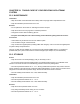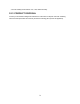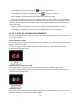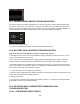User's Manual
80
13.7 SHARE PAIRING ERROR TROUBLESHOOTING
This screen means you recently turned Share “On,” and your Receiver is having trouble connecting with
your iPhone or iPod touch. If you press the “Ok” button to clear this screen, you will be taken back to the
Share menu and Share will be turned “Off.” Turn Share “On” to try pairing again. For more information on
how to troubleshoot your Dexcom Share System, refer to the Dexcom Share User Manual.
Share unsuccessful pairing prompt
If you are not using the Share feature, you should leave Share turned “Off”.
13.8 BATTERY AND CHARGER TROUBLESHOOTING
Only use the Dexcom cable and battery charger to charge your receiver.
A full charge can take up to 5 hours and will last about 3 days, depending on how often you turn on your
receiver, use the alerts, and enter events.
If your receiver does not show the battery charging symbol when plugged into the charger, make sure
that both ends of the USB cable are fully inserted into the receiver port and wall charger or computer.
If your battery drains and is not charged for a few weeks it may not turn on. If your receiver does not turn
on, first try to charge it (see Chapter 4, Section 4.1, Charging Your Receiver Battery). If your receiver still
does not turn on you may need to reset the receiver:
1. Connect the receiver to the charger before resetting.
2. Insert the end of a paperclip into the small circular hole on the back of the receiver and push down. The
receiver will vibrate and show the thinking screen.
3. Charge your receiver.
4. You may need to reset the time and date (see Chapter 4, Section 4.1, Charging Your Receiver Battery
and Chapter 5, Section 5.2, The Settings Menu).
13.9 RECEIVER AND TRANSMITTER COMMUNICATION
TROUBLESHOOTING
13.9.1 SYSTEM RECOVERY CHECK