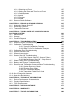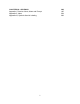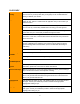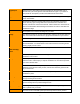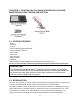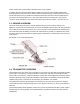USER’S GUIDE DEXCOM G4® PLATINUM CONTINUOUS GLUCOSE MONITORING SYSTEM IMPORTANT CONTACTS AND NUMBERS ® www.dexcom.com Dexcom Website: Your Transmitter ID: Your Receiver ID: Your Healthcare Professional: Nearest Hospital: © 2014 Dexcom, Inc. All rights reserved. Dexcom, Dexcom G4, Dexcom G4 PLATINUM, Dexcom Studio, SEVEN, Stay Between the Lines and Dexcom Makes Sense are either registered trademarks or trademarks of Dexcom, Inc. in the United States and/or other countries.
DEXCOM G4 PLATINUM CONTINUOUS GLUCOSE MONITORING SYSTEM table of contents [Page numbering will be updated after professional layout] GLOSSARY 6 CHAPTER 1: DEXCOM G4 PLATINUM CONTINUOUS GLUCOSE MONITORING (CGM) SYSTEM DESCRIPTION 1.1 System Contents 1.2 Introduction 1.3 Sensor Overview 1.4 Transmitter Overview 1.5 Receiver Overview 9 11 12 13 14 15 1.6 Share Overview CHAPTER 2: INDICATIONS FOR USE AND SAFETY STATEMENT 2.1 INDICATIONS FOR USE 2.2 IMPORTANT USER INFORMATION 2.3 CONTRAINDICATIONS 2.
CHAPTER 6: INSERTING A SENSOR AND STARTING ASENSOR SESSION 6.1 Before You Start 6.2 Removing the Sensor from its Packaging 6.3 Choosing an Insertion Site 6.4 Placing the Sensor 6.5 Sensor Insertion 6.6 Transmitter Attachment 6.7 Starting a Sensor Session 6.8 Sensor Startup Period 6.9 Taping the Sensor Pod 6.10 Temporary Receiver Shutdown 6.11 The Dexcom G4 PLATINUM System and Water 49 52 53 54 55 56 58 59 60 61 62 63 CHAPTER 7: CALIBRATING YOUR DEXCOM G4 PLATINUM SYSTEM 7.1 Calibration Overview 7.
10.2 10.1.1 Selecting an Event 10.1.2 Setting the Date and Time for an Event 10.1.3 Carbohydrates 10.1.4 Insulin 10.1.5 Exercise 10.1.6 Health Dexcom Studio Software 107 108 109 110 111 112 113 CHAPTER 11: ENDING A SENSOR SESSION 11.1 Automatic Sensor Shut-Off 11.2 Removing a Sensor 11.3 Transmitter Removal 115 117 118 119 CHAPTER 12: TAKING CARE OF YOUR DEXCOM G4 PLATINUM SYSTEM 12.1 Maintenance 12.2 Storage 12.3 Product Disposal 121 123 123 124 CHAPTER 13: TROUBLESHOOTING 13.
CHAPTER 18: APPENDIX Appendix I, Receiver Alerts, Alarm and Prompt Appendix II, Index Appendix III, Symbols Used in Labeling 5 193 195 204 209
GLOSSARY Alternative Site BG Testing This is when you take a blood glucose value on your meter using a blood sample from an area on your body other than your fingertip. Do not use alternative site testing to calibrate your receiver. Applicator A disposable piece that comes attached to the sensor pod and inserts the sensor under the skin. There is a needle inside the applicator that you remove after you insert the sensor. BG Meter Blood glucose meter.
HypoRepeat Optional receiver alert setting that keeps repeating the fixed low alarm every 5 seconds until your sensor glucose value rises above 55 mg/dL or you confirm it. This profile can be helpful if you want extra awareness for severe lows. mg/dL Milligrams per deciliter. The standard unit of measure for sensor glucose readings in the United States. Obstruction Something that blocks the wireless path between the transmitter and receiver.
wirelessly sends glucose information to your receiver. Transmitter ID A series of numbers and/or letters that you enter into your receiver to let it communicate with the transmitter. Transmitter Latch The small, disposable piece that snaps the transmitter into the sensor pod. It is removed after the transmitter is snapped in. Trend (Rate of Change) Arrows Arrows on trend graphs that show how fast your glucose levels are changing.
CHAPTER 1: DEXCOM G4® PLATINUM CONTINUOUS GLUCOSE MONITORING (CGM) SYSTEM DESCRIPTION 1.1 SYSTEM CONTENTS: • sensor • transmitter • receiver • receiver USB charging/download cable • AC power adapter - MT21255 • receiver case • user’s guide • quick start guide • training checklist • tutorial disc ® • Dexcom Studio software (available for download online at www.dexcom.com) Sensors are sold separately. Commercially distributed blood glucose (BG) meter required for use.
Please read this user’s guide closely. It describes how to use your system. In addition, Dexcom has a self-guided training tutorial for the Dexcom G4 PLATINUM CGM System. Some people have found this to be an effective method of product training. Please review the tutorial on the disc and discuss with your healthcare professional to decide if the Dexcom G4 PLATINUM System Tutorial is a good training option for you. The tutorial disc can only be used with your computer and cannot be used in DVD players.
See Chapter 14 for Product Specifications. 1.5 RECEIVER OVERVIEW The receiver is the small hand-held device that looks like a cell phone. It is about 4 inches long, 1.8 inches wide and 0.5 inches thick. It shows your sensor glucose readings, trend graph, direction and rate of change arrow. Do not spill fluids on the receiver or drop the receiver into fluids. Keep the micro USB port door closed to help prevent fluid and dust from getting inside the receiver.
Receiver buttons: • Press the UP and DOWN buttons to scroll through trend screens, highlight menu items, or set values. • Press the SELECT button to turn the receiver on or select the highlighted option. • Press the LEFT button to go back to the last item or screen. • Press the RIGHT button to highlight the next item. 1.6 SHARE OVERVIEW ™ Dexcom Share remote monitoring system lets one person, the Sharer, transfer Dexcom G4 PLATINUM Continuous Glucose Monitoring information to another person, the Follower.
CHAPTER 2: INDICATIONS FOR USE AND SAFETY STATEMENT 2.1 INDICATIONS FOR USE The Dexcom G4 PLATINUM Continuous Glucose Monitoring System is a glucose monitoring device indicated for detecting trends and tracking patterns in persons (age 18 and older) with diabetes. The system is intended for single patient use and requires a prescription. The Dexcom G4 PLATINUM System is indicated for use as an adjunctive device to complement, not replace, information obtained from standard home glucose monitoring devices.
blood glucose meter. Always use the values from your blood glucose meter for treatment decisions. Blood glucose values may differ from sensor glucose readings. Using the sensor glucose readings for treatment decisions could lead to low or high blood glucose value. • Do not ignore symptoms of high and low glucose.
glucose. Insertion in those areas might affect sensor performance, and you might miss a low or high blood glucose value. • Avoid injecting insulin or placing an insulin pump infusion set within 3 inches of the sensor. The insulin might affect sensor performance, and you might miss a low or high blood glucose value. • Do not use the sensor if its sterile package has been damaged or opened. Using an unsterile sensor might cause infection.
• The Dexcom G4 PLATINUM Sensor, Transmitter, and Receiver are not compatible with the SEVEN/SEVEN PLUS Transmitter and Receiver. Different generations will not connect with each other and will not work. Also make sure to use the correct version of Dexcom Studio with your system. 2.6 CAUTION U.S. (Federal) law restricts the sale of the Dexcom G4 PLATINUM System to sale by or on order of a physician.
CHAPTER 3: RISKS AND BENEFITS 3.1 RISKS There are some known risks with using real-time CGM. You will not get sensor glucose alerts when the alert function is turned off, your transmitter and receiver are out of range, or when your receiver is not showing sensor glucose readings. You might not notice alerts if you are unable to hear them or feel the vibration. Sometimes your sensor glucose reading may be slightly different than your blood glucose meter.
Alerts and the low alarm tell you when your glucose is outside of your target glucose range and may help you avoid low and high blood sugar. Rise and fall glucose alerts can also provide benefit by alerting you when your glucose is rapidly going down or up. This way you can be alerted to this information before you are too high or too low and take action to avoid it. Real-time CGM can help increase time in your target glucose range without increasing your time in the low or high glucose range.
CHAPTER 4: CHARGING YOUR RECEIVER AND THE RECEIVER MAIN MENU 4.1 CHARGING YOUR RECEIVER BATTERY The receiver battery is rechargeable and will last about 3 days with normal use before you need to charge it. Your battery life depends on how often you press your receiver buttons or get alerts. The receiver will tell you when the battery charge is low. Charge the receiver battery using one of these options: • Section 4.1.1: an AC power outlet ® • Section 4.1.
1. Plug the included USB cable into the AC power adapter. 2. Plug the AC power adapter into an AC power outlet. 3. Slide open the USB port cover on the side of the receiver to reach the port. Press down firmly with your thumb when sliding open the USB port cover. 4. Plug the micro USB end of the cable into the receiver USB port. Keep the USB port cover on the receiver closed whenever the USB cable is not attached. 5. The battery charging screen will show on the receiver. 6.
4. After a few seconds, the trend graph screen will show the battery charging symbol in the upper left corner. 4.1.3 KNOWING YOUR RECEIVER IS CHARGED As the battery charges, the battery charging symbol fills in. When the battery is fully charged, the battery charging symbol is completely shaded. 4.2 RECEIVER MENU OPTIONS The receiver’s Main Menu lets you scroll through important menu options. This table explains the purpose of each option.
Profiles Profiles allow you to customize the sound and volume of alerts and alarm. Chapter 9 Events To enter personal information about meals, insulin, exercise, and health status. Chapter 10 Alerts, High/Low To change the settings for high and low alerts.
CHAPTER 5: DEXCOM G4 PLATINUM SYSTEM SETUP This chapter helps you when you first set up your Continuous Glucose Monitoring system. Read this chapter before you start. 5.1 SETTING UP THE RECEIVER AND PAIRING WITH YOUR TRANSMITTER The Setup Wizard guides you through setup the first time you turn on your receiver. 1. Remove the transmitter from its packaging. Wait 10 minutes for the transmitter to turn on before setting up the receiver. 2. Make sure your receiver is fully charged (see Chapter 4, Section 4.
(1) Press the UP or DOWN button to select your alert level. The low alert can be changed in steps of 5 mg/dL and the high alert can be changed in steps of 10 mg/dL. (2) Press the SELECT button to confirm your alert level. • You can also change your alert levels in the Alerts menu. • The unit of measure (mg/dL) is not adjustable. • If you need to change the time, date or transmitter ID after you complete the Setup Wizard see Section 5.2, The Settings Menu. The Setup Wizard is now complete.
2. Press the RIGHT or SELECT button to highlight each value in the date and time. 3. Press the UP or DOWN button to make any changes. 4. Press the RIGHT button to move to the next value. The date format is YYYY/MM/DD. 5. Press the SELECT button after choosing “AM” or “PM.” You will return to the Settings menu. You might need to reset the receiver’s time and date if the rechargeable battery drains. If this happens, the receiver will alert you and automatically take you to the Time/Date setting screen. 5.
2. Start with the first number or letter (do not enter “SN”): a. Press the UP or DOWN button to show the correct number or letter. b. Press the RIGHT button to move to the next value and repeat step a. c. Continue repeating steps a and b to enter the whole transmitter ID. d. Press the SELECT button after you enter the last number or letter. You will return to the Settings menu.
2. Press the SELECT button. Information about your sensor session and system will show. 3. Scroll down to see all of the Device Info: • Insertion Time • Last Calibration • Transmitter Battery • Transmitter ID • Serial Number • Part Number • Part Revision • Software Number • Software Revision 4. Press the LEFT button to return to the Settings menu. 5.4 TRANSMITTER AND RECEIVER COMMUNICATION When you are in a sensor session, you can check that the receiver and transmitter are communicating.
PRECAUTION The transmission range from the transmitter to the receiver is up to 20 feet without obstruction. Wireless communication does not work well through water so the range is much less if you are in a pool, bathtub, or on a water bed, etc. Types of obstruction differ and have not been tested.
CHAPTER 6: INSERTING A SENSOR AND STARTING A SENSOR SESSION You need a sensor, a transmitter, and a receiver to use your Dexcom G4 PLATINUM Continuous Glucose Monitoring System. You also need a blood glucose meter and test strips for calibration. The blood glucose meter and test strips are not provided in the Dexcom G4 PLATINUM System. The sensor continuously measures and displays your sensor glucose readings for up to 7 days.
6.2 REMOVING THE SENSOR FROM ITS PACKAGING PRECAUTION Do not use the sensor if its sterile package has been damaged or opened. Using an unsterile sensor might cause infection. • Wash your hands thoroughly, and dry them. • Carefully remove the sensor from its packaging. Look closely at the sensor to make sure it is not damaged. • The applicator is for single use and is disposable. • The safety lock prevents you from releasing the needle accidentally before you are ready. 6.
• Avoid using the same spot repeatedly for sensor insertion. Never use the same site for 2 sensor sessions in a row. • You may need to shave the area where you plan to put the sensor so the adhesive patch sticks securely. • Make sure there are no traces of lotions, perfumes or medications on the area. 6.4 PLACING THE SENSOR WARNING Do not use the Dexcom G4 PLATINUM System for treatment decisions, such as how much insulin you should take. The Dexcom G4 PLATINUM System does not replace a blood glucose meter.
6. Save the safety lock to help you remove the transmitter at the end of your sensor session. The safety lock can be used for transmitter removal but is not required. When your glucose monitoring session is over, follow the steps in Chapter 11, Section 11.3, Transmitter Removal, with or without the safety lock. 6.5 SENSOR INSERTION You are ready to insert the sensor after you place the applicator on your belly and remove the safety lock. To insert your sensor follow these steps: 1.
5. Squeeze the center of the ribbed release tabs on the sides of the sensor pod to remove the applicator barrel. Only the sensor pod will be left on your body. • Make sure the transmitter latch is down (against your body) before squeezing the tabs to remove the applicator barrel. • Squeeze the center of the ribbed part of the release tabs. • While squeezing the tabs, rock the applicator barrel forward and out away from your body.
• Make sure you hear 2 clicks when you snap the transmitter in place. If it is not fully snapped in, this may lead to a poor connection and let fluids to get under the transmitter. This can lead to inaccurate sensor glucose readings. d. Release your pinch on the adhesive edge at this time. e. Make sure the transmitter is secure by sliding your fingers under each long side of the sensor pod and pressing down on the transmitter with your thumb of the same hand, like you are pinching it. 4.
4. Press the SELECT button to confirm the start of a new sensor session. The Start Sensor “thinking” screen lets you know your sensor 2-hour startup has begun. 5. Your receiver returns to the 3-hour trend graph. 6. Check your receiver 10 minutes after starting your sensor session to make sure your receiver and transmitter are communicating. The antenna symbol the out of range symbol should be in the upper left corner of trend graph.
The countdown symbol fills in over time to show that you are getting closer to the first calibration time. You will not get sensor glucose readings, alerts and alarm during the countdown. If you see the out of range symbol at the top of the screen during the 2-hour startup, review the following troubleshooting tips: • Make sure your receiver and transmitter are within 20 feet of each other without obstruction.
2. Confirm that you want to shut down your receiver. a. If you want to shut down, press the LEFT button to highlight “OK,” and then press the SELECT button. b. If you want to cancel the shutdown, press the SELECT button (with “Cancel” highlighted) to return to the Main Menu. To turn the receiver back on and resume communication with the transmitter, press the SELECT button. It may take up to 20 seconds for the display to turn back on.
CHAPTER 7: CALIBRATING YOUR DEXCOM G4 PLATINUM SYSTEM You must calibrate Dexcom G4 PLATINUM System sensor glucose readings to your blood glucose meter. CONTRAINDICATION Taking medications with acetaminophen (such as Tylenol) while wearing the sensor may falsely raise your sensor glucose readings. The level of inaccuracy depends on the amount of acetaminophen active in your body and may be different for each person. 7.
PRECAUTION Do not use alternative blood glucose site testing (blood from your palm or forearm, etc.) for calibration. Alternative site blood glucose values may be different than those taken from a fingerstick blood glucose value and may not represent the timeliest blood glucose value. Use a blood glucose value taken only from a fingerstick for calibration. Alternative site blood glucose values might affect sensor performance, and you might miss a low or high blood glucose value. 7.
PRECAUTION To calibrate the system, enter the exact blood glucose value that your blood glucose meter displays within 5 minutes of a carefully performed blood glucose measurement. Entering incorrect blood glucose values or blood glucose values from more than 5 minutes before entry might affect sensor performance, and you might miss a low or high blood glucose value. Only use blood glucose values between 40-400 mg/dL for calibration.
7. Confirm that the blood glucose value you entered is correct. Entering incorrect values may affect the sensor accuracy. a. Press the SELECT button if the blood glucose value displayed is correct. b. If the blood glucose value shown is incorrect, press the RIGHT button to highlight “Cancel” then press the SELECT button to return to the Enter BG screen. Repeat the steps to enter the correct blood glucose value. c.
1. When you see this screen, press the SELECT button to clear it. a. The startup calibration symbol will stay at the top of the trend graph until you calibrate. b. The system will re-alert you every 15 minutes until you enter the blood glucose values. c. If you do not clear the prompt, the system will re-alert you every 5 minutes. 2. Take 2 separate blood glucose measurements with your meter, and enter the blood glucose values into the receiver (see Chapter 7, Section 7.2, How to Calibrate). 7.
You may need to calibrate when your system did not accept the last calibration or your blood glucose value is very different from the sensor glucose reading. When you see this calibration prompt it means it is time to calibrate with a single blood glucose value. Take 1 blood glucose measurement with your meter, and enter the blood glucose into the receiver. If this screen reappears soon, see Chapter 13, Section 13.2.1, Types of Calibration Prompts.
CHAPTER 8: SENSOR GLUCOSE READINGS AND TRENDS This chapter teaches you how to view your sensor glucose readings and trend information. The trend graph provides additional information that your blood glucose meter does not. It shows your current glucose value, the direction it is changing and how fast it is changing. The trend graph can also show you where your glucose has been over time.
• Each “dot” on the trend graph is a sensor glucose reading reported every 5 minutes. • The trend graph shows the current time. • The status area shows needed calibration updates, calibration errors and sensor glucose reading issues. • Your high alert setting shows as a yellow line across the trend graph. • Your low alert setting shows as a red line across the trend graph. • The gray zone highlights your target glucose range, based on your high and low glucose alert settings.
1-Hour Trend Graph: The 1-hour trend graph shows your current sensor glucose reading and the last 1 hour of sensor glucose readings. 3-Hour Trend Graph: The 3-hour trend graph shows your current sensor glucose reading and the last 3 hours of sensor glucose readings. (Scroll down from the 3-hour graph to reach the 6-hour graph) 6-Hour Trend Graph: The 6-hour trend graph shows your current sensor glucose reading and the last 6 hours of sensor glucose readings.
8.2 RATE OF CHANGE ARROWS Your rate of change arrows add detail about the direction and speed of glucose change over the last 15-20 minutes. The trend arrows show to the right of your current sensor glucose reading. Do not overreact to the rate of change arrows. Consider recent insulin dosing, activity, food intake, your overall trend graph and your blood glucose value before taking action.
Slowly falling: Your glucose is falling 1-2 mg/dL each minute. If it continued falling at this rate, your glucose could decrease up to 30 mg/dL in 15 minutes. Falling: Your glucose is falling 2-3 mg/dL each minute. If it continued falling at this rate, your glucose could decrease up to 45 mg/dL in 15 minutes. Rapidly falling: Your glucose is falling more than 3 mg/dL each minute. If it continued falling at this rate, your glucose could decrease more than 45 mg/dL in 15 minutes.
Calibration Needed Additional Calibration Needed Glucose Reading Error Out of Range This symbol means you need to enter a calibration. This prompt will show when it is time for your 12-hour calibration update or any other time an additional calibration is needed (see Chapter 7, Section 7.2, How to Calibrate). This symbol means you need to enter one more blood glucose value in order to calibrate the system and start getting sensor glucose readings.
CHAPTER 9: ALERTS, ALARM & PROFILES This chapter teaches you about your Dexcom G4 PLATINUM CGM System’s many alerts and alarm and how to set them. 9.1 SETTING YOUR ALERTS 9.1.1 DEFAULT ALERT/ALARM SETTINGS The following alerts and alarm are preset on your receiver.
Out of Range Alert The sensor/transmitter and receiver are not communicating to each other. Off The alert will not notify you. You must change the settings to receive this alert. No Rise/Fall Alert Single Arrow Your glucose is rising/falling at or above a rate of 2 mg/dL/min (at least 30 mg/dL in 15 minutes). Off The alert will not notify you. You must change the settings to receive this alert.
When your sensor glucose readings are at or above your high alert level, this screen shows your high glucose alert level. Your receiver vibrates and/or beeps depending on your profile setting (see Chapter 9, Section 9.3, Alert Profiles). This level shows as a yellow line on the trend graph. The receiver continues to alert until you press the SELECT button to clear the alert or until your sensor glucose readings drop below your high glucose alert level.
• Re-alarm: The receiver automatically alerts again 30 minutes after you press the SELECT button to clear it, if your sensor glucose readings are still at or below 55 mg/dL. • Your receiver does not alert if you have a sensor glucose reading outside your target range and you calibrated in the last 5 minutes. • The receiver alerts if your sensor glucose reading stays outside your target range after five minutes. 9.1.3 GETTING TO THE ALERTS MENU 1. Press the SELECT button to turn on the receiver.
3. Press the LEFT button to return to the last screen. 4. Press the DOWN button to highlight “Level.” The number that shows is your current high glucose alert level. 5. To change this number, press the SELECT button, and then press the UP or DOWN button to select your high glucose alert level. • Your high glucose alert value can be set between 120 and 400 mg/dL in 10 mg/dL steps. • Your low glucose alert value can be set between 60 and 100 mg/dL in 5 mg/dL steps. 6.
4. From the Alerts menu, press the UP or DOWN button to select “Advanced,” and press the SELECT button. 9.2.1 SETTING A SNOOZE TIME FOR YOUR HIGH AND LOW GLUCOSE ALERTS The snooze feature lets you delay your high and low glucose re-alerts. You have the option to set a snooze time for every 15 minutes for up to 5 hours. 1. Press the UP or DOWN button to highlight “High Snooze” or “Low Snooze” and press the SELECT button. 2.
If you set your rise rate to 3 mg/dL per minute and your sensor glucose readings rise at this rate or faster, the “RISING double arrow” screen shows, and the receiver vibrates or beeps in line with your profile settings. These steps show how to change your rise or fall rate alert settings. 1. Press the UP or DOWN button to choose “Rise Rate” or “Fall Rate,” and press the SELECT button. 2. Highlight “On/Off” and then press the SELECT button. 3. Press the UP or DOWN button to choose “On” or “Off.
4. Press the LEFT button to go back to the last screen. Highlight “Level” and then press the SELECT button. 5. Choose “2 mg/dL/min” (2 mg/dL or more per minute) or “3 mg/dL/min” (3 mg/dL or more per minute). Press the SELECT button. 6. Press the LEFT button to return to the Alerts menu when you finish. 9.2.3 SETTING THE OUT OF RANGE ALERT The out of range alert lets you know when the transmitter and receiver are not communicating with each other.
1. Press the UP or DOWN button to choose “Out of Range,” and press the SELECT button. 2. Press the UP or DOWN button to choose “On/Off.” Then, press the SELECT button to select “On.” If you do not want to get out of range alerts press the SELECT button again to choose “Off.” 3. Press the UP or DOWN button to choose “Time,” and press the SELECT button. 4. Press the UP or DOWN button to choose the amount of time out of range after which the receiver will alert. Press the SELECT button. 5.
The Dexcom G4 PLATINUM System lets you set profiles to choose the way you want your alerts to act. This feature is found under the Profiles option on the Main Menu. You can set your profile to the sound pattern and volume that fits your needs. Your profile options are: 1. Vibrate 2. Soft 3. Normal 4. Attentive 5. HypoRepeat For each profile option, the first alert is vibration only. Regardless of which alert profile you chose, if you confirm the first vibrate alert, you will not get a sound alert.
Normal profile: the default profile when you receive your system. This profile sets all alerts and alarms to higher volume beeps. Attentive profile: when you need your alert to be the most noticeable. This profile sets all the alerts and alarm to loud and highly distinctive melodies. “HypoRepeat” profile: very similar to the normal profile, but it continuously repeats the fixed low alarm every 5 seconds until your sensor glucose reading rises above 55 mg/dL or is confirmed.
All Other Alerts vibrates + 4 medium tone beeps vibrates + 4 medium tone beeps + 4 medium tone beeps + 2 long descending melodies + pause + 4 low beeps + 4 low beeps + pause + repeat sequence 1 long vibrate 1 long vibrate + 1 low beep 1 long vibrate + 1 medium beep 1 long vibrate + 1 short melody 1 long vibrate + 1 medium beep These steps show you how to select the profile you want. 1. Press the SELECT button to turn on the receiver. The 3-hour trend graph will show. 2.
CHAPTER 10: EVENTS The Events feature lets you record information that may help you and your healthcare professionals better understand your glucose patterns and trends. You can enter details about carbohydrates, insulin, exercise, and health issues. You can view these events with your trends and patterns using the Dexcom Studio software. 10.1 EVENTS Event markers can be downloaded and viewed in the Dexcom Studio software but cannot be viewed on your receiver. 10.1.1 SELECTING AN EVENT 1.
When you enter an event, you must check that the date and time for that event are correct. The default is the current date and time stored in the receiver. The date format is YYYY/MM/DD. If you change the date or time for any event, it only applies to that event and will not change the current date and time in your receiver. To change the date and time for an event: 1. Press the RIGHT button to highlight each value in the date and time. 2.
3. Check that the date and time for this entry are correct. Press the SELECT button to confirm. 4. Press the LEFT or RIGHT button to choose either “OK” to confirm or “Cancel” to discard this entry, and then press the SELECT button. You will return to the Events menu. 10.1.4 INSULIN The Insulin event lets you enter the amount of insulin you have taken, up to 250 units. You can only enter an insulin amount, not the type of insulin. 1.
4. Press the LEFT or RIGHT button to choose either “OK” to confirm this entry or “Cancel” to discard this entry, and then press the SELECT button. You will return to the Events menu. 10.1.5 EXERCISE The exercise event lets you enter intensity (light, medium, or heavy) and duration (up to 360 minutes). 1. From the Events menu press the UP or DOWN button to choose “Exercise,” and press the SELECT button. 2. Press the UP or DOWN button to choose your exercise intensity level, and press the SELECT button. 3.
4. Check that the date and time for this entry are correct. Press the SELECT button to confirm. 5. Press the LEFT or RIGHT button to choose either “OK” to confirm this entry or “Cancel” to discard this entry, and then press the SELECT button. You will return to the Events menu. 10.1.6 HEALTH The Health event lets you enter episodes of illness, stress, high symptoms, low symptoms, cycle (menstrual) or alcohol consumption. 1.
10.2 DEXCOM STUDIO SOFTWARE The Dexcom Studio software is optional. This software lets you view trends, track patterns and create custom charts to display your glucose trends. You can change the date ranges to view long- or short-term patterns and trends. You can use data from current and older downloads and save or print files for you and your healthcare professionals to review. For system requirements and more information, see the Dexcom website (www.dexcom.com) or the Dexcom Studio Software User’s Guide.
CHAPTER 11: ENDING A SENSOR SESSION PRECAUTION Do not discard your transmitter. It is reusable. The same transmitter is used for each session until you have reached the end of the transmitter battery life. Your sensor gives you sensor glucose readings for up to seven days. The performance of a sensor has not been tested beyond seven days. Information for the end of a sensor session: • Do not remove the transmitter from the sensor pod while the pod is attached to your skin.
11.2 REMOVING A SENSOR WARNING Do not ignore sensor fractures. Sensors may fracture on rare occasions. If a sensor breaks and no portion of it is visible above the skin, do not attempt to remove it. Seek professional medical help if you have symptoms of infection or inflammation—redness, swelling or pain—at the insertion site. If you experience a broken sensor, please report this to our Technical Support department at 1.877.339.2664 or 1.858.200.0200 24 hours a day, 7 days a week.
PRECAUTION Do not discard your transmitter. It is reusable. The same transmitter is used for each session until you have reached the end of the transmitter battery life. Do not remove the transmitter while the sensor pod is still attached to the body. After the sensor pod is off your body, you must remove the transmitter to reuse it. Use either of these two transmitter removal methods: Method 1 The safety lock that you removed from the applicator (see Chapter 6, Section 6.
CHAPTER 12: TAKING CARE OF YOUR DEXCOM G4 PLATINUM SYSTEM 12.1 MAINTENANCE Transmitter • Wipe the outside of the transmitter with a damp cloth or isopropyl alcohol wipe between uses. • Keep the transmitter protected when not in use. Receiver • Do not spill fluid on the receiver or submerge the receiver in liquid. • Keep the receiver in its carrying case or otherwise protected. • Charge the receiver when the battery gets low.
• Store at humidity levels between 10% - 95% relative humidity. 12.3 PRODUCT DISPOSAL Consult your local waste management authorities for instructions to dispose of devices containing electronic waste (transmitter and receiver) and blood contacting parts (sensor and applicator).
CHAPTER 13: TROUBLESHOOTING This chapter provides helpful tips and instructions to fix issues you may have while using your Dexcom G4 PLATINUM CGM System. If any of the troubleshooting steps in this chapter do not fix your issue, contact Dexcom Technical Support (see Chapter 15, User Assistance). 13.1 SENSOR INSERTION TROUBLESHOOTING Sensor insertion difficulties • I am having trouble taking out the safety lock: - Make sure to pull the safety lock straight out away from your body.
• Do not calibrate if the out of range symbol shows in the status area. • Do not calibrate if the glucose reading error symbol shows in the status area. • Do not calibrate if your blood glucose value is below 40 or above 400 mg/dL. • Before you take a blood glucose value for calibration, wash your hands, make sure your glucose test strips have been stored properly and are not expired and make sure that your meter is properly coded (if required).
The receiver shows this prompt screen every 15 minutes until the receiver accepts the blood glucose value. 13.2.2 WHAT TO DO FOR CALIBRATION PROMPTS 1. When you see a calibration prompt, press the SELECT button to clear the prompt. 2. Check the status area at the top of the screen. a. If the startup calibration symbol shows, take 2 more blood glucose values and enter them into your receiver. b.
If you see this screen, wait 15 minutes and then enter 1 more calibration blood glucose value. Wait 15 more minutes. If this error screen still shows, enter 1 more blood glucose value. Wait another 15 minutes. If this error screen still shows, the sensor needs to be replaced. This screen also means you recently entered a calibration blood glucose value and the sensor is having trouble calibrating. If you press the SELECT button to clear the screen, this symbol shows in the status area.
Often, the system can correct the problem and continue providing sensor glucose readings. If it has been at least 3 hours since your last sensor glucose reading, contact Technical Support (see Chapter 15, User Assistance). If you see these system glucose error icons often, follow these troubleshooting tips before inserting another sensor: • Make sure your sensor is not expired. • Make sure your sensor pod is not dislodged or peeling up. • Make sure your transmitter is snapped in completely.
• Do not use alternative blood glucose site testing (blood from your palm or forearm, etc.) for calibration as alternative site readings may be different than those from a blood glucose value. Use a blood glucose value only from your fingers for calibration. • Use only blood glucose values between 40-400 mg/dL for calibration. If one or more of your values is outside of this range, the receiver will not calibrate. • Use the same meter you routinely use to measure your blood glucose to calibrate.
• Calibration issues that cannot be resolved • symbol that does not resolve • Sensor adhesion issues • Lifestyle needs When you are in an active sensor session, you will see the “Stop Sensor” option but not the “Start Sensor” option on the Main Menu. When you are not in an active sensor session, you will see the “Start Sensor” option but not the “Stop Sensor” option on the Main Menu. Stop your sensor session if you remove your sensor before the end of the full 7 -day period. 1.
13.7 SHARE PAIRING ERROR TROUBLESHOOTING This screen means you recently turned Share “On,” and your Receiver is having trouble connecting with your iPhone or iPod touch. If you press the “Ok” button to clear this screen, you will be taken back to the Share menu and Share will be turned “Off.” Turn Share “On” to try pairing again. For more information on how to troubleshoot your Dexcom Share System, refer to the Dexcom Share User Manual.
This screen means the system found an error that it was able to fix. Press the SELECT button to clear this display, and continue your sensor session. 13.9.2 RECEIVER ERROR CODE This screen shows an error code that means the receiver may not be working properly. Write down the error code and contact Dexcom Technical Support (see Chapter 15, User Assistance). Continue to check your blood glucose value using your blood glucose meter.
13.10 OUT OF RANGE/NO ANTENNA PRECAUTION The transmission range from the transmitter to the receiver is up to 20 feet without obstruction. Wireless communication does not work well through water so the range is much less if you are in a pool, bathtub, or on a water bed, etc. Types of obstruction differ and have not been tested.
1. Make sure you have not turned off the sound and/or vibrations for the alerts. Chapter 9, Section 9.1, Setting Your Alerts explains how to change these alert options. 2. Check that you have turned on and set the level for your advanced alerts (see Chapter 9, Section 9.2, Advanced Alerts). 3. Remember, the first alert is vibrate only. See Chapter 18, Appendix I, Receiver Alerts, Alarm and Prompts sequence tables for how the alerts, alarm and prompts work.
CHAPTER 14: TECHNICAL INFORMATION [Section 14.1 will be updated to reflect the labeling changes approved for P120005/S018] 14.1 DEVICE PERFORMANCE CHARACTERISTICS NOTE: We recommend that you review the information in this chapter with your healthcare provider to understand how well the Dexcom G4 PLATINUM System performs. The Dexcom G4 PLATINUM System (the System) uses a glucose sensor to continuously measure and monitor your glucose levels.
CHECKING YOUR RECEIVER SOFTWARE VERSION You can check your receiver for information about your CGM system at any time. 1. From the Settings menu, press the UP or DOWN button to scroll to “Device Info.” 2. Press the SELECT button. Information about your sensor session and system will show. 3. Scroll down to see: • Serial Number • Part Number • Part Revision • Software Number • Software Revision 4. Press the LEFT button to return to the Settings menu. Subjects in both studies used the System for seven days.
Table 1.
Advanced Study (SW10505): The total number of data pairs considered in the analysis was 2263. Of these, 93% of the System readings fall within ± 20 mg/dL of the YSI blood glucose values ≤ 80 mg/dL and within ± 20% of YSI blood glucose values > 80 mg/dL. Table 2.
Table 3-A.
Table 3-B.
Accuracy Relative to YSI Accuracy between matched pairs was also estimated by calculating the percent difference between the System reading and the YSI value. For example, if the YSI value is 100 mg/dL and the System reading is 90 mg/dL, a 10% difference between the System and the YSI is reported. The System and YSI values were compared by pairing the System reading that fell immediately after the YSI value was collected.
Table 4. System Difference to YSI within CGM Glucose Ranges CGM Glucose Ranges1 (mg/dL) Receiver Software2 Number of Paired CGMYSI Mean Percent Difference Median Percent Difference Mean Absolute Percent Difference Median Absolute Percent Difference Original 9152 2.9% 1.7% 13.3% 9.8% Advanced 2263 2.5% 2.4% 9.0% 7.0% Original 512 -10.0 -8.2 13.5 9.7 Advanced 120 -3.3 -2.1 6.9 4.8 Original 781 -2.4 -0.4 11.4 8.6 Advanced 226 0.8 1.4 6.7 5.4 Original 3853 4.8% 3.
Low and High Glucose Alerts The ability of the System to detect high and low glucose levels is assessed by comparing System results to YSI results at low and high blood glucose levels and determining if the alert may have sounded. The System and YSI values were compared by pairing the System reading that occurred immediately after the YSI value was collected. We suggest that you ask your doctor what alert settings would be best for you.
Table 5.
The High Glucose Alert Estimates of how well the adjustable High Glucose Alert performs are presented in Table 6. Hyperglycemia Alert Rate The Alert Rate shows how often the alert is right or wrong. The True Alert Rate is the % of time the device alarmed when the blood glucose level was at or above the alert setting within 15 minutes before or after the device alarmed.
Table 6.
Table 7.
Table 8. Sensor Stability (Accuracy1 over Time) Day of Wear Day 1 Day 4 Day 7 Study2 Number of paired CGMYSI Mean Absolute Percent Differences Median Absolute Percent Differences Percent within 15/15% YSI Percent within 20/20% YSI Percent within 30/30% YSI Percent greater than 40/40% YSI Original 3023 16.7% 13.2% 59% 71% 86% 6% Advanced 680 10.7% 7.9% 77% 84% 96% 2% Original 3108 11.4% 8.2% 77% 87% 95% 2% Advanced 777 8.0% 6.4% 89% 96% 99% 0% Original 3021 11.
Table 9.
the Advanced System provided an average of 98% of all expected glucose readings (288) as seen in Table 10. Table 11.
range and you can expect the CGM readings to be within 20% of the SMBG values 78% of the time for the Original System and 85% time for the Advanced System. Table 12. CGM System Difference to SMBG within CGM Glucose Ranges CGM Glucose Ranges1 (mg/dL) Study2 Number of Paired Mean Percent CGM-SMBG Difference Median Percent Difference Mean Absolute Percent Difference Median Absolute Percent Difference Original 7508 -0.4% -1.4% 14.0% 11.0% Advanced 2992 -2.6% -2.7% 11.3% 8.
Overall, the System in the Advanced study reads, on average, 2.6% lower (Mean Percent Difference) than SMBG values and 11.3% absolute different (Mean Absolute Percent Difference) than the SMBG values. The Median Percent Difference shows that half of the time the System reads lower in 2.7% or less than the SMBG values and the Median Absolute Percent Difference shows that half of the time the System reads about 8.6% or less different than SMBG values.
Moisture Protection IP28: temporary submersion Protection Against Electrical Shock Type BF applied part Transmitter Performance Characteristics Parameter Performance Characteristics TX/RX Frequencies 2.424 999 877 GHz 2.449 993 677 GHz 2.474 737 539 GHz 2.477 236 919 GHz Bandwidth 334.7 kHz Maximum Output Power 1.25 mW EIRP Modulation Minimum Shift Key Data Rate 49.987 Kbits/Sec Total Packet 224 bits Transmit Duty Cycle 4.48 ms every 5 minutes at each of the four TX frequencies.
relative humidity should be at least 30% Electrical Fast Transient /burst ± 2 kV for power supply lines Not applicable IEC 61000-4-4 ± 1 kV for input/output lines Battery operated Surge IEC 61000-4-5 ± 1 kV line(s) to line(s) ± 2 kV line(s) to earth Not applicable Battery operated Voltage Dips, Short Interruptions and Voltage Variations on Power Supply Input Lines IEC 61000-4-11 < 5% UT (> 95% dip in UT) for 0.
Power Supply MT21255 Communication Range 20 feet Memory Storage 30 days of glucose data, 7 days of tech support data Re-Chargeable Battery Use 3 days Charging Time 3 hours wall outlet, 5 hours powered USB Charging Temperature Condition Temperature: 32° F - 104° F Storage/Operating Conditions Temperature: 32° F - 113° F Humidity: 10% - 95% RH Operating Altitude -500 to 12000 feet Moisture Protection IP22: vertically falling drops Limited Warranty 1 year Control Classification Class II eq
Interruptions and Voltage Variations on Power Supply Input Lines (> 95% dip in UT) for 0.5 cycle 40% UT (60% dip in UT) for 5 cycles (> 95% dip in UT) for 0.5 cycle 40% UT (60% dip in UT) for 5 cycles should be that of a typical commercial or hospital environment.
d = 1.2 √P 80 MHz to 800 MHz d = 2.3 √P 800 MHz to 2.5 GHz Where P is the maximum output power rating of the transmitter in watts (W) according to the transmitter manufacturer and d is the recommended separation distance in meters (m). Field strengths from fixed RF transmitters, as determined by an electromagnetic site a survey should be less than the compliance level in each b frequency range .
to cause any interference in nearby electronic equipment. RF emissions CISPR 11 Class B Harmonic emissions IEC 61000-3-2 Not applicable Voltage fluctuations/flicker emissions IEC 61000-3-3 Not applicable The Dexcom G4 PLATINUM System is suitable for use in all establishments other than domestic and those directly connected to the public low-voltage power supply network that supplies buildings used for domestic purposes.
Length 3 feet * The power supply/charger can be connected to the USB charging/download cable for charging using an AC power outlet. Power Supply/Charger Specifications Dexcom P/N MT21255 Class II Input: AC Input 100-240 Vac, 50/60Hz, 0.2A, 0.2A rms at 100Vac DC Output: 5V DC, 1A (5.0 Watts) 14.3 FCC REQUIREMENTS The transmitter covered by this user’s guide has been certified under FCC ID: PH29433. The receiver has been certified under FCC ID: PH29495.
CHAPTER 15: USER ASSISTANCE Dexcom Website: www.dexcom.com Dexcom Address: 6340 Sequence Drive San Diego, CA 92121 TECHNICAL SUPPORT 8 For Dexcom product questions and troubleshooting issues . Dexcom Technical Support Phone Numbers: 1.877.339.2664 or 1.858.200.0200 (24 hours, 7 days a week) Dexcom Technical Support E-mail: TechSupport@dexcom.com Dexcom Technical Support Fax: 1.877.633.
CHAPTER 16: WARRANTY Dexcom G4 PLATINUM System Limited Warranty 1. What is Covered and for How Long? Dexcom, Inc.
INCLUDING WITHOUT LIMITATION, ANY WARRANTY OF MERCHANTABILITY, FITNESS FOR A PARTICULAR PURPOSE, OR NON-INFRINGEMENT. EXCEPT TO THE EXTENT PROHIBITED BY APPLICABLE LAW, DEXCOM SHALL NOT BE LIABLE FOR ANY SPECIAL, INCIDENTAL, CONSEQUENTIAL, OR INDIRECT DAMAGES, HOWEVER CAUSED AND ON ANY THEORY OF LIABILITY, ARISING IN ANY WAY OUT OF THE SALE, USE, MISUSE OR INABILITY TO USE ANY DEXCOM G4 PLATINUM SYSTEM.
During the Warranty Period, Dexcom will replace, at Dexcom’s sole option, without charge to purchaser, any defective Dexcom G4 PLATINUM Transmitter. Purchaser must return the product to an authorized Dexcom Customer Support Department in an adequate container for shipping, accompanied by purchaser’s sales receipt or comparable substitute proof of sale showing the date of purchase, the ID number of the product, and the seller’s name and address.
CHAPTER 17: TRAVEL INFORMATION It is safe for you to go through the metal detector or be “handwanded” while wearing your Dexcom sensor and transmitter. If you’re concerned or uncomfortable about going through the walk-through metal detector, the Transportation Security Administration (TSA) states that you should notify the Security Office that you’re wearing a continuous glucose monitor and would like a full-body pat-down and a visual inspection of your Dexcom Sensor and Transmitter instead.
CHAPTER 18: APPENDIX APPENDIX I, RECEIVER ALERTS, ALARM AND PROMPTS The following tables describe the alarm, alerts and prompts and how the receiver notifies you. Prompt - Shows on screen only. Silent, no vibrate or beep. Alert - Notifies with vibrate and beep depending on your profile settings. Alarm - Low 55 - Notifies with vibrate and beep. Cannot be changed.
Out of Range alert The transmitter and receiver are not communicating and you will not receive sensor glucose readings. Vibrates 1 time and then vibrates/beeps every 5 minutes until the receiver and transmitter are back in range. No unless you have turned on the out of range alert. Unknown sensor prompt The sensor is sending sensor glucose readings that the receiver does not understand. You will not receive sensor glucose readings. Symbol in status area only.
glucose readings appear on the receiver, the sensor needs to be replaced. Wait 1 hour calibration error alert The sensor cannot calibrate. Wait a minimum of 1 hour then enter 1 more blood glucose value for calibration. If no sensor glucose readings appear on the receiver, the sensor needs to be replaced. Vibrates 1 time and then vibrates/beeps every 5 minutes until confirmed. No 12 hour calibration prompt The receiver needs a blood glucose value entered to calibrate. Prompt screen only.
calibration. Enter BG processing screen prompt The receiver is processing the blood glucose value you entered. Prompt screen only. N/A Rise alert Your glucose levels are rising at 2 mg/dL per minute or more. Vibrates 2 times and then vibrates/beeps 2 times every 5 minutes or until confirmed (2 repeats max). No Rapid rise alert Your glucose levels are rising fast at 3 mg/dL per minute or more. Vibrates 2 times and then vibrates/beeps 2 times every 5 minutes or until confirmed (2 repeats max).
End of session sensor expiration alert Your sensor session has ended. Vibrates 1 time and then vibrates/beeps every 5 minutes (2 repeats max). No Sensor failed alert The sensor is not working properly. Vibrate 1 time and then vibrates/beeps every 5 minutes (2 repeats max). Yes, 2 re-alerts in the next 10 minutes for 30 minutes. Receiver error code alert Your receiver is not working properly. Record the error code and call Dexcom Technical Support. Vibrates 1 time (4 seconds) + 4 beeps.
Important alerts that can be checked by the user: • Out of range alert - You can test this alert by moving the receiver more than 20 feet away for 30 minutes or more. • 30-minute sensor expiration alert - You will see this alert in the normal course of using a sensor for seven days. • 0-hour sensor expiration alert - You will see this alert in the normal course of using a sensor for seven days. Other alerts and alarms cannot be safely checked by the user.
APPENDIX II, INDEX A Alarm, Low Glucose Alerts Glucose Alerts High Low Setting Not Working Out of Range Setting Profiles Setting Rise and Fall (Rate of Change) Setting Alternative Site Testing (BG) Antenna Symbol Missing Arrows, Trend (Rate of Change) 93 89 91 92 92 94 139 138 98 100 103 96 97 6 47 138 81 B Battery, Receiver Charging Troubleshooting Battery, Transmitter Benefits Blood Glucose (BG) Meter Blood Glucose (BG) Value Bluetooth 33 33 136 138 28 6 6 ## C Calibration Calibration Update How to Ca
Troubleshooting Contact Information, Dexcom Sales Support Technical Support Website Contents, Dexcom G4 PLATINUM CGM System Kit 136 179 179 179 179 11 D Device Information Dexcom Studio Software 45 113 E Events, Diabetes Carbohydrates Exercise Health Insulin 107 109 111 112 110 G Glucose Data Gaps Glucose Trends 6 6 M Maintenance, System Menu Options 123 36 R Radio-Frequency (RF) Range Receiver Charging your Menu Options Overview Pairing with Transmitter Prompts and Notifications Trend Screen, vie
S Safety Information Caution Contraindications Important User Information Indications for Use Warnings Precautions Sensor Applicator Automatic Shut-Off Expiration Date Failed Insertion Insertion Site Overview Pod Removing from Package Sensor Failure Starting a Session Start-up Period Stop Sensor (Manual Sensor Shut-Off) Troubleshooting Wire Settings, Alerts Settings, Receiver Device Information Date and Time Transmitter ID Setup Wizard Share Specifications, Product Startup Period Status Area Symbols Trouble
T Tape Transmitter Attaching to Sensor ID Number Setting Latch Overview Pairing with receiver Removal Safety-Lock Removing Using Trend screen, receiver 61 8 58 8 44 8, 58 14 44 119 8 56, 127 119 78 W Warranty Water Resistance 181 63 123
APPENDIX III, SYMBOLS USED IN LABELING The following symbols may be found on the sensor, transmitter, and receiver package labels. These symbols tell you about the proper and safe use of the Dexcom G4 PLATINUM CGM System. Some of these symbols may not have meaning in your region, and are listed for informational purposes only. This table shows what each symbol means.
Electrical Equipment Designed Primarily for Indoor Use Do Not Use if Package is Damaged SB Input Keep Dry Ship By Date MR Unsafe Bluetooth Dexcom, Inc. 6340 Sequence Drive San Diego, CA 92121 USA 1.858.200.0200 1.877.339.2664 www.dexcom.