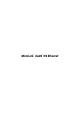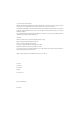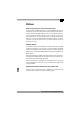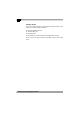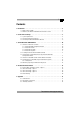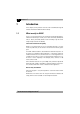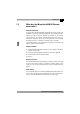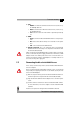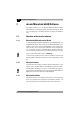Technical data
|
Connection and startup
9
|
devolo MicroLink dLAN Highspeed Ethernet
|
ETH
100/Act: Is lit whenever an Ethernet connection exists; flashes to sig-
nal 100 Mbps data rate.
10/Act: Is lit whenever an Ethernet connection exists; flashes to sig-
nal 10 Mbps data rate.
Col: Flashes at a faster rate if the network is experiencing increasing
use.
dLAN
Power: Is lit when the MicroLink dLAN HS Ethernet is ready for oper-
ation.
Act: Flashes when data are being sent or received over the power
lines.
Link: Is lit if connected to the dLAN network.
Ethernet connection: This is the connection point on the MicroLink
dLAN HS Ethernet for connecting it to a computer or another device with
the network cable (included).
Make sure that all of the dLAN adapter that you want to add to your network
are also connected to the power supply grid. After about 15 minutes, a dLAN
adapter switches into stand-by mode unless there is an active device con
-
nected to the Ethernet interface. dLAN adapters in stand-by mode are not
accessible over the power supply grid.
2.3 Connecting the MicroLink dLAN HS Ethernet
In this section, we will show you how to connect the MicroLink dLAN HS Eth-
ernet to a computer.
Before connecting the MicroLink dLAN HS Ethernet, note its security ID and
keep it ready for configuring the network. You can find the security ID on the
bottom of the dLAN adapter.
햲 With the computer running connect the MicroLink dLAN HS Ethernet to
an Ethernet port of the computer with the network cable (included).
햳 Plug the MicroLink dLAN HS Ethernet adapter into a convenient power
socket.
햴 Continue with the installation of the devolo MicroLink dLAN software.
For more information, refer to the chapter on '
devolo MicroLink dLAN
Software'.
No drivers are required for running the MicroLink dLAN HS Ethernet.