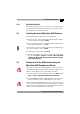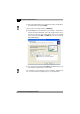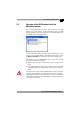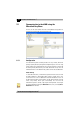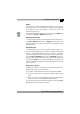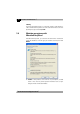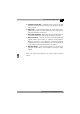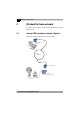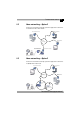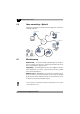Technical data
|
devolo MicroLink dLAN Software
15
|
devolo MicroLink dLAN Highspeed Ethernet
|
Options
Every computer has a name. When MicroLink EasyShare is first installed, you
can assign a new name to your computer or use the default name suggested
by the operating system. Your computer is visible by this name to all
MicroLink
EasyShare users.
The computer name can be changed at any time by clicking the Options but-
ton or by selecting Tools Options from the menu.
Refreshing shared folders
To view (newly) shared folders of other MicroLink EasyShare network users,
select File Refresh from the menu, or Refresh from the context menu
(right mouse button). The contents of all shared folders will appear in the top
right-hand window.
Downloading files
To download shared files from other MicroLink EasyShare network users,
select the computer belonging to the user and then mark the shared folder for
that user. The upper-right window then lists all the contents of the folder.
From the list, mark the files and/or folders that you want to download and
then select File Download from the menu, or Download from the con
-
text menu (right mouse button). Choose a target folder on your computer and
confirm by clicking OK. The files are now downloaded to your computer. The
status of the download is displayed in the lower-right window entitled 'Data
transfer in process'.
Data transfer in process
All 'Data transfer in process' are displayed in the lower right window and dis-
appear from the screen once they are finished.
The 'Name' column indicates the name of the file being downloaded.
The 'Status' column shows the current transfer progress and the transfer
speed.
The 'Host' column shows the computer from which the file is being down-
loaded, or to which it is being uploaded from your computer.
You can cancel the current download by clicking the file and selecting Can-
cel from the context menu (right mouse button).