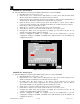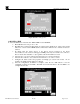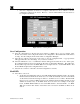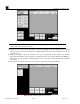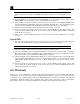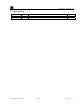Instruction manual
RXT Wireless Configuration Tool
RXT WCT Instruction Manual Rev 0.0 Page 27 of 33
Device Tab
13. Select the third tab labeled Device(s) which is used to enter the configuration parameters pertaining to
the RXT-300s that will be part of the wireless system.
14. Select the Add Device(s) button which turns on Add Mode and displays the first device with a default
name of “Device 1”. This name can be changed by the user if desired and must be no more than 32
characters long. In our example, three devices will be added and configured.
Add Model 700 Sensor
15. Select the Device Name field and enter “% LEL Butane 700 Sensor” for the first device.
a. Select the Device Type field and select “700 Series” from the list.
b. Select Done to save selection and exit the Device Type screen.
c. Select the RXT field and select “RXT 1_700 Sensor” from the list.
d. Select Done to save selection and exit the RXT screen.
e. Configure the alarm events accordingly per section
3.3.3 if needed. In our example, the
default settings will not be changed.
f. Range and Register fields are filled in automatically based on the device type selected, but can
be changed by the user if needed. In our example, the default settings will not be changed.
g. Configure the alarm setpoints accordingly by selecting the corresponding Alarm Setpoint field.
In our example, the default settings will not be changed.
h. Set the ascending or descending parameters by selecting the corresponding Ascending/
Descending button for a particular alarm. In our example, the default settings will not be
changed.
i. Once the configuration of Device 1 is complete, select the Save Device button to save the
configuration settings for the device. The Device section will increment to the next device to
be configured by the user.
Figure 36 Device 1 700 Sensor
Add Model 100 Sensor
16. Select the Device Name field and enter “PPM H2S 100 Sensor” for the second device.
a. The Device Type field will have a default value of “100 Series” which is correct for this
device, if not, select the Device Type field and select “100 Series” from the list.
b. Select Done to save selection and exit the Device Type screen.