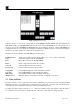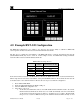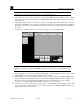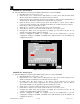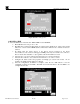Instruction manual
RXT Wireless Configuration Tool
RXT WCT Instruction Manual Rev 0.0 Page 23 of 33
g. Enter “Zone 1 Example” as the zone name for Zone 1.
h. Select the Save Zone button to save and create this zone. When saved, the zone section will
increment to the next zone. Zones will not be created until the Save Zone button is selected.
i. Enter “Zone 2 Example” as the zone name for Zone 2.
j. Select the Save Zone button to save and create this zone.
Figure 30 RXT-300 Create Configuration File Screen
RXT Tab
6. Select the second tab labeled RXT(s) which is used to enter the configuration parameters pertaining to
the RXT-300s that will be part of the wireless system.
7. Select the Add RXT(s) button which turns on Add Mode and displays the first RXT with a default name
of “RXT 1”. This name can be changed by the user if desired and must be no more than 32 characters
long. In our example, five RXTs will be added and configured.
Add RXT for Sensor 1
8. Select the RXT Name field and enter “RXT 1_700 Sensor” for the first RXT.
a. Select the Unique Device ID field and enter 00.83.49.
b. Select the Slave Device button since it will function as a slave device with a sensor attached.
This button will turn red to indicate it has been selected.
c. Select the Battery Attached button in the Alarm Stations/Battery section since it will be
powered by a Detcon battery pack. This button will turn red to indicate it has been selected.
d. Set the the Low Battery Alarm value to 3 days.
e. Select the Associated Zones button and select both zones 1 and 2 from the list.
f. Select the Done button to save selection and exit the Associated Zones screen.
g. Configure the alarm events and properties accordingly per section
0 if needed. In our
example, the default settings will not be changed.
h. Once the configuration of RXT 1 is complete, select the Save RXT button to save the
configuration settings for the RXT. The RXT section will increment to the next RXT to be
configured by the user.