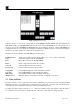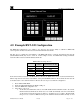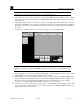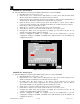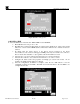Instruction manual
RXT Wireless Configuration Tool
RXT WCT Instruction Manual Rev 0.0 Page 21 of 33
NOTE: The RXTs found from the previous search will remain on the list until they are
manually removed. To remove them, choose Select All and then Clear.
6. Select the Search Other Networks button to find the five RXTs from the sample exercise. When
entering this screen for the first time, the default channel will be the current channel set from the
previous screen.
7. Change the channel in the Search Channels section to the appropriate channel (0-15) if it is already
known where the RXT’s reside; otherwise, check the All Channels box which will search for RXT’s in
all channels. For this exercise, check the All Channels box since it is not known where the five RXT’s
are located.
8. Select the Search button in the Operations section to perform a search for all channels.
Figure 29 RXT-320 Search Other Networks Screen
NOTE: Found RXTs will not clear automatically from the list if a search of a different
channel is performed. Newly found RXTs will simply be added to the existing RXTs in the
list.
9. Select the RXTs to be moved from the list individually or use the buttons at the bottom to select
multiple RXTs. For our example, all five RXTs will be selected.
10. Select the Move To My Network button in the Operations section to move the highlighted RXTs to the
current Channel/Network ID which in this case is Channel 10/Network ID 10. The red status line at
the bottom of the screen will indicate the RXTs being moved and when the process is complete.
11. Select the Close button which will return back to the Wireless Network screen.
12. Select Search My Network in the Operations section. All five RXTs from the sample exercise will
now be listed in the RXTs In My Network section and reside on Channel 10/Network ID 10 as
indicated by the My Network section.