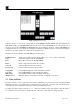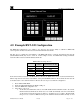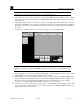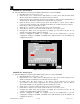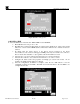Instruction manual
RXT Wireless Configuration Tool
RXT WCT Instruction Manual Rev 0.0 Page 18 of 33
Figure 25 File Manager Screen
If the user desires to copy, move or delete files to a USB DRIVE, the USB DRIVE must be installed in the
RXT WCT’s USB port. The RXT WCT will show the status of the USB DRIVE in red at the top left part of
the screen. To use the USB DRIVE the RXT WCT must show USB Drive Mounted. On the USB DRIVE, the
configuration files are stored under the configuration subdirectory, RXT Scripts are stored under the Images
subdirectory and the Log Files are stored in the Logs subdirectory.
The different actions available on the File Manager are listed below.
Left/Right Arrow Toggles left or right and is the direction that a copy or move action is performed.
Copy Copies files selected to/from USB DRIVE.
Move Moves files selected to/from USB DRIVE.
Delete Deletes selected files in the list above button.
Select All Selects all files in the list above button.
Unselect All Deselects all files in the list above button.
Config Files Lists all RXT configuration files available in both lists.
Logs Files Lists all RXT WCT log files available in both lists.
RXT Scripts Lists all RXT software updates available in both lists.
(Return Arrow) Exits File Manager and returns to the main configuration tool screen.
3.7 Time and Date
The Time and Date screen is selected from the main configuration tool screen and is used to change the RXT
WCT time and date. It is mainly used for timestamps on logging only. Once the time and date has been
entered the user can exit using the return arrow at the bottom left of the screen.
To change the values, simply select the “+” or “-” button accordingly for the desired fields. Once the value is
set, select the Change Date button to change the date or the Change Time button to change the time.