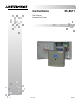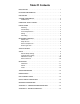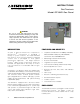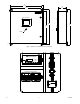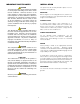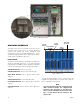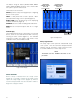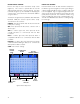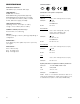User Manual
1. 1
DEVICE SETUP SCREEN
Devices are setup for use in the Device Setup screen
(Figure 8). This screen is opened after the user ID
and password have been correctly entered. The three
text fields along the top are intended for displaying the
channel name, custom device ID, and network address
of a given device.
The buttons along the bottom (CANCEL, OFF, AIM, DCU,
ECLIPSE, SAVE) are used for specific device setup.
Their functions are as follows:
CANCEL, when pressed, will undo all selections that are
made prior to saving.
OFF, when pressed, will disconnect a device from a
"device type."
AIM is a "device type" that, when pressed, allows
a 4-20 mA device to communicate with the EQP
Controller.
DCU is a "device type" that, when pressed, allows a
compatible LON device to communicate with the EQP
Controller.
ECLIPSE is a "device type" that, when pressed, allows
a LON based ECLIPSE gas detector to communicate
directly with the EQP controller.
SAVE stores all user settings.
EVENT LOG SCREEN
Fault and alarm events are date and time stamped on
the Event Log screen (Figure 9). Event logs residing on
a blue background indicate active conditions that need
to be investigated. Logs on a gray background are non-
active events that are removed from the list after the CLR
(Clear) button is pressed. The maximum number of log
entries is 2,048, with newer logs overwriting older ones.
The "UP" and "DOWN" buttons allow for scrolling through
the event logs.
CANCEL SETUP
SETTINGS
SAVE
SETUP
SETTINGS
DISPLAYS
NETWORK ADDRESS
CUSTOM DEVICE
ID FIELD
DEVICE TYPE
SELECTOR
DISPLAYS
CHANNEL
NAME
REMOVE DEVICE
FROM DEVICE TYPE