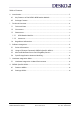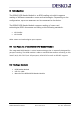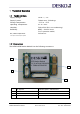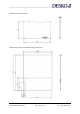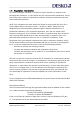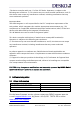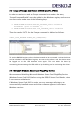Integration Guide
Functional Description - CONFIDENTIAL - Page 10 of 16
DESKO RFID Reader Module Doc # 7 001 17 07 Doc.-Rev.: 2019-06-04
How to disable Windows Smart Card PnPS
To disable Windows Smart Card PnP Service, please follow these steps:
1. Click on “Start“, type
gpedit msc
in the “search programs and files” box.
Confirm with ENTER.
2. In the Local Group Policy Editor Navigation pane, select “Computer
Configuration“, and then “Administrative Templates.”
3. In the details pane, double-click “Windows Components”, and then
double-click “Smart Card.”
4. Turn on Smart Card Plug and Play service by clicking the right mouse
button and then click “Edit.”
5. Select “Disabled”, and then click OK.
6. Reboot the PC to activate the changed settings.
For details on deactivating Windows Smart Card PnP, please refer to the following link:
http://support.microsoft.com/kb/976832/en-us.