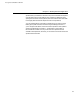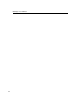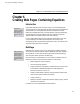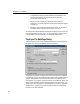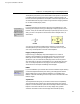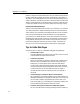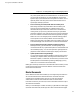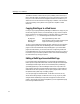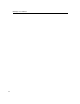User Guide
Chapter 6: Creating Web Pages Containing Equations
Last printed 8/20/2001 9:40 AM
only a few symbols, both for Word and the browser. On the other hand,
you must insert an equation if you want a MathZoom version of the
symbol to pop up in the browser when the symbol is clicked on. This is
especially useful when using small, hard-to-read characters such as
superscripts, subscripts, primes etc.
• Don't convert long documents; break them into smaller pieces
While a large document may be desirable in Word for editing and
printing, it does not translate well into a Web document. Large
documents take longer to download, and are more cumbersome for
viewing. When you print a long document in Word you get headers
and footers inserted on every page. Printing from a browser is different;
there are no headers and footers contained in the page itself, and page
breaks can occur in the strangest places, sometimes breaking graphics
such as equations in half. These problems can be minimized by
breaking long documents into smaller sections, and making each one an
individual Web page. Also see the section on master documents below.
• Don't use positioned or floating elements containing equations
MathPage currently ignores these items, and although they do get
converted into HTML any symbols and equations in these elements will
not be handled properly. You can use simple left or right alignment on
graphics and other elements to achieve proper display in the browser.
• Update equations before using MathPage
You can use documents containing equations created by other versions
of MathType or Equation Editor (including documents authored on a
Macintosh computer). In these cases, for best results you should run the
Format Equations command before generating a Web page (you only
need to run it once and then save the document).
MathType’s online help contains more information about the conversion process,
including some useful links to Microsoft’s Web site. It also lists some known
issues with various browsers.
Master Documents
Word’s Master Document feature enables you to manage a large document as a
set of smaller individual files called subdocuments. The master document
contains links to the subdocuments, and you can work with individual
subdocuments or with the entire master document as a whole. Master
Documents can be tricky to work with; for more information see Word’s Help or
other Word documentation.
When you run MathPage on a master document you get a table of contents page
(the master document itself) containing links to each of the subdocument pages.
91