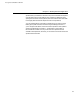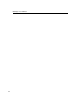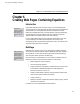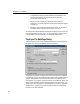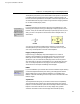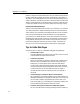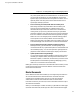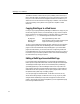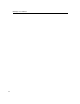User Guide
MathType User Manual
therefore, images must be generated for them. This can make the document take
longer to download and display, but ensures correct display in all browsers on
all platforms. If your Web pages will only be viewed using Internet Explorer 5 or
newer on Windows, then select the first option, otherwise select the All Browsers
setting. If a page optimized for Internet Explorer 5 is opened in another browser,
a warning will appear and some or all of the symbols may not display properly.
Exporting and Viewing the Web Page
When you click OK the settings will be saved in your document. If you check the
“Use settings as defaults” checkbox the settings will also be used as the default
values whenever you use the Export to MathPage command on new documents.
After clicking OK the Web page will be generated, and it will be displayed in
your browser if you selected this option. At this point it’s best to scroll through
the Web page to make sure that everything in the document converted properly.
Although Word (especially the newer versions) does a good job of converting
documents to Web pages, some items don’t have an HTML counterpart and
don’t work very well. The following section contains tips for creating pages.
Tips for Better Web Pages
The following tips will help you create better Web pages using MathPage.
• Use Word 2000 or newer
Although MathPage works with Word 97, its HTML conversion is quite
crude compared with newer versions of Word.
• Use tables for alignment
Tabs do not work well in browsers for aligning items on multiple lines.
Word 97 in particular handles them quite poorly when producing a
Web page. If you need a specific layout use Word’s tables. Word's
Convert Text To Table command on the Table menu greatly simplifies
converting existing tab-aligned paragraphs to Tables. After converting
to a table, select each column of the table and select Left, Right, or
Center alignment to achieve the equivalent result as a Left, Right, or
Center tab.
• Use the MathType Commands for Word to insert equations
This is especially true for display equations that you want centered in a
paragraph. MathPage does a good job of handling the various ways that
you can center an equation and generating the correct HTML, but it
works most reliably if you use MathType’s Insert Display Equation and
Insert Numbered Display Equation commands in Word.
• Use Word's Insert Symbol command for mathematical symbols
This is far more efficient than creating a MathType equation containing
90