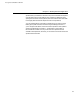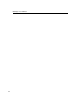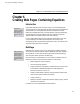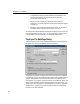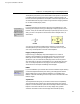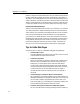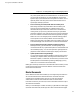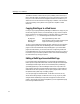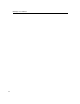User Guide
Chapter 6: Creating Web Pages Containing Equations
Last printed 8/20/2001 9:40 AM
The Equations group allows you to choose whether each equation is represented
in the Web page using images (GIF files) or MathML. Images work well in all
browsers; several are generated for each equation and the most appropriate ones
are downloaded when the page is viewed. A high-resolution image is generated
for use when the Web page is printed.
MathZoom
MathZoom
You may want to let
people who view your
Web pages know about
MathZoom so they’ll be
able to benefit from this
feature.
MathML Info
For more information on
MathML, visit
www.w3.org/math.
If you choose images you also have the option of turning MathZoom on. This
technology allows people viewing your Web pages to magnify equations in the
browser, so they can see small items (subscripts, superscripts, primes, etc.) more
easily. Just click on an equation in the browser to see the enlarged version, as
shown below.
Normal Zoomed
You can zoom more than one equation at the same time. Close individual
zoomed equations by clicking on them again, or hold down the
SHIFT key and
click on any zoomed equation to close all zoomed equations.
Dragging and Dropping Equations
People viewing your Web page using Internet Explorer 5.0 or newer for
Windows can drag equations onto a MathType window. This opens a new
MathType window containing the dragged equation. This lets you re-use
equations on your (or someone else’s) Web pages, which can be a huge time-
saver. Note that you shouldn’t use this feature to try to edit the page; this won’t
work. To modify the equations on the page you must edit the original Word
document and run the Export to MathPage command again.
MathML
If you choose MathML you must then select one of the MathML targets. Selecting
one of these targets means that anyone viewing your Web page will need the
appropriate browser or plug-in installed. MathZoom is not available when
MathML is selected. See MathType’s online help for more information about the
MathML targets.
Target Browser
The Target Browser setting lets you choose the level of browser compatibility.
This mainly affects how symbols in the document are handled. The “Internet
Explorer 5 or newer (Windows)” option takes advantage of the fact that Internet
Explorer 5 and newer for Windows can correctly display many symbolic
characters. Most other browsers do not display these characters properly;
89