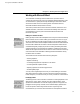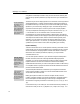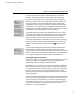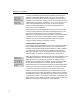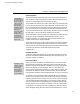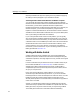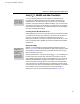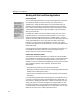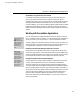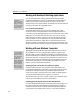User Guide
Chapter 5: Working with Other Applications
Last printed 8/20/2001 9:40 AM
An Alternative: Use your Word Processor Instead
An alternative to importing equations into a draw or paint application is to
import your equations and other pieces of artwork (a graph you want to
annotate with equations) into your word processor and arrange them as desired.
This bypasses the limitations described above. If your word processor doesn’t
have this capability, you can also use desktop publishing applications like Adobe
PageMaker, FrameMaker or InDesign, or QuarkXPress,. These programs have
extensive importing capabilities and also allow imported graphics to overlap one
another.
Working with Presentation Applications
PowerPoint Button
MathType Setup installs
a button onto
Microsoft PowerPoint’s
toolbar, which inserts a
MathType equation.
This is installed in
PowerPoint 97 and
newer.
Preference Files
You can use the
Times+Symbol 48.eqp
and Euclid 48.eqp
preference files to
create large equations.
These are in the
Preferences folder
inside your MathType
folder. Chapter 7
discusses the use of
preference files.
You can use MathType to create presentations (slides, view-graphs, overheads,
foils, or whatever you like to call them). You can add equations to a presentation
just as you would in your word processor — use the Insert Object command.
You will probably want equations in slides to be larger than they would be in an
ordinary document. There are two different ways to make larger equations, and
we suggest that you experiment to find which method is best for you.
Resizing the Equation Using MathType’s Define Sizes Command
One approach is to use the Define command on the Size menu to assign larger
point sizes to each typesize. If all the typesizes are defined as percentages of Full
size (this is MathType’s default), all you have to do is change Full size to a larger
point size then all the other sizes in the equation will adjust in proportion.
Resizing the Equation in the Presentation Application
Another approach is to simply create the equations in MathType as you would
normally, then enlarge them to the size you want within the presentation
document, making sure you maintain the aspect ratio of the equation graphic.
You may find that this produces better-looking results than creating the equation
with over-sized characters. However, if you resize each equation individually in
this manner it may be more difficult to make all equations the same size; you will
need to use the scaling capability of your slide or presentation application to
specify the same scaling percentage for each equation. Also, line widths in
fractions and radicals may not scale consistently, in which case you should use
the previous approach.
83