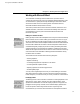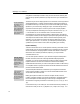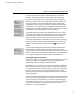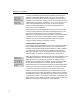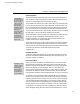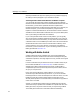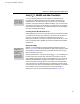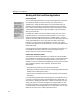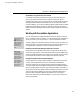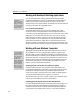User Guide
MathType User Manual
Working with Paint and Draw Applications
Importing Equations
Paste Special
When you are looking
for import options in
your paint or draw
application, you might
want to see if it has a
Paste Special command
on the Edit menu. This
command often gives
you choices on how you
want to paste an
equation into your
document.
You can insert MathType equations into many drawing applications using their
Insert Object command, just as you would with your word processor. If
available, this is usually the desired option as it provides the best chance of
maintaining the print quality of the equations and allowing you to edit them
later. However, some draw applications don’t have an Insert Object command,
or there might be multiple ways to import the equation, each with a different
effect on your document.
If the application doesn’t have an Insert Object command, then use Cut-and-
Paste, drag-and-drop, or file import to insert the equation. If you’re using a
drawing program that supports PostScript (e.g. Adobe Illustrator ), save your
equations in the EPS format and then import them. Other drawing programs can
usually import WMF files. If you’re using a paint program such as Adobe
Photoshop , you may want to save the equations as GIF files. Your graphics
program may be able to import multiple formats; if so you should experiment to
find the best format.
Some programs will convert the equation as it’s imported. Once converted, you
won’t be able to edit it back in MathType, so be sure to keep the original
equation around if you want to avoid re-creating it.
Problems with “Exploded” Equations
Some painting and drawing applications will “explode“ an imported equation
into the individual lines and text from which it is built. In some cases this may be
what you want — to create some special graphical effect involving math, for
example. If you are not interested in this happening, you should look for a better
way to import the equation, as this “exploding” process has several
disadvantages:
• The equation may be difficult to drag around and reposition.
• MathType’s internal information will be lost, making it impossible to bring the
equation back into MathType for editing.
• The conversion process itself may be inaccurate, resulting in poor formatting
and printing.
If you cannot bring equations back into MathType from your application, and if
you think you might want to edit an imported equation at some later date, you
should save it in a MathType equation file, in addition to importing it into your
drawing document. You can then use MathType to edit the equation file, and
replace the old equation in your document with the edited version. The format
you choose when you save the MathType file is not important in this case, since
MathType can open any file it creates, regardless of format.
82