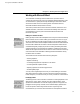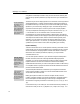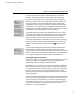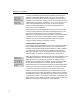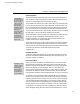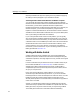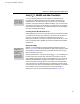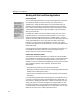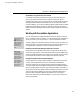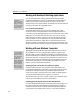User Guide
Chapter 5: Working with Other Applications
Last printed 8/20/2001 9:40 AM
Exporting Equations
Export Equations?
You may be wondering
why you’d ever use this
command. Exporting
equations as GIF files
can be useful when
creating Web pages.
Exporting to EPS files is
often necessary when
importing Word
documents into desktop
publishing programs.
WMF files can be used
when importing into
other programs that
don’t handle embedded
graphics properly.
Equation Size
When MathType creates
an equation, it makes it
as small as possible
while attempting to
ensure that parts of it
won’t get clipped off
when it’s displayed on
the screen or printed.
The Export Equations command lets you export some or all of the equations in
your document to individual graphic files. Tutorial 18 demonstrates how to do
this. Here are some additional tips for using this command.
The “Delete all files of same type in folder” option can be very useful; especially
if you’re exporting equations into a folder that already contains some files. You
can use it to delete all existing files with the same file extension as the exported
files, which may help if you ever need to copy these files somewhere else. You
should be careful when using this option though, and make sure you’ve selected
the right folder, or else you may end up deleting the wrong files!
The file name pattern works in the same way as the pattern in MathType’s Save
As dialog. A pattern of Eqn### will create file Eqn001, Eqn002, i.e. the #
characters represent a 0 or a digit. If there are more than 999 equations the
numbers will still work as expected (Eqn1000).
The “Replace equation with file name” option replaces every exported equation
with the name of its corresponding file (just the file name, not the whole path).
This can be useful when importing the document into another program and then
re-importing the equations. The replaced equations look like this:
<<Eqn001.eps>>.
Generating Web Pages
The Export to MathPage command lets you generate a Web page from a Word
document, complete with equations that display, align and print properly. This
command is covered in Chapter 6.
Line Spacing in Word
When you insert inline equations into Word documents, you may notice that
Word frequently increases the line spacing around the lines containing inline
equations, even when it appears that no adjustment is necessary. This happens
for any inserted graphic, not just equations, and occurs when Word’s line
spacing is set to Single (the default setting), 1.5 Lines, Double, or Multiple. The
result is that documents can contain uneven line spacing, which some people
find undesirable. The effect is less noticeable the larger you set your line spacing.
An alternative is to use the Exactly setting. This keeps Word’s line spacing the
same for every line, however some inline equations may have their tops and/or
bottoms clipped off if they're too large. The trick is to enter a value large enough
to accommodate the tallest inline equation in your document, and to carefully
check your printed output. A good starting value is one about 20% larger than
the main point size of your document. For example, if your document is based
on a 10 pt font, enter 12 pt for the line spacing setting. You make this change in
Word’s Paragraph dialog, although as always we recommend that you create a
79