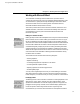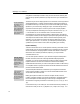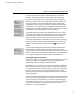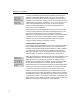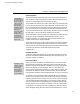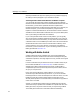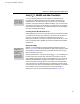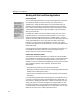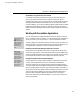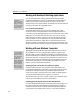User Guide
MathType User Manual
78
Equation Preferences
The preferences are
stored as a set of
custom document
properties. You should
not try to edit the
properties yourself!
Save First
It’s best to save your
document before you
use this command, in
case you don’t like the
results. Then you can
close it and re-open the
old version.
To do this, save a MathType preference file using MathType’s Save To File…
command on the Equation Preferences sub-menu. Then, in Word use the
MathType menu’s Set Equation Preferences command to load the preferences
from this file. The preferences are copied into your document and stored as a set
of custom document properties. Consequently, once you’ve done this you don’t
need to keep the preference file around. In fact, you can send your Word
document to another MathType user, and your preferences will be used
whenever they insert new equations!
MathType 5 equations contain the preferences with which they were created.
However, equations created by older versions of MathType (version 3.x and
earlier) do not contain this information, and will be reformatted with
MathType’s current preferences when you edit them. If you are going to edit an
old document you can use the Format Equations command to update the
equations. This will incorporate their preferences, just like new equations.
Tutorial 11 contains an example of using this command.
Converting between Equation Formats
The Convert Equations command lets you convert all or some of the equations in
your document into a different equation format. It can find MathType OLE
equations, Word EQ fields and MathType text equations (e.g.
T
E
X
or MathML)
in your document, and convert them to either MathType OLE equations or
MathType text equations. You can also update equations created by previous
versions of MathType, so that you can now edit them by double-clicking.
MathType text equations are equations translated into a text representation using
one of MathType’s translators. These equations can be converted back into
MathType equations, or translated into yet another text equation. For text
equations to be translatable, both the translator name and the MathType data
must be included in the equation. You can ensure this by checking the
appropriate boxes in the Convert Equations dialog. If just the MathType data is
included, you can still copy and paste the equation into a MathType window.
In order to run as quickly as possible, the Convert Equations and Format
Equations commands alter some Word settings. These are restored when the
command finishes. In the unlikely event that the command runs into a problem
and terminates prematurely, these settings will not be restored. The settings are
“Typing replaces selection” and “Use smart cut and paste” in the Edit tab of the
Options dialog (located on Word’s Tools menu). The commands turn both these
settings off. You may want to reset them if you prefer otherwise.