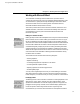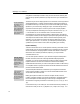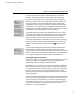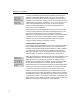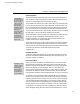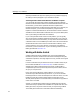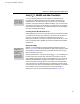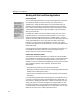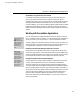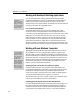User Guide
Chapter 5: Working with Other Applications
Last printed 8/20/2001 9:40 AM
can reverse the layout of the numbers, which can be useful in right-to-left
languages. This dialog’s Help has more information on advanced formats.
Chapter/Section
Numbers
To insert MathType’s
section number
elsewhere in your
document, use the
Format Equation
Numbers command to
insert an equation
number containing only
the section number. You
can use this method for
chapter numbers too.
Editing Breaks
If chapter/ section
breaks are visible, you
can also edit one by
double-clicking on it.
If you want to use a chapter and/or section number as part of the equation
number, you’ll need to use the Insert Chapter/Section Break command. This
allows you to reset or increment the chapter and or section number. When
creating books or articles you may have multiple chapters and sections within
one document, or each chapter may be in a separate document which contain
multiple sections. The Insert Chapter/Section Break command lets you control
the numbering to reflect the organization of your document(s).
The command opens the Chapter/Section Break dialog which lets you either
increment or set to a specific value the chapter and/or section number. When
you change a chapter number you usually set the section number back to 1.
Chapter numbers are optional, they can be ignored if they’re not needed.
The chapter/section breaks are independent of Word’s sections; they are only
used by the equation numbering commands. Normally they’re hidden; if you
want to see where they are in your document click the
button on Word’s
toolbar.
You can modify or delete a section break using the Modify Chapter/Section
Break command. It searches backwards through your document, from the
current location of the insertion point, looking for the preceding chapter/section
break. The dialog allows you to change the chapter and/or section number; you
can also delete the chapter/section break by clicking the Delete button.
Controlling the Appearance of Equations
Tutorial 11 in Chapter 4 shows how to maintain consistency between the look of
your Word document and any equations it contains. This section briefly
describes the issues and provides some recommendations.
Before starting on a new document, you’ll typically use MathType to define the
fonts and sizes you want to use. Next, you’ll want to ensure that all equations
you create in this document use the same settings. You can do this using the Set
Equation Preferences command, located on the MathType menu in Word. It
allows you to define which equation preferences MathType will use when you
insert a new equation.
The choices are to use either MathType’s ‘New Equation’ preferences (as they’re
set when you actually insert the equation), or a set of equation preferences that
you can save with the document itself. If you tend not to change MathType’s
‘New Equation’ settings then you can use the first choice (which is the default),
but if you do make changes, or you simply want to strictly enforce the
preferences, you should use the second.
77