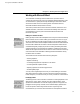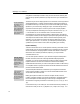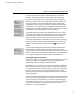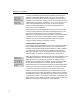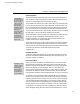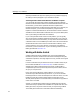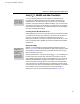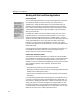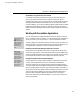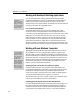User Guide
MathType User Manual
using Word’s Insert Object command. They are more convenient, and they also
make use of any equation preferences you may have set for your document (see
below).
Keyboard Shortcuts
CTRL+ALT+Q inserts an
inline equation, ALT+Q
inserts a display
equation, ALT+SHIFT+Q
inserts a right-numbered
display equation, and
CTRL+ALT+SHIFT+Q
inserts a left-numbered
display equation.
Update after Deleting
If you re-order or delete
equation numbers you’ll
need to use the Update
Equation Numbers
command to update the
numbers and
references.
Using References
In some documents,
double-clicking a
reference can scroll to a
completely different part
of the document. Press
SHIFT+F5 to scroll back
to the reference.
The first time you insert a display equation into a document, a Word style named
“MTDisplayEquation” is created, and the paragraph containing the equation is
formatted with this style. This allows you to control the formatting of all display
equations in your document by changing this style. The initial settings for this
style are the same as the style in use when you first insert a display equation.
You may be tempted to use MathType to insert just a character or two, e.g.
π, or
x
i
. This situation can occur hundreds of times in some documents. We
recommend that you insert individual symbols in Word directly using Word’s
Insert Symbol command, and then apply simple superscripting and subscripting.
This keeps the document smaller, makes it save faster and be generally more
responsive. You can use Word’s AutoCorrect feature so that when you type
xsubi it gets replaced with x
i
. If, however, you need special positioning of the
symbols that you can’t achieve in Word, then using MathType is necessary.
Equation Numbering
Tutorials 9 and 10 show how to use the equation numbering commands; here we
present a brief overview and some additional tips. The MathType menu contains
several commands for managing equation numbers and references. Although
Word has its own numbering mechanism (captions), you may find these
commands easier to use.
You can insert equation numbers in your document using the Insert Equation
Number command (or the Insert Left/Right Numbered Display Equation
command). You can also create references to equation numbers using the Insert
Equation Reference command. The numbers and references automatically
update themselves whenever you insert a new equation number. Double-clicking
on an equation reference jumps to the referenced number. References can also be
placed in footnotes and endnotes.
The Format Equation Numbers command lets you change the format of both
new and existing equation numbers. You can also set the default format which
will be used for all new documents.
MathType’s equation numbers can consist of a chapter number, a section
number, an equation number, an enclosure and separators. The Simple mode in
the Format Equation Numbers dialog provides a variety of straightforward
formats which are typically sufficient for most needs, e.g. (1.1), (1.1.1), [1], <A.1>,
{1.i}.
In Advanced mode you can create your own formats and there are practically no
restrictions on what you can do, e.g. Equation 1, or |Chap 1, Sec 2, Eqn 1|. You
76