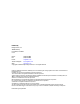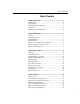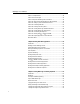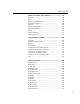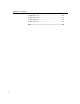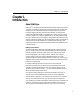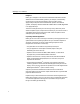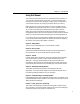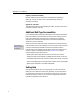User Guide
MathType User Manual
Intelligence
MathType is intelligent in the sense that it understands mathematics and the
established rules of mathematical typesetting. For example, it automatically
resizes square root signs and parentheses to fit their contents, inserts
appropriately sized spaces around mathematical operators and relational
symbols, and displays standard mathematical abbreviations like lim, log and sin
in an appropriate style.
This built-in intelligence frees you from having to worry about many of the
details of equation layout; it improves the consistency of your work and saves a
considerable amount of time, both in the initial creation of equations and in
subsequent proof-reading and editing.
Cooperating with Other Applications
MathType can work with a wide range of document processing applications. The
optimal method of incorporating equations into your documents depends on
what kind of document you need to create. MathType equations can be
integrated into documents in several ways:
• Using standard Cut-and-Paste or Drag-and-Drop techniques.
• Using an application’s Insert Object command (Object Linking and
Embedding, also known as OLE).
• Equations can be converted into
T
E
X
,
A
T
E
X
L
, MathML, or other textual
languages using a customizable translation mechanism.
• Equations can be saved in a variety of file formats; as Windows Metafiles
(WMF), Encapsulated PostScript (EPS) files, or as GIF files, ready to be
imported into documents.
• Using MathType’s MathPage
TM
technology, Microsoft Word documents
containing equations can be converted into Web pages that any browser can
display, with no plug-ins required! The equations can even be magnified with
MathPage’s MathZoom
TM
option for easier viewing.
Chapter 5 provides more detailed advice about the various methods for
importing equations into documents. Chapter 6 describes how to generate Web
pages from Word documents.
Equations that you have transferred into documents can be brought back into
MathType for editing or reuse. You can do this using Cut-and-Paste commands,
or in Windows applications that support OLE, double-clicking an equation
brings it into MathType automatically.
2