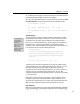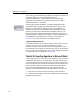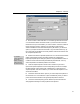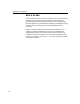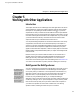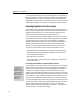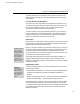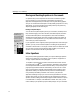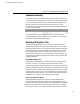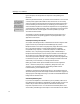User Guide
MathType User Manual
Moving and Resizing Equations in Documents
An equation that you have imported into a document is treated as a graphic
picture or object by your word processing, presentation or page layout
application. Most applications provide ways of moving and resizing graphics,
and you can use these same techniques to modify MathType equations. In many
applications, you can move equations horizontally either by using tabs or by
adjusting paragraph formats and margins.
Resizing an Equation Object
Selecting for Resizing
Many applications have
two distinct ways to
select an equation within
a document, but only
one of these ways will
allow you to modify the
equation’s size.
Right:
Wrong:
You can resize an equation object by clicking on it to select it (see the tip to the
left), and then dragging one of the “handles” (small black squares) on the box
around the selected equation. Some applications (such as Microsoft Word)
automatically keep the aspect ratio (ratio of height to width) of the graphic as
you resize it. In other applications, you may need to hold down the S
HIFT key
while resizing to preserve aspect ratio.
If your application doesn’t support preserving the aspect ratio while resizing an
equation, you may want to resize the equation in MathType using the Define
command on the Size menu. Use a larger or smaller Full size to obtain the overall
size you need. This will avoid the distortion that inevitably occurs when an
equation is resized without maintaining the aspect ratio.
Inline Equations
Many word processing applications enable you to place a MathType equation
within a line of text; that is, to produce an “inline” equation, as opposed to a
“display” equation that has its own paragraph.
An equation imported into the middle of a sentence should sit level with the
surrounding text, e.g.
22
ab+ . To accomplish this, the baseline of the equation
must be adjusted to match the baseline of the text. Many word processing and
page layout applications handle this automatically, but some do not. In these
cases you may be able to manually adjust the baseline of the equation. Some
applications enable you to adjust the vertical position of a selected equation
using a subscript formatting command. If this works in your particular
application, MathType can give you a hint as to the right distance to move the
equation down. When you copy an equation to the clipboard from within the
equation window, MathType will briefly display the baseline distance in points
in the Status Bar. For example, if the Status Bar indicates “B=5”, then you will
need to subscript your equation by 5 points after pasting it into your document.
72