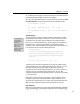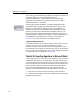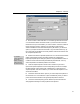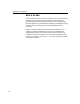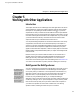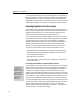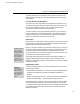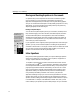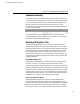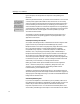User Guide
Chapter 5: Working with Other Applications
Last printed 8/20/2001 9:40 AM
You simply double-click on an equation to edit it. Make your changes in the
MathType window that appears, then close the MathType window to update
your document.
Cut, Copy, and Paste using the Clipboard
You can copy all or part of an equation to the clipboard using the Cut or Copy
commands on MathType’s Edit menu, and then Paste into your document. You
can copy equations that are already in your documents either to another
document or to a different place in the same document.
You edit an equation using Copy and Paste by selecting it in your document,
copying it, and pasting it into a MathType window. After editing the equation,
copy it, switch back to your document and paste it, being sure to delete the
original. You can see how much easier it is to use OLE.
Drag-and-Drop
Drag-and-Drop is an alternative to using the clipboard. You can use it to move or
copy data within an application as well as between applications. Most modern
Windows applications support Drag-and-Drop.
Copying vs. Moving
Hold down the CTRL key
to make a copy when
you drag. The pointer
will include a small plus
sign when you’re
copying. Otherwise the
item being dragged is
moved to the new
location (i.e. it is deleted
from its old location).
Equation Files
No matter what file
format you use to save
equations, MathType
can open them later for
making changes and for
use in creating new
equations.
Before you can drag an equation to your document, make sure you can see your
document’s window behind the MathType window. Select the equation, press
the left mouse button inside the selection and drag the selection over your
document. Release the mouse when the insertion point is over the place in your
document that you want the equation inserted.
Many people find Drag-and-Drop most useful while editing an equation, i.e.
dragging and dropping pieces of an equation within a MathType window.
Tutorial 5 in Chapter 4 describes how to drag equations or pieces of an equation
to MathType’s toolbar.
Saving Equations as Files
You can use MathType’s Save As command to create equation files in several
popular graphics formats:
• Encapsulated PostScript (EPS) — this format is used with desktop publishing
programs like QuarkXPress and Adobe’s FrameMaker, PageMaker, or
InDesign.
• Graphics Interchange Format (GIF) — this format is used in Web publishing.
• Windows Metafiles (WMF) — a standard Windows graphics format.
Many applications can import one or more of these graphics file formats. Which
will give best results will depend on what you are trying to do. You will find
more advice on this subject in the other sections in this chapter that describe how
to use MathType with specific types of application, and in the Working with
Equation Files section.
71