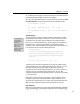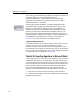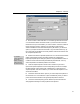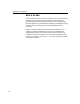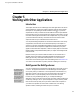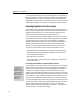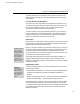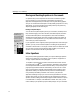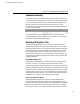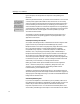User Guide
Chapter 5: Working with Other Applications
Last printed 8/20/2001 9:40 AM
Chapter 5
Working with Other Applications
Introduction
This chapter describes the use of MathType with other applications. We discuss
general methods for importing and editing equations, and also discuss specific
techniques for using MathType with Microsoft Word and
T
E
X
. If you are an
experienced user and you’re familiar with the methods used to import different
types of graphics into your word processing or page layout documents, you may
not need to read the general information in this chapter at all. If you’re in doubt,
you should read the introductory comments in the first few sections of this
chapter to make sure you understand all the issues involved.
You can place MathType equations into documents created with a wide variety
of applications, most of which are not discussed explicitly in this chapter. In
general, you can easily insert MathType equations into any program that uses
OLE to link with other components or applications, that allows you to paste
graphics from the Windows Clipboard, or that will import graphics in Windows
Metafile (WMF), Encapsulated PostScript (EPS), or Graphic Interchange Format
(GIF) file format.
Because we want you to have the latest information on new software as it is
released, there are documents on the MathType Web site that discuss using
MathType with many of the latest software products. You can find these
documents in the Technical Support area of the MathType site at www.dessci.com.
You can also find information on specific products in MathType’s online help.
MathType and the MathType Server
Server Icon in Taskbar
Once MathType Server
is running, its icon will
appear in the Windows
taskbar (the opposite
end from the Start
menu, next to the clock).
You can double-click on
its icon to open it, or
right-click on it to get a
menu of commands.
You can run MathType as an application under Windows in the usual way or as
a “server”. The purpose of the Server is to make MathType windows appear
more quickly when you need them. In normal operation under Windows, any
application currently running will have a window present on the screen. An
application exits (i.e. quits completely) when all its windows are closed.
However, by using the MathType Server, you can keep the MathType
application running even when all its windows are closed. In effect, MathType is
on stand-by, waiting to “serve” up the next equation. It stays in memory so that
there will be no start-up delay when you need to create or edit an equation. If
you insert a new equation into a document or double-click on an existing
equation to edit it, a MathType window will open in an instant.
69