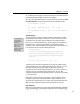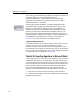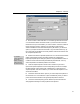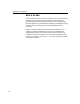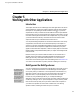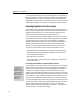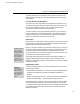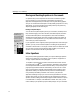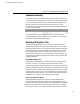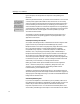User Guide
Chapter 4: Tutorials
3. Enter a location in the Folder field. You can either type the name of a folder
or click the Browse button and select a folder. If you enter the name of a folder
that doesn’t exist you will be asked if you want to create it. Check the “Delete all
files of same type in folder” checkbox if you want all files with the same
extension deleted from this folder before exporting. Be careful if you select this
option; if you export as GIF files to the folder C:\My Documents then every .gif
file in this folder will be deleted. It’s usually safest to create a new folder for each
set of exported equation files.
GIF Settings
You can set the
resolution, background
color and other
attributes of GIF files in
MathType’s Web and
GIF Preferences dialog.
4. Select the format of the exported equation files. You can also set the filename
pattern and the starting number. The above example will create the files
Eqn001.eps, Eqn002.eps etc. Setting the pattern to “PhysIntro####” and the first
number to 50 will create the files PhysIntro0050, PhysIntro0051 etc. You may
want to experiment with different patterns and numbers.
5. Check the “Replace equation with file name” checkbox if you want to
replace each exported equation with the corresponding file name. For example,
the above settings would insert the text <<Eqn001.eps>> in place of the first
exported equation. Clear this checkbox if you want to leave the equations in the
document unmodified.
6. Choose the “Whole document” option if you want to export all equations in
the document. The “Current selection” option is enabled only when you select a
portion of the document before running the Export Equations command.
7. Click OK to start the exporting process. When the process has finished a
dialog appears indicating how many equations were exported.
67