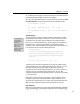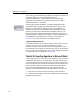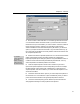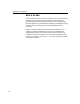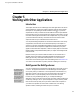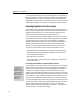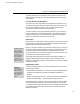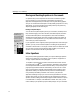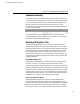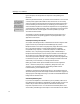User Guide
MathType User Manual
macros, which you must load before you typeset your document. For example, to
typeset AMS-
A
T
E
X
L
code, you must include the commands
\documentclass{amsart} or \usepackage{amsmath}, or some equivalent
somewhere in the preamble of your document. Please consult your
T
E
X
or
A
T
E
X
L
documentation for more details.
MathML
See www.w3.org/math
for more information on
MathML.
We also supply translators for MathML, a markup language based on XML
(eXtensible Markup Language) for encoding mathematics. As of this writing
MathML 2.0 is the latest version. MathType comes with three MathML 2.0
translators that only differ in the namespace in which the MathML is placed.
Which one you should pick is determined by the MathML renderer you use;
either a browser plug-in (WebEQ, MathPlayer or techexplorer), or a browser
with built-in MathML support (Amaya or Mozilla). A fourth MathML translator
generates MathML 1.0. See MathType’s online help or visit our Web site,
www.dessci.com, for further description of our MathML translators.
Creating and Modifying Translators
If our standard translators do not meet your needs, you may want to modify one
of them or write a new one of your own. Each translator is driven by a
translation file written in our Translator Definition Language (TDL). You will
find several TDL files in MathType’s Translators folder, and you can edit these to
suit your needs, or write completely new ones. To obtain detailed documentation
on writing translators visit our Web site, www.dessci.com.
Tutorial 18: Exporting Equations in Microsoft Word
In this tutorial we show you how to export all the equations in a Word document
to individual graphics files. You can export them as GIF, WMF or EPS files, and
you can control the location and naming of the files. You also have the option to
replace each equation with the name of its corresponding file. This feature can be
useful when importing Word documents into desktop publishing programs.
Many don’t import embedded equations very well, preferring individual
equation files. The Export Equations command makes this process much easier.
1. Launch Word and create a document containing a couple of equations.
2. Choose the Export Equations command on the MathType menu. The Export
Equations dialog will appear.
66