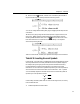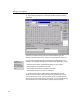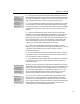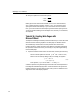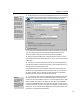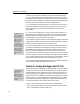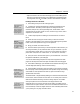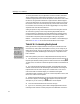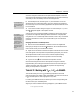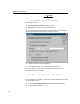User Guide
Chapter 4: Tutorials
we were to assign this combination to the Open Brackets template, it would be
removed from the Left Bracket command. When assigning new shortcuts always
check that you don’t accidentally overwrite an existing shortcut.
Multiple Shortcuts
You can assign more
than one shortcut for the
same command if you
desire.
Customize Keyboard
The Customize
Keyboard dialog lets you
reset a command’s
shortcut to its default
setting by selecting it
and clicking Reset
Selection. Click Reset
All to reset every
command’s shortcuts
back to their original
settings.
6. Press backspace once, and then type ALT+[. This time there’s no current
assignment. Now click the Assign button, and you’ll see the shortcut appear in
the Current Keys list, as well as being appended to the Open Brackets item in the
list of commands.
7. Click Close to close the dialog, then type CTRL+T followed by ALT+[. You’ll
see the
template appear in the equation window.
As there are so many commands available in MathType, both one-key and two-
key shortcuts are supported. MathType defines shortcuts for many templates
using the form C
TRL+T followed by another character, which is why we used this
particular combination. Of course, you’re free to define your own schemes as
you see fit.
Assigning a Shortcut to a Toolbar Expression
8.
Make sure the Small Tabbed Bar is visible and click on the Algebra tab.
We’re going to assign a shortcut to the
2 expression, which should be the last
item in the bar unless you’ve modified the contents.
9. Right-click on the item and choose the Properties command from the context
menu that appears. In the Expression Properties dialog that opens you’ll see the
same keyboard shortcut items we saw in the Customize Keyboard dialog.
10. Enter the shortcut ALT+R for this expression and close the dialog.
11. Type ALT+R, and 2 will be inserted into the equation window.
We could have assigned a shortcut for this expression using the Customize
Keyboard dialog, but locating the command would have involved clicking on
Toolbar Commands, Tabs, Tab 1, Small Bar, Expression 14. Right-clicking
directly on the expression is a lot faster!
Tutorial 17: Working with
T
E
X
,
A
T
E
X
L
& MathML
This tutorial teaches you how to convert MathType equations into textual
markup languages, such as
T
E
X
,
A
T
E
X
L
, and MathML. Our main focus will be on
A
T
E
X
L
, but techniques for other languages are very similar.
In creating your
A
T
E
X
L
document, we assume you will be running MathType at
the same time as your usual
T
E
X
system.
Suppose you want to create the following paragraph in your
A
T
E
X
L
document:
In the quadratic formula
63