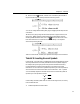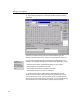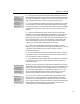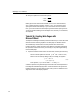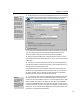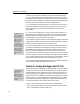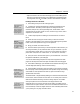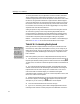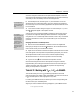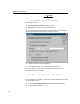User Guide
MathType User Manual
To use a high-resolution GIF, first generate it at a lower resolution, either 96 or
120 dpi. Paste the HTML that MathType generates into your document, this
contains the appropriate screen size for the equation in the browser. Now re-save
the same file, using the same name but at a higher resolution. When displayed
on the screen the browser will scale down the GIF. When printed, it will use the
full resolution of the GIF. The screen display may not be as clean as the original
low-resolution GIF, as the scaling can introduce jagged edges. You may need to
experiment with a few different resolutions.
Getting an equation to align with the baseline of the surrounding text can be an
art unto itself. It typically involves using Cascading Style Sheets (CSS) and
manual formatting. As standards evolve and Web browsers constantly change,
it’s difficult to recommend a solution that works in all situations. MathML is a
new standard for expressing math in Web pages. MathType can generate
MathML — see Tutorial 17 and Chapter 6 for more details. Check the MathType
Web site at www.dessci.com for our latest recommendations on this subject.
Tutorial 16: Customizing the Keyboard
Watch the Status Bar
As you move the mouse
over items in the
palettes, MathType’s
status bar displays a
brief description of the
current item, including
its keyboard shortcut if
one has been defined.
MathType has built-in keyboard shortcuts for many of its commands, and the
most commonly used symbols and templates. However, you can change any of
MathType’s shortcuts, and you can also assign your own shortcuts for any items
you place on the toolbar. See MathType’s online help for a complete list of the
built-in shortcuts.
We’ll start by defining a shortcut for a template that doesn’t already have one.
1. Let’s assume that you have to create several equations that include the
template (open brackets). MathType does not define a shortcut for this template.
To assign one, first choose the Customize Keyboard command on the Preferences
menu.
2. The Customize Keyboard dialog will appear. The panel titled Command:
contains a hierarchical list of all the MathType commands that can be assigned
keyboard shortcuts. We want to assign one to a toolbar item, so click on the +
next to the Toolbar Commands category. An indented list will appear
underneath Toolbar Commands. Click on the + next to Templates in this list, and
then on the + next to Fence Templates.
3. Select the Open Brackets item (you may have to scroll the list down a little
for this item to appear). The template
will appear in the panel next to the
description so you can confirm you’ve selected the correct template.
4. Click in the edit box labeled “Enter new shortcut key(s)”.
5. Type CTRL+T, followed by [. Notice that a message appears below the box
indicating that this shortcut is already assigned to the Left Bracket command. If
62